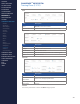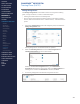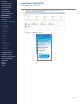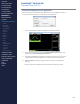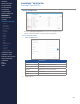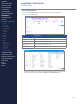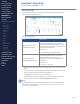Getting Started Guide
260
OMNISENSE
TM
WEB PORTAL
Training Plans (16/22)
5. Depending on the activity selected, other elds in the dialog may
populate automatically.
in the above example, Warm up Run (30) is selected, and Activity Type,
Duration, Physiological Intensity, Mechanical Intensity, Training Zone
and Notes will be automatically set. Training Zone can be selected as a
eld in OmniSense
TM
Mobile.
Select Pause or Continue. If Pause is selected, the athlete will need to
select the Resume button on their mobile device when they wish to
continue the workout.
Activity Type
Required parameters will vary according to the Activity Type.
Duration
Item Description
Duration Duration of activity in hh:mm:ss format
Notes Add as appropriate for all activities.
Distance
Item Description
Distance Distance, in the selected unit.
Note
Notes will be enunciated from the mobile application, if enabled in the app.
CONTENTS
ABOUT THIS MANUAL
GETTING STARTED
SYSTEM OVERVIEW
SYSTEM SETUP
LIVE OPERATIONS
ANALYSIS OPERATIONS
ANALYSIS IMPACT
PROCESSING
ANALYSIS REPORTS
LOG DATA
OMNISENSE
TM
WEB PORTAL
> Overview
> Home Screen
> Default Widgets
> Custom Widgets
> My Prole
> Live Screen
> Analysis
> Reports
> Calendar
> Devices
> Teams
> Athletes
> Manage User Roles
> Manage Users
> Training Plans
> Preferences
> Threshold Settings
OMNISENSE
TM
MOBILE
OMNISENSE
TM
TOOLS
BASELINE FITNESS TESTING
FITNESS PARAMETERS
APPENDICES
EULA
SUPPORT
INDEX