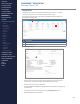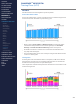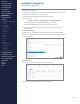Getting Started Guide
244
OMNISENSE
TM
WEB PORTAL
Manage Users (2/2)
Physiological Parameters
Parameter Description
HR Max
Saved automatically when the results of a ramped
maximal tness test are saved. It can be updated
manually here.
Fitness Level
Most recent Fitness Level determined after a Fitness
Test has been performed on the PC Application or
OmniSense
TM
Mobile.
HR @ AT
Saved automatically when the results of a ramped
maximal tness test are saved. It can be updated
manually here.
HR Rest / Stand
Saved automatically when the results of a Readiness
test are saved. It can be updated manually here.
HRV Rest SDNN
Saved automatically when the results of a Readiness
test are saved. It can be updated manually here.
VO
2
max
Saved automatically when the results of a ramped
maximal tness test are saved. It can be updated
manually here.
HR High/Low Red/
Orange
Safety Threshold for determining Subject ROG
Status, displayed on the subject BioGauge in
OmniSense
TM
Live.
BR High/Low Red
Safety Threshold for determining Subject ROG
Status, displayed on the subject BioGauge in
OmniSense
TM
Live.
[Est.] Core Temp Red
Safety Threshold for determining Subject ROG
Status, displayed on the subject BioGauge in
OmniSense
TM
Live.
Idle Timeout
Time period in seconds before a subject status is
set to red due to inactivity. This is for use with First
Responders (e.g. Fire Crew) for whom inactivity
may be an indication that they have become
incapacitated. Default is disabled.
Set Thresholds To
Default
Set to the thresholds saved in the Threshold
Settings screen.
Note
No data is ever downloaded from the cloud database to a local PC database,
but physiological/tness parameters are, when the local PC users connect to
the cloud account.
CONTENTS
ABOUT THIS MANUAL
GETTING STARTED
SYSTEM OVERVIEW
SYSTEM SETUP
LIVE OPERATIONS
ANALYSIS OPERATIONS
ANALYSIS IMPACT
PROCESSING
ANALYSIS REPORTS
LOG DATA
OMNISENSE
TM
WEB PORTAL
> Overview
> Home Screen
> Default Widgets
> Custom Widgets
> My Prole
> Live Screen
> Analysis
> Reports
> Calendar
> Devices
> Teams
> Athletes
> Manage User Roles
> Manage Users
> Training Plans
> Preferences
> Threshold Settings
OMNISENSE
TM
MOBILE
OMNISENSE
TM
TOOLS
BASELINE FITNESS TESTING
FITNESS PARAMETERS
APPENDICES
EULA
SUPPORT
INDEX