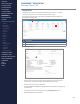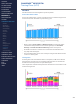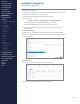Getting Started Guide
241
OMNISENSE
TM
WEB PORTAL
Manage User Roles (1/2)
Manage User Roles
Managing user roles requires the appropriate permission to do so - normally
reserved to customer account administrators and coaches.
Note that user roles are not the users themselves, but the category of user
allocated to each new user. It provides a systematic way of allocating
permissions to users.
Note
An Undened User role exists, with no permissions. This is the default role
assigned to an existing user who registers with a second customer account. It
forces the second account administrator to actively assign a new role to them,
rather than transfer their existing role, which may not be appropriate.
# Description
1 Select New/Update/Delete user role as needed
2
List of existing user roles with descriptions. Each new account will have a
list of suggested roles. These can be deleted or updated as needed.
Permissions
Role Recommended User
Manage Account
Settings & Defaults
General Admin only
Manage Roles Admin or Coach
Manage Teams Coach
Manage Users Coach
View Team Data Coach & Team Captain
View Own Data Athlete
1
2
CONTENTS
ABOUT THIS MANUAL
GETTING STARTED
SYSTEM OVERVIEW
SYSTEM SETUP
LIVE OPERATIONS
ANALYSIS OPERATIONS
ANALYSIS IMPACT
PROCESSING
ANALYSIS REPORTS
LOG DATA
OMNISENSE
TM
WEB PORTAL
> Overview
> Home Screen
> Default Widgets
> Custom Widgets
> My Prole
> Live Screen
> Analysis
> Reports
> Calendar
> Devices
> Teams
> Athletes
> Manage User Roles
> Manage Users
> Training Plans
> Preferences
> Threshold Settings
OMNISENSE
TM
MOBILE
OMNISENSE
TM
TOOLS
BASELINE FITNESS TESTING
FITNESS PARAMETERS
APPENDICES
EULA
SUPPORT
INDEX