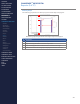Getting Started Guide
233
OMNISENSE
TM
WEB PORTAL
Reports (16/17)
Table Style Report
1. Select Report Type as Table Style Report.
∙
The available parameters are the same as for a Summary Report.
2. Select all desired parameters. There is no limit on number selected. The
report itself will expand and a scroll bar will appear if elds extend beyond
screen area.
3. Filter sessions and select sessions exactly as for Summary reports.
4. The Report will display as a color-coded table.
5. The cells are color coded according to their distribution from the mean
(average) value of all of the selected sessions.
CONTENTS
ABOUT THIS MANUAL
GETTING STARTED
SYSTEM OVERVIEW
SYSTEM SETUP
LIVE OPERATIONS
ANALYSIS OPERATIONS
ANALYSIS IMPACT
PROCESSING
ANALYSIS REPORTS
LOG DATA
OMNISENSE
TM
WEB PORTAL
> Overview
> Home Screen
> Default Widgets
> Custom Widgets
> My Prole
> Live Screen
> Analysis
> Reports
> Calendar
> Devices
> Teams
> Athletes
> Manage User Roles
> Manage Users
> Training Plans
> Preferences
> Threshold Settings
OMNISENSE
TM
MOBILE
OMNISENSE
TM
TOOLS
BASELINE FITNESS TESTING
FITNESS PARAMETERS
APPENDICES
EULA
SUPPORT
INDEX