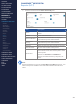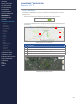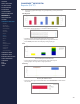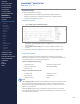Getting Started Guide
225
OMNISENSE
TM
WEB PORTAL
Reports (8/17)
Map Snail Trail
A snail trail showing subject path and color indication of a selected parameter,
plus a heat map, is displayed on the map.
Item Description
Parameter Pull down Select from seven available parameters.
Color scale
Adjust according to parameter selected. Thresholds
set at default. Adjust if needed.
Snail Trail Width Width of snail trail.
Snail Trail Opacity Opacity.
Snail Trail Length
Defaults to last 10 min of full path. Right-most setting
full path.
Heat Map Width
Heat is an indication of persistence of location. A
moving subject shows green, a stationary subject
shows red. If a subject crosses the same location
repeatedly, the heat map tends from green to red. For
use with ball games. Heat map is displayed as a halo
around the path.
Marker Interval Set spacing of markers along path/snail trail.
Marker Width Set size of markers.
Marker Opacity Set opacity of markers.
Full Path Width Set width of full path. Left-most setting hidden.
Full Path Opacity Set full path opacity.
CONTENTS
ABOUT THIS MANUAL
GETTING STARTED
SYSTEM OVERVIEW
SYSTEM SETUP
LIVE OPERATIONS
ANALYSIS OPERATIONS
ANALYSIS IMPACT
PROCESSING
ANALYSIS REPORTS
LOG DATA
OMNISENSE
TM
WEB PORTAL
> Overview
> Home Screen
> Default Widgets
> Custom Widgets
> My Prole
> Live Screen
> Analysis
> Reports
> Calendar
> Devices
> Teams
> Athletes
> Manage User Roles
> Manage Users
> Training Plans
> Preferences
> Threshold Settings
OMNISENSE
TM
MOBILE
OMNISENSE
TM
TOOLS
BASELINE FITNESS TESTING
FITNESS PARAMETERS
APPENDICES
EULA
SUPPORT
INDEX