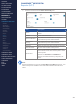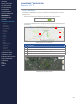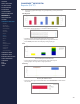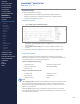Getting Started Guide
222
CONTENTS
ABOUT THIS MANUAL
GETTING STARTED
SYSTEM OVERVIEW
SYSTEM SETUP
LIVE OPERATIONS
ANALYSIS OPERATIONS
ANALYSIS IMPACT
PROCESSING
ANALYSIS REPORTS
LOG DATA
OMNISENSE
TM
WEB PORTAL
> Overview
> Home Screen
> Default Widgets
> Custom Widgets
> My Prole
> Live Screen
> Analysis
> Reports
> Calendar
> Devices
> Teams
> Athletes
> Manage User Roles
> Manage Users
> Training Plans
> Preferences
> Threshold Settings
OMNISENSE
TM
MOBILE
OMNISENSE
TM
TOOLS
BASELINE FITNESS TESTING
FITNESS PARAMETERS
APPENDICES
EULA
SUPPORT
INDEX
OMNISENSE
TM
WEB PORTAL
Reports (5/17)
4. Filter the sessions from the Select Sessions By pane.
Item Description
Teams
Select from ‘No Team Assigned’ or available
teams.
Athlete Select individual athlete.
Session/Workout
Only sessions recorded within the displayed
start/end date periods will be available.
Subsession/
Activity
Only subsessions recorded within the displayed
start/end date periods will be available.
Duration Select the minimum session duration in minutes.
Start/End Date Set start and end date of time period.
Time Frame
Fixed: the Start Date and End Date will remain
xed calendar values when the template is saved
and reopened.
Relative: the Start Date and End Date are
dynamic, and will increment by 1 day every 24
hours.
Note
Recommended practice is to set the From Date and To Date values rst - this
will limit the options available in the other elds and make nal selections
easier.