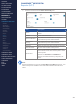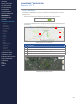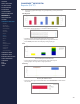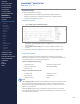Getting Started Guide
220
OMNISENSE
TM
WEB PORTAL
Reports (3/17)
6. As the elds in the Select Sessions By pane are congured, the Available
Sessions pane will populate with sessions.
∙
Double-click an Available session to make it a Selected Session
∙
Use the and buttons to move all sessions.
7. As sessions are selected, they will display with a color indication which
refers to the color trace or in-ll on the graph (over time or summary
graph type).
∙
Each selected session has an X button to remove it.
8. The graph will display the sessions as they are selected.
9. Save the report as an analysis template or widget template as needed.
If the template is pre-existing, then an Update button will also display.
CONTENTS
ABOUT THIS MANUAL
GETTING STARTED
SYSTEM OVERVIEW
SYSTEM SETUP
LIVE OPERATIONS
ANALYSIS OPERATIONS
ANALYSIS IMPACT
PROCESSING
ANALYSIS REPORTS
LOG DATA
OMNISENSE
TM
WEB PORTAL
> Overview
> Home Screen
> Default Widgets
> Custom Widgets
> My Prole
> Live Screen
> Analysis
> Reports
> Calendar
> Devices
> Teams
> Athletes
> Manage User Roles
> Manage Users
> Training Plans
> Preferences
> Threshold Settings
OMNISENSE
TM
MOBILE
OMNISENSE
TM
TOOLS
BASELINE FITNESS TESTING
FITNESS PARAMETERS
APPENDICES
EULA
SUPPORT
INDEX