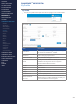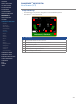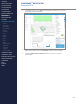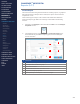Getting Started Guide
218
OMNISENSE
TM
WEB PORTAL
Reports (1/17)
Create a Report
This section describes the general workow for creating a report, or graphical
data representation in Analysis. Once created, the report can be saved as a
template for re-use.
There are ve types of report. The common tasks will be described here -
where each report type diers in its settings is described in the following
sections.
1. Navigate to the Analysis screen and select the New icon in the Analysis
Templates section.
2. The initial new report screen defaults to an Over Time Graph report.
Screen details vary for dierent report types, but the overall layout
remains the same.
# Description
1 Report title, report type & related settings.
2 List of parameters to select for graph.
3 Select Sessions lters.
4 Available/selected sessions, once lters are set.
5 Graph area, initially unpopulated.
6 Save/update report as a template or dashboard widget.
CONTENTS
ABOUT THIS MANUAL
GETTING STARTED
SYSTEM OVERVIEW
SYSTEM SETUP
LIVE OPERATIONS
ANALYSIS OPERATIONS
ANALYSIS IMPACT
PROCESSING
ANALYSIS REPORTS
LOG DATA
OMNISENSE
TM
WEB PORTAL
> Overview
> Home Screen
> Default Widgets
> Custom Widgets
> My Prole
> Live Screen
> Analysis
> Reports
> Calendar
> Devices
> Teams
> Athletes
> Manage User Roles
> Manage Users
> Training Plans
> Preferences
> Threshold Settings
OMNISENSE
TM
MOBILE
OMNISENSE
TM
TOOLS
BASELINE FITNESS TESTING
FITNESS PARAMETERS
APPENDICES
EULA
SUPPORT
INDEX
1
2
3
4
5
6