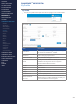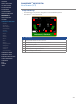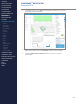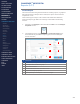Getting Started Guide
213
OMNISENSE
TM
WEB PORTAL
Live Screen (1/3)
Live Screen
∙
The Live screen in the portal resembles OmniSense
TM
Live on a PC.
∙
It can be used to remotely view a connected LoRa session on a PC (PC user
is logged in to portal), or a remote user using the OmniSense
TM
Mobile app,
or a combination of the two.
∙
Portal users must have permission to see other’s data. Athletes can only
see their own data.
# Description
1
LIVE DATA - Display BioGauges with streaming data for all those
connected to the portal using either the mobile application, or with a
LoRa system also connected to the portal.
2 GAUGE SETTINGS - Congure the appearance of the subject BioGauge.
3 Display by - Filter which athletes to show (coaches).
4
Zoom Gauges - Change subject BioGauge size to t more or fewer on
the screen.
5 5M/10M/60M -Set the time range of the trend graphs in minutes.
6 Subject BioGauges
7
Trend graphs for the selected BioGauge. Float cursor over for specic
data value. ROG Status / Heart Rate / Breathing Rate / Activity Level /
Estimated Core Temperature.
1 2 3 4 5
6
7
CONTENTS
ABOUT THIS MANUAL
GETTING STARTED
SYSTEM OVERVIEW
SYSTEM SETUP
LIVE OPERATIONS
ANALYSIS OPERATIONS
ANALYSIS IMPACT
PROCESSING
ANALYSIS REPORTS
LOG DATA
OMNISENSE
TM
WEB PORTAL
> Overview
> Home Screen
> Default Widgets
> Custom Widgets
> My Prole
> Live Screen
> Analysis
> Reports
> Calendar
> Devices
> Teams
> Athletes
> Manage User Roles
> Manage Users
> Training Plans
> Preferences
> Threshold Settings
OMNISENSE
TM
MOBILE
OMNISENSE
TM
TOOLS
BASELINE FITNESS TESTING
FITNESS PARAMETERS
APPENDICES
EULA
SUPPORT
INDEX