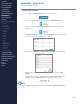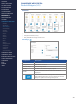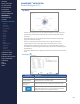Getting Started Guide
209
OMNISENSE
TM
WEB PORTAL
Custom Widgets (4/6)
Create a Custom Widget
Custom widgets are created in the Analysis screen of the portal.
1. Access Analysis from the navigation panel, and select the ‘+’ Add button
in the Widget Templates panel.
2. The screen presented is identical to that for creating a new graph to save
in Analysis as a template. The process for populating it is identical, but it
will be saved as a widget, available for adding to the Home screen
dashboard.
3. A map panel will be included - not shown above. Switch the map from
Show to Hide using the button on the right. Maps do not display on the
dashboard because of the space restrictions. This makes more screen
area available for setup of the widget.
CONTENTS
ABOUT THIS MANUAL
GETTING STARTED
SYSTEM OVERVIEW
SYSTEM SETUP
LIVE OPERATIONS
ANALYSIS OPERATIONS
ANALYSIS IMPACT
PROCESSING
ANALYSIS REPORTS
LOG DATA
OMNISENSE
TM
WEB PORTAL
> Overview
> Home Screen
> Default Widgets
> Custom Widgets
> My Prole
> Live Screen
> Analysis
> Reports
> Calendar
> Devices
> Teams
> Athletes
> Manage User Roles
> Manage Users
> Training Plans
> Preferences
> Threshold Settings
OMNISENSE
TM
MOBILE
OMNISENSE
TM
TOOLS
BASELINE FITNESS TESTING
FITNESS PARAMETERS
APPENDICES
EULA
SUPPORT
INDEX