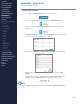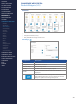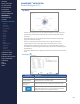CONTENTS ABOUT THIS MANUAL GETTING STARTED OMNISENSETM WEB PORTAL Home Screen (4/4) SYSTEM OVERVIEW SYSTEM SETUP LIVE OPERATIONS ANALYSIS OPERATIONS ANALYSIS IMPACT PROCESSING Add/Configure Widget 1. First select the Edit Dashboard button to enable editing. 2. If space is available in an existing row, select the Add Widget button. 3. If no space is available, select the Add Row button at the foot of the dashboard. 4. An Add a Row dialog will display.
CONTENTS ABOUT THIS MANUAL GETTING STARTED OMNISENSE WEB PORTAL Default Widgets (1/5) SYSTEM OVERVIEW SYSTEM SETUP LIVE OPERATIONS Forecast ANALYSIS OPERATIONS ANALYSIS IMPACT PROCESSING ANALYSIS REPORTS LOG DATA OMNISENSETM WEB PORTAL > Overview > Home Screen > Default Widgets > Custom Widgets > My Profile > Live Screen > Analysis > Reports > Calendar > Devices > Teams ∙ ∙ ∙ Weather for chosen location. Assigned workouts, if any. Only available in a single-column row.
CONTENTS ABOUT THIS MANUAL GETTING STARTED OMNISENSETM WEB PORTAL Default Widgets (2/5) SYSTEM OVERVIEW SYSTEM SETUP LIVE OPERATIONS My Status ANALYSIS OPERATIONS ANALYSIS IMPACT PROCESSING ANALYSIS REPORTS LOG DATA OMNISENSETM WEB PORTAL > Overview > Home Screen > Default Widgets > Custom Widgets > My Profile > Live Screen ∙ > Analysis > Reports > Calendar > Devices > Teams > Athletes > Manage User Roles ∙ ∙ > Manage Users > Training Plans > Preferences > Threshold Settings OMNISENSE MOBILE TM O
CONTENTS ABOUT THIS MANUAL GETTING STARTED OMNISENSETM WEB PORTAL Dashboard Widgets (3/5) SYSTEM OVERVIEW SYSTEM SETUP LIVE OPERATIONS Team Status ANALYSIS OPERATIONS ANALYSIS IMPACT PROCESSING ANALYSIS REPORTS LOG DATA OMNISENSETM WEB PORTAL > Overview > Home Screen > Default Widgets ∙ ∙ Four selectable parameters display team performance measures. Only available to those with appropriate permissions.
CONTENTS ABOUT THIS MANUAL GETTING STARTED OMNISENSETM WEB PORTAL Default Widgets (4/5) SYSTEM OVERVIEW SYSTEM SETUP LIVE OPERATIONS Athlete Status ANALYSIS OPERATIONS ANALYSIS IMPACT PROCESSING ANALYSIS REPORTS LOG DATA OMNISENSETM WEB PORTAL > Overview > Home Screen > Default Widgets > Custom Widgets > My Profile > Live Screen > Analysis > Reports > Calendar > Devices > Teams > Athletes > Manage User Roles > Manage Users > Training Plans > Preferences ∙ ∙ ∙ ∙ A radar chart showing performance param
CONTENTS ABOUT THIS MANUAL GETTING STARTED OMNISENSETM WEB PORTAL Default Widgets (5/5) SYSTEM OVERVIEW SYSTEM SETUP LIVE OPERATIONS ANALYSIS OPERATIONS Notes Not yet implemented.
CONTENTS ABOUT THIS MANUAL GETTING STARTED OMNISENSETM WEB PORTAL Custom Widgets (1/6) SYSTEM OVERVIEW SYSTEM SETUP LIVE OPERATIONS ANALYSIS OPERATIONS ANALYSIS IMPACT PROCESSING ANALYSIS REPORTS LOG DATA OMNISENSETM WEB PORTAL Time Graph Widget Example ∙ ∙ ∙ Created from the Analysis screen - two parameters from a Time or Summary graph Some accounts may already contain custom widgets when they are initiated.
CONTENTS ABOUT THIS MANUAL GETTING STARTED OMNISENSETM WEB PORTAL Custom Widgets (2/6) SYSTEM OVERVIEW SYSTEM SETUP LIVE OPERATIONS Select Sessions ANALYSIS OPERATIONS ANALYSIS IMPACT PROCESSING ANALYSIS REPORTS LOG DATA OMNISENSETM WEB PORTAL > Overview > Home Screen > Default Widgets > Custom Widgets > My Profile > Live Screen > Analysis > Reports > Calendar Component Description > Devices Teams Select team > Teams Athlete Select athlete Show Sessions Select sessions by name from the Availa
CONTENTS ABOUT THIS MANUAL GETTING STARTED OMNISENSETM WEB PORTAL Custom Widgets (3/6) SYSTEM OVERVIEW SYSTEM SETUP LIVE OPERATIONS ANALYSIS OPERATIONS Summary Graph Widget Example TinTZ-SUM ANALYSIS IMPACT PROCESSING ANALYSIS REPORTS LOG DATA OMNISENSETM WEB PORTAL > Overview > Home Screen > Default Widgets > Custom Widgets > My Profile > Live Screen > Analysis > Reports > Calendar > Devices > Teams > Athletes > Manage User Roles > Manage Users > Training Plans ∙ ∙ ∙ ∙ > Preferences > Threshold Sett
CONTENTS ABOUT THIS MANUAL GETTING STARTED OMNISENSETM WEB PORTAL Custom Widgets (4/6) SYSTEM OVERVIEW SYSTEM SETUP LIVE OPERATIONS ANALYSIS OPERATIONS ANALYSIS IMPACT PROCESSING Create a Custom Widget Custom widgets are created in the Analysis screen of the portal. 1. Access Analysis from the navigation panel, and select the ‘+’ Add button in the Widget Templates panel. 2. The screen presented is identical to that for creating a new graph to save in Analysis as a template.
CONTENTS ABOUT THIS MANUAL GETTING STARTED OMNISENSETM WEB PORTAL Custom Widgets (5/6) SYSTEM OVERVIEW SYSTEM SETUP LIVE OPERATIONS 4. Enter the Report Title as preferred. The format Parameter1:Parameter2 - RT/ET/SUM is recommended. 5. Select Report Type as OverTime Graph, Summary Graph or Readiness Graph. The list of parameters displayed below will adjust to match. 6. Select Background Shading from None/ROG/Training Zone/Speed Zone and Graph Axis as Elapsed Time (ET) or Real Time (RT).
CONTENTS ABOUT THIS MANUAL GETTING STARTED OMNISENSETM WEB PORTAL Custom Widgets (6/6) SYSTEM OVERVIEW SYSTEM SETUP LIVE OPERATIONS ANALYSIS OPERATIONS ANALYSIS IMPACT PROCESSING Update/Delete Custom Widget 1. In the Analysis screen, click on any existing widget to reopen it. 2. When the widget opens, make any necessary changes, and use one of the available buttons to update, make a copy of, or delete the widget.
CONTENTS ABOUT THIS MANUAL GETTING STARTED OMNISENSETM WEB PORTAL My Profile SYSTEM OVERVIEW SYSTEM SETUP LIVE OPERATIONS ANALYSIS OPERATIONS My Profile ∙ Access your profile via the pull-down list at top right in the screen header.
CONTENTS ABOUT THIS MANUAL GETTING STARTED OMNISENSETM WEB PORTAL Live Screen (1/3) SYSTEM OVERVIEW SYSTEM SETUP LIVE OPERATIONS ANALYSIS OPERATIONS ANALYSIS IMPACT PROCESSING ANALYSIS REPORTS LOG DATA OMNISENSETM WEB PORTAL Live Screen ∙ ∙ The Live screen in the portal resembles OmniSenseTM Live on a PC. It can be used to remotely view a connected LoRa session on a PC (PC user is logged in to portal), or a remote user using the OmniSenseTM Mobile app, or a combination of the two.
CONTENTS ABOUT THIS MANUAL GETTING STARTED OMNISENSETM WEB PORTAL Live Screen (2/3) SYSTEM OVERVIEW SYSTEM SETUP LIVE OPERATIONS ANALYSIS OPERATIONS Subject BioGauge ∙ The BioGauge in the portal is designed to match the BioGauge in PC OmniSenseTM in form & function.
CONTENTS ABOUT THIS MANUAL GETTING STARTED OMNISENSETM WEB PORTAL Live Screen (3/3) SYSTEM OVERVIEW SYSTEM SETUP LIVE OPERATIONS ANALYSIS OPERATIONS BioGauge Settings ∙ Select parameters from the lists on the right of the screen.
CONTENTS ABOUT THIS MANUAL GETTING STARTED OMNISENSETM WEB PORTAL Analysis (1/2) SYSTEM OVERVIEW SYSTEM SETUP LIVE OPERATIONS ANALYSIS OPERATIONS ANALYSIS IMPACT PROCESSING ANALYSIS REPORTS LOG DATA OMNISENSETM WEB PORTAL > Overview > Home Screen > Default Widgets > Custom Widgets > My Profile Overview The Analysis landing screen in the portal shows sets of pre-configured Reports: ∙∙ Analysis Templates to create reports to review directly in Analysis.
CONTENTS ABOUT THIS MANUAL GETTING STARTED OMNISENSETM WEB PORTAL Analysis (2/2) SYSTEM OVERVIEW SYSTEM SETUP LIVE OPERATIONS 5. If the Map setting is set to Show, and GPS data is available for the session, a map with snail trail will display. 6. At any time, Report Title, Report Type, Background Shading, Graph Axis, selected parameters and Snail Trail settings may be changed. 7. Use the Update Analysis Template button to save these changes permanently.
CONTENTS ABOUT THIS MANUAL GETTING STARTED OMNISENSETM WEB PORTAL Reports (1/17) SYSTEM OVERVIEW SYSTEM SETUP LIVE OPERATIONS ANALYSIS OPERATIONS ANALYSIS IMPACT PROCESSING ANALYSIS REPORTS LOG DATA OMNISENSETM WEB PORTAL > Overview > Home Screen Create a Report This section describes the general workflow for creating a report, or graphical data representation in Analysis. Once created, the report can be saved as a template for re-use. There are five types of report.
CONTENTS ABOUT THIS MANUAL GETTING STARTED OMNISENSETM WEB PORTAL Reports (2/17) SYSTEM OVERVIEW SYSTEM SETUP LIVE OPERATIONS ANALYSIS OPERATIONS ANALYSIS IMPACT PROCESSING Workflow 1. Enter a Report Title - this will be used if the report is saved as an Analysis Template or Dashboard Widget. 2. Select Report Type from the pull down list: Over Time Graph Summary Graph Readiness Graph Periodization Table Style Report 3. The Background Shading and Graph Axis items shown refer to Over Time graphs.
CONTENTS ABOUT THIS MANUAL GETTING STARTED OMNISENSETM WEB PORTAL Reports (3/17) SYSTEM OVERVIEW SYSTEM SETUP LIVE OPERATIONS 6. As the fields in the Select Sessions By pane are configured, the Available Sessions pane will populate with sessions.
CONTENTS ABOUT THIS MANUAL GETTING STARTED OMNISENSETM WEB PORTAL Reports (4/17) SYSTEM OVERVIEW SYSTEM SETUP LIVE OPERATIONS ANALYSIS OPERATIONS ANALYSIS IMPACT PROCESSING Over Time Graph 1. Select Report Type as Over Time Graph. 2. Select Background Shading as preferred. Default is no shading.
CONTENTS ABOUT THIS MANUAL GETTING STARTED OMNISENSETM WEB PORTAL Reports (5/17) SYSTEM OVERVIEW SYSTEM SETUP LIVE OPERATIONS 4. Filter the sessions from the Select Sessions By pane. ANALYSIS OPERATIONS ANALYSIS IMPACT PROCESSING ANALYSIS REPORTS LOG DATA OMNISENSETM WEB PORTAL > Overview > Home Screen > Default Widgets > Custom Widgets Item Description Teams Select from ‘No Team Assigned’ or available teams. Athlete Select individual athlete.
CONTENTS ABOUT THIS MANUAL GETTING STARTED OMNISENSETM WEB PORTAL Reports (6/17) SYSTEM OVERVIEW SYSTEM SETUP LIVE OPERATIONS 5. ANALYSIS OPERATIONS The Available Sessions pane will populated as selections are made in Select Sessions By. Double-click any session in Available Sessions to move it to Selected Sessions, or use the button to move all.
CONTENTS ABOUT THIS MANUAL GETTING STARTED OMNISENSETM WEB PORTAL Reports (7/17) SYSTEM OVERVIEW SYSTEM SETUP LIVE OPERATIONS ANALYSIS OPERATIONS ANALYSIS IMPACT PROCESSING ANALYSIS REPORTS GoogleTM* Map Display If GPS data is available for a session, then data can be displayed on a map or satellite view. ∙ Click on the map button below the parameter list to set to Show.
CONTENTS ABOUT THIS MANUAL GETTING STARTED OMNISENSETM WEB PORTAL Reports (8/17) SYSTEM OVERVIEW SYSTEM SETUP LIVE OPERATIONS ANALYSIS OPERATIONS ANALYSIS IMPACT PROCESSING Map Snail Trail A snail trail showing subject path and color indication of a selected parameter, plus a heat map, is displayed on the map.
CONTENTS ABOUT THIS MANUAL GETTING STARTED OMNISENSETM WEB PORTAL Reports (9/17) SYSTEM OVERVIEW SYSTEM SETUP LIVE OPERATIONS ANALYSIS OPERATIONS ANALYSIS IMPACT PROCESSING Summary Graph 1. ANALYSIS REPORTS LOG DATA OMNISENSETM WEB PORTAL 2. Select Report Type as Summary Graph. background color or elapsed/real time selection is available for a ∙ No summary graph.
CONTENTS ABOUT THIS MANUAL GETTING STARTED OMNISENSETM WEB PORTAL Reports (10/17) SYSTEM OVERVIEW SYSTEM SETUP LIVE OPERATIONS ANALYSIS OPERATIONS 5. A summary graph will display, its type depending on the parameters selected. Min/Max/Avg ANALYSIS IMPACT PROCESSING ANALYSIS REPORTS LOG DATA OMNISENSETM WEB PORTAL > Overview > Home Screen > Default Widgets > Custom Widgets > My Profile ∙ Min/Max/Avg graph Bar colors match indications in the Selected Sessions pane.
CONTENTS ABOUT THIS MANUAL GETTING STARTED OMNISENSETM WEB PORTAL Reports (11/17) SYSTEM OVERVIEW SYSTEM SETUP LIVE OPERATIONS ANALYSIS OPERATIONS ANALYSIS IMPACT PROCESSING ANALYSIS REPORTS LOG DATA OMNISENSETM WEB PORTAL > Overview > Home Screen Readiness Graph Readiness graphs have two types : ∙ ∙ Display the data from a Readiness (Orthostatic Hypotension) test. Display selected historical readiness parameters, including the data collected from readiness surveys. Readiness Calculation 1.
CONTENTS ABOUT THIS MANUAL GETTING STARTED OMNISENSETM WEB PORTAL Reports (12/17) SYSTEM OVERVIEW SYSTEM SETUP LIVE OPERATIONS 1. When Readiness Parameters are selected (other than Readiness Calculation), the graph will display historical values for the selected date range, for the selected athlete. A maximum of 2 parameters are allowed. 2. The only relevant Select Sessions By fields are Athlete, Start Date and End Date. Session/Workout need not be selected.
CONTENTS ABOUT THIS MANUAL GETTING STARTED OMNISENSETM WEB PORTAL Reports (13/17) SYSTEM OVERVIEW SYSTEM SETUP LIVE OPERATIONS ANALYSIS OPERATIONS ANALYSIS IMPACT PROCESSING ANALYSIS REPORTS LOG DATA OMNISENSETM WEB PORTAL > Overview > Home Screen > Default Widgets > Custom Widgets > My Profile Periodization Report A Periodization Report provides a summary of an athlete or team’s progress within a Periodization Plan, grouped into weekly periods. The periodization report references a specific Goal.
CONTENTS ABOUT THIS MANUAL GETTING STARTED OMNISENSETM WEB PORTAL Reports (14/17) SYSTEM OVERVIEW SYSTEM SETUP LIVE OPERATIONS ANALYSIS OPERATIONS Summary Graph The Summary graph indicates relative progress towards daily average goals.
CONTENTS ABOUT THIS MANUAL GETTING STARTED OMNISENSETM WEB PORTAL Reports (15/17) SYSTEM OVERVIEW SYSTEM SETUP LIVE OPERATIONS ANALYSIS OPERATIONS ANALYSIS IMPACT PROCESSING Summary Table The summary table presents ACWR and Training Status statistics for the selected goal in the report.
CONTENTS ABOUT THIS MANUAL GETTING STARTED OMNISENSETM WEB PORTAL Reports (16/17) SYSTEM OVERVIEW SYSTEM SETUP LIVE OPERATIONS ANALYSIS OPERATIONS ANALYSIS IMPACT PROCESSING ANALYSIS REPORTS LOG DATA Table Style Report 1. Select Report Type as Table Style Report. ∙ The available parameters are the same as for a Summary Report. 2. Select all desired parameters. There is no limit on number selected. The report itself will expand and a scroll bar will appear if fields extend beyond screen area. 3.
CONTENTS ABOUT THIS MANUAL GETTING STARTED OMNISENSETM WEB PORTAL Reports (17/17) SYSTEM OVERVIEW SYSTEM SETUP LIVE OPERATIONS 6. Below the table entries, the values which delineate the color boundaries are listed. ANALYSIS OPERATIONS ANALYSIS IMPACT PROCESSING ANALYSIS REPORTS LOG DATA OMNISENSETM WEB PORTAL > Overview > Home Screen > Default Widgets > Custom Widgets > My Profile > Live Screen > Analysis Item Description Significantly High One standard deviation above the mean value.
CONTENTS ABOUT THIS MANUAL GETTING STARTED OMNISENSETM WEB PORTAL Calendar SYSTEM OVERVIEW SYSTEM SETUP LIVE OPERATIONS ANALYSIS OPERATIONS ANALYSIS IMPACT PROCESSING ANALYSIS REPORTS Calendar ∙ ∙ Display a calendar showing assigned workouts for an athlete by day, week or month. Available to coaches and managers.
CONTENTS ABOUT THIS MANUAL GETTING STARTED OMNISENSETM WEB PORTAL Devices SYSTEM OVERVIEW SYSTEM SETUP LIVE OPERATIONS View Devices ANALYSIS OPERATIONS Devices are not managed from the portal. ANALYSIS IMPACT PROCESSING They are assigned to subjects from a PC installation of OmniSenseTM Live, or subjects may associate and assign a device when using OmniSenseTM Mobile. ANALYSIS REPORTS The entries shown in the Devices screen of the portal are populated and updated automatically.
CONTENTS ABOUT THIS MANUAL GETTING STARTED OMNISENSETM WEB PORTAL Teams (1/2) SYSTEM OVERVIEW SYSTEM SETUP LIVE OPERATIONS ANALYSIS OPERATIONS ANALYSIS IMPACT PROCESSING ANALYSIS REPORTS LOG DATA OMNISENSETM WEB PORTAL Manage Teams Team entities exist in the portal in order to manage who has access to specific data. A team captain can generally view only his own team’s data. Coaches and managers can view those teams they have been assigned.
CONTENTS ABOUT THIS MANUAL GETTING STARTED OMNISENSETM WEB PORTAL Teams (2/2) SYSTEM OVERVIEW SYSTEM SETUP LIVE OPERATIONS ANALYSIS OPERATIONS ANALYSIS IMPACT PROCESSING Update Team 1. Click on a team to select it, and enable the Update/Delete buttons. 2. Select the Update button.
CONTENTS ABOUT THIS MANUAL GETTING STARTED OMNISENSETM WEB PORTAL Athletes (1/2) SYSTEM OVERVIEW SYSTEM SETUP LIVE OPERATIONS ANALYSIS OPERATIONS ANALYSIS IMPACT PROCESSING ANALYSIS REPORTS Athlete Status The Athletes screen in the portal gives an overview of an athlete’s status, using all physiological metrics established during Readiness and Fitness tests. These are presented in table and radar plot format, allowing comparison with the athlete’s team average values.
CONTENTS ABOUT THIS MANUAL GETTING STARTED OMNISENSETM WEB PORTAL Athletes (2/2) SYSTEM OVERVIEW SYSTEM SETUP Radar Plot Parameter Description ANALYSIS IMPACT PROCESSING VO2 MAX Determined by analyzing results of a ramped maximal Fitness Test such a treadmill or beep test. ANALYSIS REPORTS HR Max Determined by analyzing results of a ramped maximal Fitness Test such a treadmill or beep test. HR @ AT Determined by analyzing results of a ramped maximal Fitness Test such a treadmill or beep test.
CONTENTS ABOUT THIS MANUAL GETTING STARTED OMNISENSETM WEB PORTAL Manage User Roles (1/2) SYSTEM OVERVIEW SYSTEM SETUP LIVE OPERATIONS ANALYSIS OPERATIONS ANALYSIS IMPACT PROCESSING ANALYSIS REPORTS LOG DATA Manage User Roles Managing user roles requires the appropriate permission to do so - normally reserved to customer account administrators and coaches. Note that user roles are not the users themselves, but the category of user allocated to each new user.
CONTENTS ABOUT THIS MANUAL GETTING STARTED OMNISENSETM WEB PORTAL Manage User Roles (2/2) SYSTEM OVERVIEW SYSTEM SETUP Role Recommended User View Training Plans Coaches View Workouts Coaches Manage Workouts Coaches Manage Training Plans Coaches Manage Reports & Dashboards Coaches > Home Screen Include as Athlete Use as appropriate > Default Widgets Include as Coach Use as appropriate > Custom Widgets View Live All users (athletes may be limited to their own data) View Device All us
CONTENTS ABOUT THIS MANUAL GETTING STARTED OMNISENSETM WEB PORTAL Manage Users (1/2) SYSTEM OVERVIEW SYSTEM SETUP LIVE OPERATIONS ANALYSIS OPERATIONS ANALYSIS IMPACT PROCESSING ANALYSIS REPORTS Manage Users Managing users requires the appropriate permission to do so - normally reserved to customer account administrators and coaches. User roles and permissions, and all personal and physiological details are managed from this screen.
CONTENTS ABOUT THIS MANUAL GETTING STARTED OMNISENSETM WEB PORTAL Manage Users (2/2) SYSTEM OVERVIEW SYSTEM SETUP LIVE OPERATIONS Physiological Parameters ANALYSIS OPERATIONS ANALYSIS IMPACT PROCESSING ANALYSIS REPORTS LOG DATA OMNISENSETM WEB PORTAL > Overview > Home Screen > Default Widgets Parameter Description HR Max Saved automatically when the results of a ramped maximal fitness test are saved. It can be updated manually here.
CONTENTS ABOUT THIS MANUAL GETTING STARTED OMNISENSETM WEB PORTAL Training Plans (1/22) SYSTEM OVERVIEW SYSTEM SETUP LIVE OPERATIONS ANALYSIS OPERATIONS ANALYSIS IMPACT PROCESSING ANALYSIS REPORTS LOG DATA OMNISENSETM WEB PORTAL > Overview > Home Screen Overview Training Plans & Periodization Plans Training Plans and Periodization plans can be created independently of each other, but they are designed to be used in parallel.
CONTENTS ABOUT THIS MANUAL GETTING STARTED OMNISENSETM WEB PORTAL Training Plans (2/22) SYSTEM OVERVIEW SYSTEM SETUP LIVE OPERATIONS Coaches can use the portal to push the training plan (or individual workouts) out to athletes’ mobile devices.
CONTENTS ABOUT THIS MANUAL GETTING STARTED OMNISENSETM WEB PORTAL Training Plans (3/22) SYSTEM OVERVIEW SYSTEM SETUP LIVE OPERATIONS ANALYSIS OPERATIONS Goals Training plans are intended to work towards a goal which is a calendar event. ANALYSIS IMPACT PROCESSING A managed training plan will set overall targets for physiological, mechanical and training loads over the period leading up to the goal event.
CONTENTS ABOUT THIS MANUAL GETTING STARTED OMNISENSETM WEB PORTAL Training Plans (4/22) SYSTEM OVERVIEW SYSTEM SETUP LIVE OPERATIONS ANALYSIS OPERATIONS ANALYSIS IMPACT PROCESSING ANALYSIS REPORTS LOG DATA Workflow Periodization Plans and Training Plans operate in parallel. Goals & Periodization Plans For the periodization plan, a goal is created which sets cumulative target loads for the entire (multi-week/macrocycle) training cycle.
CONTENTS ABOUT THIS MANUAL GETTING STARTED OMNISENSETM WEB PORTAL Training Plans (5/22) SYSTEM OVERVIEW SYSTEM SETUP LIVE OPERATIONS ANALYSIS OPERATIONS ANALYSIS IMPACT PROCESSING ANALYSIS REPORTS Workouts and Activities A Training Plan consists of a sequence of Workouts. Workouts, in turn, consist of a sequence of activities, or a single activity. An activity is the basic building block of all training plans.
CONTENTS ABOUT THIS MANUAL GETTING STARTED OMNISENSETM WEB PORTAL Training Plans (6/22) SYSTEM OVERVIEW SYSTEM SETUP LIVE OPERATIONS ANALYSIS OPERATIONS ANALYSIS IMPACT PROCESSING Steps to Create a Periodization Plan 1. ANALYSIS REPORTS LOG DATA OMNISENSETM WEB PORTAL Create a Goal. ∙ Select the team or individual. ∙ Set Start and End dates, and any unloading period. Starting & Peak Weekly loads for the selected parameters. ACWR will ∙ Set be calculated automatically. > Overview > Home Screen 2.
CONTENTS ABOUT THIS MANUAL GETTING STARTED OMNISENSETM WEB PORTAL Training Plans (7/22) SYSTEM OVERVIEW SYSTEM SETUP LIVE OPERATIONS ANALYSIS OPERATIONS ANALYSIS IMPACT PROCESSING ANALYSIS REPORTS LOG DATA OMNISENSETM WEB PORTAL > Overview > Home Screen > Default Widgets > Custom Widgets > My Profile > Live Screen > Analysis > Reports > Calendar > Devices > Teams > Athletes > Manage User Roles Manage Goals A goal is created as a set of target loads appended to a fixed calendar date.
CONTENTS ABOUT THIS MANUAL GETTING STARTED OMNISENSETM WEB PORTAL Training Plans (8/22) SYSTEM OVERVIEW SYSTEM SETUP LIVE OPERATIONS ANALYSIS OPERATIONS ANALYSIS IMPACT PROCESSING Create a Goal Select the New button in the Team Goals or Individual Goals section. The creation process is identical, other than selecting the Team or Individual concerned.
CONTENTS ABOUT THIS MANUAL GETTING STARTED OMNISENSETM WEB PORTAL Training Plans (9/22) SYSTEM OVERVIEW SYSTEM SETUP LIVE OPERATIONS Manage Periodization Plans ANALYSIS IMPACT PROCESSING A periodization plan creates a framework within which a training plan operates. It contains no daily workout or activity detail - it consists only of a set of daily load targets arrayed over the periodization plan macrocycle. ANALYSIS REPORTS A periodization plan references a specific Goal.
CONTENTS ABOUT THIS MANUAL GETTING STARTED OMNISENSETM WEB PORTAL Training Plans (10/22) SYSTEM OVERVIEW SYSTEM SETUP LIVE OPERATIONS ANALYSIS OPERATIONS Create Periodization Plan ∙ Select the New button in the Manage Periodization Plans screen.
CONTENTS ABOUT THIS MANUAL GETTING STARTED OMNISENSETM WEB PORTAL Training Plans (11/22) SYSTEM OVERVIEW SYSTEM SETUP LIVE OPERATIONS ANALYSIS OPERATIONS ANALYSIS IMPACT PROCESSING ANALYSIS REPORTS LOG DATA OMNISENSETM WEB PORTAL Manage Training Plans A Training Plan is a collection of workouts, one or more per day. Each workout in turn is a collection of activities. A Periodization Plan allows planning of daily load targets within which to assemble a training plan.
CONTENTS ABOUT THIS MANUAL GETTING STARTED OMNISENSETM WEB PORTAL Training Plans (12/22) SYSTEM OVERVIEW SYSTEM SETUP LIVE OPERATIONS ANALYSIS OPERATIONS Create a Training Plan ∙ Select the Create New Plan button. ANALYSIS IMPACT PROCESSING ANALYSIS REPORTS LOG DATA OMNISENSETM WEB PORTAL > Overview > Home Screen > Default Widgets > Custom Widgets > My Profile Create Training Plan screen > Live Screen > Analysis > Reports > Calendar > Devices 1. Add a name for the plan. 2. Select Add Workout.
CONTENTS ABOUT THIS MANUAL GETTING STARTED OMNISENSETM WEB PORTAL Training Plans (13/22) SYSTEM OVERVIEW SYSTEM SETUP LIVE OPERATIONS 6. When saved, the estimated load totals will be added to the training plan. 7. Repeat the process as necessary to populate all the training program days with workouts. Specific days can be omitted if they are designated rest days. 8.
CONTENTS ABOUT THIS MANUAL GETTING STARTED OMNISENSETM WEB PORTAL Training Plans (14/22) SYSTEM OVERVIEW SYSTEM SETUP LIVE OPERATIONS ANALYSIS OPERATIONS ANALYSIS IMPACT PROCESSING ANALYSIS REPORTS LOG DATA Manage Workouts Before a Training Plan can be created, Workouts must be available. Workouts consist of a series of Activities. These in turn must also be created. Only Admins,Coaches and Managers can manage Training Plans. 1.
CONTENTS ABOUT THIS MANUAL GETTING STARTED OMNISENSETM WEB PORTAL Training Plans (15/22) SYSTEM OVERVIEW SYSTEM SETUP LIVE OPERATIONS ANALYSIS OPERATIONS ANALYSIS IMPACT PROCESSING ANALYSIS REPORTS LOG DATA OMNISENSETM WEB PORTAL > Overview > Home Screen > Default Widgets > Custom Widgets > My Profile > Live Screen > Analysis > Reports > Calendar > Devices > Teams List of Available Activities Over 60 activities can be selected from the pull down list in the Activities field.
CONTENTS ABOUT THIS MANUAL GETTING STARTED OMNISENSETM WEB PORTAL Training Plans (16/22) SYSTEM OVERVIEW SYSTEM SETUP LIVE OPERATIONS 5. Depending on the activity selected, other fields in the dialog may populate automatically.
CONTENTS ABOUT THIS MANUAL GETTING STARTED OMNISENSETM WEB PORTAL Training Plans (17/22) SYSTEM OVERVIEW SYSTEM SETUP LIVE OPERATIONS Pace ANALYSIS OPERATIONS ANALYSIS IMPACT PROCESSING ANALYSIS REPORTS LOG DATA OMNISENSETM WEB PORTAL > Overview > Home Screen > Default Widgets > Custom Widgets > My Profile Item Description Pace hh:mm for the selected unit. Duration/Distance Select one. Sets an upper limit for the activity.
CONTENTS ABOUT THIS MANUAL GETTING STARTED OMNISENSETM WEB PORTAL Training Plans (18/22) SYSTEM OVERVIEW SYSTEM SETUP LIVE OPERATIONS ANALYSIS OPERATIONS ANALYSIS IMPACT PROCESSING ANALYSIS REPORTS LOG DATA Manage Assignments The Manage Assignments screen allows coaches to assign entire training plans, or single workouts, to a team or individual subject. ∙ ∙ OMNISENSETM WEB PORTAL Training plans and workouts must already exist.
CONTENTS ABOUT THIS MANUAL GETTING STARTED OMNISENSETM WEB PORTAL Training Plans (19/22) SYSTEM OVERVIEW SYSTEM SETUP LIVE OPERATIONS 4. The newly-assigned training plan/workout will appear in the coach’s dashboard calendar Forecast widget.
CONTENTS ABOUT THIS MANUAL GETTING STARTED OMNISENSETM WEB PORTAL Training Plans (20/22) SYSTEM OVERVIEW SYSTEM SETUP LIVE OPERATIONS ANALYSIS OPERATIONS ANALYSIS IMPACT PROCESSING Send Team Assignments to PC Application Team assignments are available on the OmniSense Live PC application when it is connected to the web portal on the date of the assignment. ANALYSIS REPORTS LOG DATA OMNISENSETM WEB PORTAL > Overview > Home Screen > Default Widgets > Custom Widgets > My Profile 1.
CONTENTS ABOUT THIS MANUAL GETTING STARTED OMNISENSETM WEB PORTAL Training Plans (21/22) SYSTEM OVERVIEW SYSTEM SETUP LIVE OPERATIONS Manage Injury ANALYSIS OPERATIONS ANALYSIS IMPACT PROCESSING ANALYSIS REPORTS LOG DATA OMNISENSETM WEB PORTAL > Overview > Home Screen > Default Widgets > Custom Widgets > My Profile > Live Screen > Analysis > Reports > Calendar ∙ ∙ Access the Manage Injury screen from the navigation panel. The screen displays a historical summary of athletes and injuries.
CONTENTS ABOUT THIS MANUAL GETTING STARTED OMNISENSETM WEB PORTAL Training Plans (22/22) SYSTEM OVERVIEW SYSTEM SETUP LIVE OPERATIONS Manage Competition ANALYSIS OPERATIONS ANALYSIS IMPACT PROCESSING ANALYSIS REPORTS LOG DATA OMNISENSETM WEB PORTAL > Overview > Home Screen > Default Widgets > Custom Widgets > My Profile > Live Screen > Analysis > Reports > Calendar ∙ ∙ Access the Manage Competition screen from the navigation panel. Use the competition dates to set long term Training Goals.
CONTENTS ABOUT THIS MANUAL GETTING STARTED OMNISENSETM WEB PORTAL Preferences SYSTEM OVERVIEW SYSTEM SETUP LIVE OPERATIONS ANALYSIS OPERATIONS ANALYSIS IMPACT PROCESSING General Preferences Access portal Preferences from the navigation pane. Only Admins and Coaches can see this option. ANALYSIS REPORTS LOG DATA OMNISENSETM WEB PORTAL > Overview > Home Screen > Default Widgets > Custom Widgets > My Profile > Live Screen > Analysis > Reports Item Description > Calendar Time Zone Select from list.
CONTENTS ABOUT THIS MANUAL GETTING STARTED OMNISENSETM WEB PORTAL Threshold Settings (1/8) SYSTEM OVERVIEW SYSTEM SETUP LIVE OPERATIONS ANALYSIS OPERATIONS ANALYSIS IMPACT PROCESSING Intensity & Load For all Threshold Settings, access from the navigation pane, and then select the tab from the top of the screen.
CONTENTS ABOUT THIS MANUAL GETTING STARTED OMNISENSETM WEB PORTAL Threshold Settings (2/8) SYSTEM OVERVIEW SYSTEM SETUP LIVE OPERATIONS ANALYSIS OPERATIONS ANALYSIS IMPACT PROCESSING ANALYSIS REPORTS LOG DATA OMNISENSETM WEB PORTAL > Overview > Home Screen > Default Widgets > Custom Widgets > My Profile > Live Screen > Analysis Efficiency Settings Training Efficiency is defined as the ratio of an External Load to an Internal Load expressed as a percentage for any given workout.
CONTENTS ABOUT THIS MANUAL GETTING STARTED OMNISENSETM WEB PORTAL Threshold Settings (3/8) SYSTEM OVERVIEW SYSTEM SETUP LIVE OPERATIONS ANALYSIS OPERATIONS ANALYSIS IMPACT PROCESSING ANALYSIS REPORTS LOG DATA Training Effect If Efficiency increases gradually over time, then the training is said to be Productive if above a configurable value. If it decreases, then Detraining is taking place.
CONTENTS ABOUT THIS MANUAL GETTING STARTED OMNISENSETM WEB PORTAL Threshold Settings (4/8) SYSTEM OVERVIEW SYSTEM SETUP LIVE OPERATIONS ANALYSIS OPERATIONS ANALYSIS IMPACT PROCESSING Loads for Periodization Planning The loads for Periodization planning will be referred when creating a goal for a Periodization Plan.
CONTENTS ABOUT THIS MANUAL GETTING STARTED OMNISENSETM WEB PORTAL Threshold Settings (5/8) SYSTEM OVERVIEW SYSTEM SETUP LIVE OPERATIONS ANALYSIS OPERATIONS ANALYSIS IMPACT PROCESSING ANALYSIS REPORTS Training Zones Training Zones are used in the Workout side tab of OmniSenseTM Live local version. The Workout tile background color shows the target training zone.
CONTENTS ABOUT THIS MANUAL GETTING STARTED OMNISENSETM WEB PORTAL Threshold Settings (6/8) SYSTEM OVERVIEW SYSTEM SETUP LIVE OPERATIONS ANALYSIS OPERATIONS ANALYSIS IMPACT PROCESSING ANALYSIS REPORTS LOG DATA Speed Zones Speed Zones can be displayed as background color on any Over Time graph in Analysis on the portal, or local PC instance.
CONTENTS ABOUT THIS MANUAL GETTING STARTED OMNISENSETM WEB PORTAL Threshold Settings (7/8) SYSTEM OVERVIEW SYSTEM SETUP LIVE OPERATIONS ANALYSIS OPERATIONS ANALYSIS IMPACT PROCESSING Readiness Weights Readiness Weights are applied when a subject completes the survey following an orthostatic hypotension readiness test.
CONTENTS ABOUT THIS MANUAL GETTING STARTED OMNISENSETM WEB PORTAL Threshold Settings (8/8) SYSTEM OVERVIEW SYSTEM SETUP LIVE OPERATIONS ANALYSIS OPERATIONS ANALYSIS IMPACT PROCESSING Safety Thresholds Safety Thresholds determine the athlete’s ROG status as displayed on their subject BioGauge. It can also be applied as a background color on Over Time graphs in Analysis.
CONTENTS ABOUT THIS MANUAL GETTING STARTED OMNISENSETM MOBILE Overview (1/9) SYSTEM OVERVIEW SYSTEM SETUP LIVE OPERATIONS Overview ANALYSIS IMPACT PROCESSING The OmniSenseTM Mobile application has both AndroidTM* and iOSTM* versions. Its use is limited to users who are registered with an OmniSenseTM Cloud customer account. ANALYSIS REPORTS The app supports both the BioModule and the ZephyrTM HxM Smart device.
CONTENTS ABOUT THIS MANUAL GETTING STARTED OMNISENSETM MOBILE Overview (2/9) SYSTEM OVERVIEW SYSTEM SETUP LIVE OPERATIONS ∙ While a session is active, a user with appropriate permissions can view the subject remotely using the web portal.
CONTENTS ABOUT THIS MANUAL GETTING STARTED OMNISENSETM MOBILE Overview (3/9) SYSTEM OVERVIEW SYSTEM SETUP LIVE OPERATIONS ANALYSIS OPERATIONS ANALYSIS IMPACT PROCESSING Install The AndroidTM* app is available from Google PlayTM* Store; the iOSTM* version from the AppleTM* App StoreTM* ANALYSIS REPORTS LOG DATA OMNISENSETM WEB PORTAL OMNISENSETM MOBILE iOSTM* App StoreTM* AndroidTM* Play Store >Overview > Applications Screens OMNISENSE TOOLS 1.
CONTENTS ABOUT THIS MANUAL GETTING STARTED OMNISENSETM MOBILE Overview (4/9) SYSTEM OVERVIEW SYSTEM SETUP LIVE OPERATIONS ANALYSIS OPERATIONS ANALYSIS IMPACT PROCESSING Screens These screen captures provide a brief overview of the application. Their operation is described in detail in the sections following.
CONTENTS ABOUT THIS MANUAL GETTING STARTED OMNISENSETM MOBILE Overview (5/9) SYSTEM OVERVIEW SYSTEM SETUP LIVE OPERATIONS ANALYSIS OPERATIONS Settings Access the Settings screen from the application menu ANALYSIS IMPACT PROCESSING ANALYSIS REPORTS LOG DATA OMNISENSETM WEB PORTAL OMNISENSETM MOBILE >Overview > Applications Screens OMNISENSETM TOOLS BASELINE FITNESS TESTING FITNESS PARAMETERS APPENDICES EULA SUPPORT INDEX Item Description My Profile Edit name/gender/date of birth/height/weight/ time
CONTENTS ABOUT THIS MANUAL GETTING STARTED OMNISENSETM MOBILE Overview (6/9) SYSTEM OVERVIEW SYSTEM SETUP LIVE OPERATIONS ANALYSIS OPERATIONS ANALYSIS IMPACT PROCESSING ANALYSIS REPORTS Link Device For both AndroidTM* and iOSTM* version of the application, devices are linked from within the application itself. No BluetoothTM* pairing process is necessary. 1. Power on your device. If an HxM Smart is not worn, it will power off automatically after ~ 30 seconds. 2. Access the Sensor screen from Menu 3.
CONTENTS ABOUT THIS MANUAL GETTING STARTED OMNISENSETM MOBILE Overview (7/9) SYSTEM OVERVIEW SYSTEM SETUP LIVE OPERATIONS ANALYSIS OPERATIONS ANALYSIS IMPACT PROCESSING ANALYSIS REPORTS LOG DATA HxM Firmware Upgrade When the mobile application is used in conjunction with a ZephyrTM HxM Smart, it will check the device firmware version when it first connects. If an update is available, you will be asked if you wish to upgrade. The process takes a few minutes.
CONTENTS ABOUT THIS MANUAL GETTING STARTED OMNISENSETM MOBILE Overview (8/9) SYSTEM OVERVIEW SYSTEM SETUP LIVE OPERATIONS ANALYSIS OPERATIONS ANALYSIS IMPACT PROCESSING ANALYSIS REPORTS LOG DATA OMNISENSETM WEB PORTAL OMNISENSETM MOBILE >Overview > Application Screens OMNISENSETM TOOLS BASELINE FITNESS TESTING FITNESS PARAMETERS Store and Forward The mobile applications store-and-forward HxM Smart data for user convenience. This is supported for the ZephyrTM HxM Smart, but not the BioModule.
CONTENTS ABOUT THIS MANUAL GETTING STARTED OMNISENSETM MOBILE Overview (9/9) SYSTEM OVERVIEW SYSTEM SETUP LIVE OPERATIONS Parameters ANALYSIS IMPACT PROCESSING The fields which display physiological parameters in Free & Prescribed Workouts and Fitness Assessments are all configurable. Just select and hold the field until a screen displays all parameters available. ANALYSIS REPORTS A more restricted set of parameters is available from the HxM Smart.
CONTENTS ABOUT THIS MANUAL GETTING STARTED OMNISENSETM MOBILE Application Screens (1/12) SYSTEM OVERVIEW SYSTEM SETUP LIVE OPERATIONS ANALYSIS OPERATIONS Home The Home screen is the first screen displayed after logging in.
CONTENTS ABOUT THIS MANUAL GETTING STARTED OMNISENSETM MOBILE Application Screens (2/12) SYSTEM OVERVIEW SYSTEM SETUP LIVE OPERATIONS ANALYSIS OPERATIONS ANALYSIS IMPACT PROCESSING Menu Access the menu from any screen showing the three-line ‘hamburger’ icon at top left.
CONTENTS ABOUT THIS MANUAL GETTING STARTED OMNISENSETM MOBILE Application Screens (3/12) SYSTEM OVERVIEW SYSTEM SETUP LIVE OPERATIONS ANALYSIS OPERATIONS ANALYSIS IMPACT PROCESSING Free Workout 1. Tap the Free Workout icon on the Home screen to start a free workout.
CONTENTS ABOUT THIS MANUAL GETTING STARTED OMNISENSETM MOBILE Application Screens (4/12) SYSTEM OVERVIEW SYSTEM SETUP LIVE OPERATIONS 2. On starting a free workout, you are given the option of renaming it. 3. The start button will be replaced a pause button. 4. When the green pause button is used, it will be replaced by Restart/Stop buttons. 5. When the session is stopped, a summary data page will display.
CONTENTS ABOUT THIS MANUAL GETTING STARTED OMNISENSETM MOBILE Application Screens (5/12) SYSTEM OVERVIEW SYSTEM SETUP LIVE OPERATIONS ANALYSIS OPERATIONS ANALYSIS IMPACT PROCESSING Lock Screen All active workout and fitness assessment screens have a lock screen option, to prevent accidental activation whilst carrying the device.
CONTENTS ABOUT THIS MANUAL GETTING STARTED OMNISENSETM MOBILE Application Screens (6/12) SYSTEM OVERVIEW SYSTEM SETUP LIVE OPERATIONS ANALYSIS OPERATIONS ANALYSIS IMPACT PROCESSING ANALYSIS REPORTS LOG DATA OMNISENSETM WEB PORTAL OMNISENSETM MOBILE Markers & Subsessions Markers and subsessions can be created during a free workout, so that if a subject changes activity, it can be noted.
CONTENTS ABOUT THIS MANUAL GETTING STARTED OMNISENSETM MOBILE Application Screens (7/12) SYSTEM OVERVIEW SYSTEM SETUP LIVE OPERATIONS ANALYSIS OPERATIONS ANALYSIS IMPACT PROCESSING ANALYSIS REPORTS Prescribed Workout A prescribed work is one which has been created by a coach as part of a Training Plan and assigned to an individual or team. It will appear on each athlete’s Home screen when they log in to the mobile application, and also on their Calendar screen. LOG DATA OMNISENSETM WEB PORTAL 1.
CONTENTS ABOUT THIS MANUAL GETTING STARTED OMNISENSETM MOBILE Application Screens (8/12) SYSTEM OVERVIEW SYSTEM SETUP LIVE OPERATIONS ANALYSIS OPERATIONS Calendar The Calendar screen is the first screen displayed after logging in.
CONTENTS ABOUT THIS MANUAL GETTING STARTED OMNISENSETM MOBILE Application Screens (9/12) SYSTEM OVERVIEW SYSTEM SETUP LIVE OPERATIONS ANALYSIS OPERATIONS Fitness Assessments Use this screen for a pre-configured Fitness Assessment. ANALYSIS IMPACT PROCESSING ANALYSIS REPORTS LOG DATA OMNISENSETM WEB PORTAL OMNISENSETM MOBILE >Overview > Application Screens OMNISENSETM TOOLS BASELINE FITNESS TESTING FITNESS PARAMETERS APPENDICES EULA SUPPORT INDEX Tap any button to proceed to test instructions.
CONTENTS ABOUT THIS MANUAL GETTING STARTED OMNISENSETM MOBILE Application Screens (10/12) SYSTEM OVERVIEW SYSTEM SETUP LIVE OPERATIONS ANALYSIS OPERATIONS Perform Fitness Assessment Operation of the assessment screens is similar for each test.
CONTENTS ABOUT THIS MANUAL GETTING STARTED OMNISENSETM MOBILE Application Screens (11/12) SYSTEM OVERVIEW SYSTEM SETUP LIVE OPERATIONS ANALYSIS OPERATIONS History The history screen allows access to completed workout summaries.
CONTENTS ABOUT THIS MANUAL GETTING STARTED OMNISENSETM MOBILE Application Screens (12/12) SYSTEM OVERVIEW SYSTEM SETUP LIVE OPERATIONS ANALYSIS OPERATIONS ANALYSIS IMPACT PROCESSING Training Thresholds The Training Thresholds screen will show the percent achievement of load and calorie thresholds, if these have been prescribed by your coach when designing a Training Plan.
CONTENTS ABOUT THIS MANUAL GETTING STARTED OMNISENSETM TOOLS Overview (1/2) SYSTEM OVERVIEW SYSTEM SETUP LIVE OPERATIONS ANALYSIS OPERATIONS ANALYSIS IMPACT PROCESSING ANALYSIS REPORTS LOG DATA OMNISENSETM WEB PORTAL OMNISENSETM MOBILE Overview ZephyrTM Tools are available in two categories: Embedded Tools These tools are available as components of OmniSenseTM Analysis. Their use is described in the appropriate section elsewhere in this manual.
CONTENTS ABOUT THIS MANUAL GETTING STARTED OMNISENSETM TOOLS Overview (2/2) SYSTEM OVERVIEW SYSTEM SETUP LIVE OPERATIONS ANALYSIS OPERATIONS ANALYSIS IMPACT PROCESSING Standalone Tools These tools are installed as part of an OmniSenseTM Local PC installation, but they are not accessed from within OmniSenseTM Live or OmniSenseTM Analysis. In a standard install, their default location is ANALYSIS REPORTS LOG DATA OMNISENSETM WEB PORTAL C:\Program Files (x86)\Zephyr\OmniSense\Tools or they can be accesse
CONTENTS ABOUT THIS MANUAL GETTING STARTED OMNISENSETM TOOLS ZephyrTM Config Tool (1/9) SYSTEM OVERVIEW SYSTEM SETUP LIVE OPERATIONS Operation ANALYSIS OPERATIONS ANALYSIS IMPACT PROCESSING ANALYSIS REPORTS LOG DATA OMNISENSETM WEB PORTAL OMNISENSETM MOBILE OMNISENSETM TOOLS >Overview > ZephyrTM Config Tool > ZUSBUpdate Tool > ZephyrTM Kubios Converter 1. Connect the BioModule(s) to a PC in a single or multi device cradle. 2. Double-click the ZephyrTM Config Tool.exe file to open.