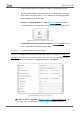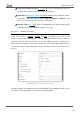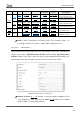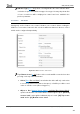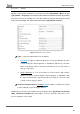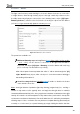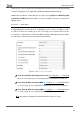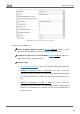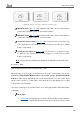User Guide
Table Of Contents
- Contents
- Document updates
- 1 Introduction
- 2 Configuration
- 2.1 General
- 2.2 Display
- 2.3 Inputs
- 2.4 Thermostat n
- ANNEX I. Video Intercom Operation
- ANNEX II. Internal Call Operation
- ANNEX III. Remote Control via IP
- ANNEX IV. Graphs
- ANNEX V. Differences with Z50 / Z100
- ANNEX VI. Communication Objects
Z50 / Z70 v2 / Z100
https://www.zennio.com Tecnical Support: https://support.zennio.com
97
releasing it as soon as he gets the desired light level, therefore with no need of performing
successive long presses for regulations greater than the parameterised step.
Additionally, the dimmer control will have the 1-byte object "[Ci] Precise Dimming (Only
Schedulers and Macros)" which will be used by schedulers and macros for a precise
lighting control.
2.2.2.1.3.9 Room State
Configuring with this function the box, controlling the states of the room will be possible,
as well as show the associated pop-up. Thus, pressing on the top button will cause the
room status to switch between normal and Make Up Room, while with the bottom button,
the state will be switch between normal and Do Not Disturb.
Figure 85. 2-Buttons Control - Room State
Show Pop-Up When Activating Normal State [No / Pop-Up 1 / … / Pop-Up 6]:
allows to select the pop-up to be displayed when normal mode is activated.
Show Pop-Up When Activating MUR [No / Pop-Up 1 / … / Pop-Up 6]: allows
to select the pop-up to be displayed when Make Up Room mode is activated.
Show Pop-Up When Activating DND [No / Pop-Up 1 / … / Pop-Up 6]: allows
to select the pop-up to be displayed when Do Not Disturb mode is activated.
Note: the pop-ups selected must be activated (see section 2.1.14.2).