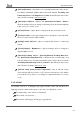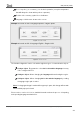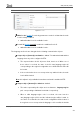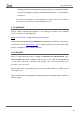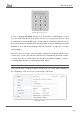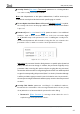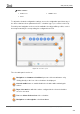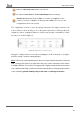User Guide
Table Of Contents
- Contents
- Document updates
- 1 Introduction
- 2 Configuration
- 2.1 General
- 2.2 Display
- 2.3 Inputs
- 2.4 Thermostat n
- ANNEX I. Video Intercom Operation
- ANNEX II. Internal Call Operation
- ANNEX III. Remote Control via IP
- ANNEX IV. Graphs
- ANNEX V. Differences with Z50 / Z100
- ANNEX VI. Communication Objects
Z50 / Z70 v2 / Z100
https://www.zennio.com Tecnical Support: https://support.zennio.com
30
Button to add a new action at the end of the list.
Checkbox to deactivate an action individually without deleting it.
Timed action which will show the time of execution, the page where the
control is located, the control to be timed and the value to be sent once the
configured time has been reached.
The configuration of actions is done by entering edit mode. This happens when a new
action is added or when clicking on one of the panel visible actions. Entering edit mode
expands the action, showing the buttons to modify each field and a new button to delete
the action, as shown in Figure 12.
Figure 14. Edit mode for scheduler actions
Saving the configured actions occurs when navigating to another scheduler or closing the
panel by clicking outside the editing dialogue.
Note: if Z70 v2 has any protected controls, these can only be timed if the panel is accessed
with a security level equal to or higher than that of the control. Otherwise, these actions
are hidden. Besides, if any action is configured with a higher security level than the current
one, it will be notified with a padlock and it will not be allowed to modify the global actions
of the scheduler (general enabling, days of the week and deleting all actions).
6
7
8