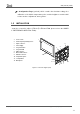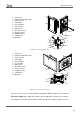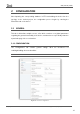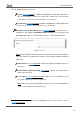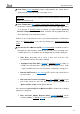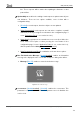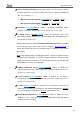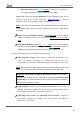User Guide
Table Of Contents
- Contents
- Document updates
- 1 Introduction
- 2 Configuration
- 2.1 General
- 2.2 Display
- 2.3 Inputs
- 2.4 Thermostat n
- ANNEX I. Video Intercom Operation
- ANNEX II. Internal Call Operation
- ANNEX III. Remote Control via IP
- ANNEX IV. Graphs
- ANNEX V. Differences with Z50 / Z100
- ANNEX VI. Communication Objects
Z50 / Z70 v2 / Z100
https://www.zennio.com Tecnical Support: https://support.zennio.com
19
Time to Consider Inactivity: time that must elapse since the last press and/or
proximity detection to consider inactivity state. Then the display backlight will
dim. See section 2.1.3.
➢ With internal probe enabled: [[30…65535] [s] / [1…65535] [min/h]]
➢ With internal probe disabled: [[30…600] [s] / [1…10] [min]]
Schedulers [disabled/enabled]: enables schedulers functionality. When
enabled, a new tab is added in the tree on the left. See section 2.1.5
Proximity Sensor [disabled/enabled]: enables the proximity sensor. This
functionality permits “waking up” the device display when detecting presence
through the proximity sensor
Please refer to the user manual “Proximity and Luminosity Sensor” (available
in the Z70 v2 product section at the Zennio homepage,
www.zennio.com) for
detailed information about the functionality and the configuration of the related
parameters.
Note: After programming or resetting the device, 1 minute is required to carry
out the sensors calibration. To achieve a correct calibration, during this time,
keeping a distance of more than 50 cm from the sensors and avoiding light
falling directly on them is recommended.
Ambient Luminosity Sensor [disabled/enabled]: enables or disables the
ambient luminosity sensor. When enabled, a new tab is added in the tree on
the left (see section 2.1.8).
Touch Locking [disabled/enabled]: enables or disables the possibility of
locking the touch by object. When enabled, a new tab is added in the tree on
the left (see section 2.1.9).
Sounds [Default / Custom]: sets whether the sound functions (button beeps
and doorbell) should work according to the pre-defined configuration (“Default”)
or to a user-defined configuration (“Custom”) (see section 2.1.9).
Enable Web Configuration [disabled/enabled]: enables or disables access to
“Webserver Tools”, from which certain configuration and monitoring actions
can be performed on Z70 v2.