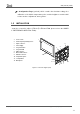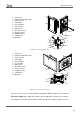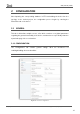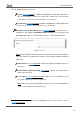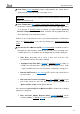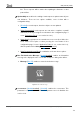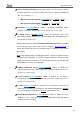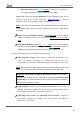User Guide
Table Of Contents
- Contents
- Document updates
- 1 Introduction
- 2 Configuration
- 2.1 General
- 2.2 Display
- 2.3 Inputs
- 2.4 Thermostat n
- ANNEX I. Video Intercom Operation
- ANNEX II. Internal Call Operation
- ANNEX III. Remote Control via IP
- ANNEX IV. Graphs
- ANNEX V. Differences with Z50 / Z100
- ANNEX VI. Communication Objects
Z50 / Z70 v2 / Z100
https://www.zennio.com Tecnical Support: https://support.zennio.com
18
bus. These requests will be made after updating the firmware or after
power failure.
Update Objects: enables the sending of read requests to update status objects
and indicators. There are four options available, some of them with a
configurable delay:
➢ [
Disabled]: no read request, therefore objects are not updated.
➢ [After Programming]: read requests are sent after a complete or partial
download (or when pressing the reset button in the configuration page, if
set as “Parameters Reset”, see section 2.2.1.2.1).
➢ [After Reset]: read request are sent when a reset occurs (bus failure, the
Reset Device ETS option or when pressing the reset button in the
configuration page, if set as “Application Reboot”, see section 2.2.1.2.1),
after the parameterised delay [0…10…65535] [s/min/h].
➢ [After Programming and Reset]: combination of the two above options.
Bus Fail Notification Message [disabled/enabled]: enables an informative
message to be displayed on the screen with each press during a bus failure.
➢ Message [
Bus Fail]: textbox to enter the desired message.
Figure 6. Bus Fail Message
Screensaver [disabled/enabled] / [disabled]: enables the screensaver. This
parameter is only available if the internal temperature sensor is disabled. See
section 2.1.6.