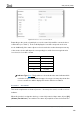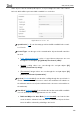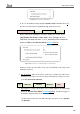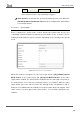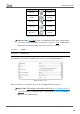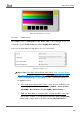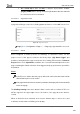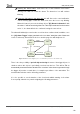User Guide
Table Of Contents
- Contents
- Document updates
- 1 Introduction
- 2 Configuration
- 2.1 General
- 2.2 Display
- 2.3 Inputs
- 2.4 Thermostat n
- ANNEX I. Video Intercom Operation
- ANNEX II. Internal Call Operation
- ANNEX III. Remote Control via IP
- ANNEX IV. Graphs
- ANNEX V. Differences with Z50 / Z100
- ANNEX VI. Communication Objects
Z50 / Z70 v2 / Z100
https://www.zennio.com Tecnical Support: https://support.zennio.com
110
Pressing the ‘Home’ button: it will silence the sound notification and end the
flashing, but it will not confirm the alarm. The alarm box icon will continue
blinking.
Press the ‘OK’ button in the alarm box: this will silence the sound notification,
end the flashing light, confirm the alarm, and cause the icon to stop blinking.
When this button is pressed, the binary object "[Ci] Alarm Confirmation" with
the value “1” will be sent through the bus. If this object receives from the bus the
value "1", the alarm will also be confirmed, having the same effects.
The alarm will definitely become inactive once it has been confirmed and, in addition, once
the “[Ci] Alarm Trigger” object goes back to the “no alarm” state (the order of these two
events is irrelevant), after which the box icon and the page icon will finally turn off.
Figure 99. Alarm state diagram (case of confirmation previous to the alarm end)
There is also the possibility of periodically monitoring the status of the trigger object, for
situations where this object is periodically received from the bus. This will let Z70 v2
automatically assume the alarm situation if the “no alarm” value does not get sent through
the trigger object after a certain time, for example upon failures of the transmitter. The
maximum time window can be defined by parameter.
It is also possible to set the duration of the visual and audible warning of the alarm.
Consequently, alarm boxes permit configuring the following parameters:
Trigger
Not(Trigger)
No
Alarm
Alarm
Alarm
Muted
Alarm
Confirmed
Acknowledge
‘Home’ button
Acknowledge.