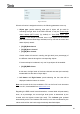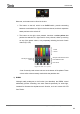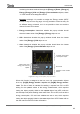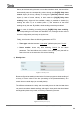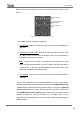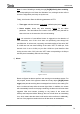User manual
InZennio Z41
http://www.zennio.com Tecnical Support: http://zennioenglish.zendesk.com
69
Hence, when the user presses on the box, a window similar to Figure 73 will
pop up
Figure 73 Weekly timer (pop-up window).
This window contains the following elements:
Day selector: lets the user select the days on which the timed sending will
take place.
Value to be sent (ON / OFF): lets the user set the value to be sent. It can
be “ON” or “OFF”, or even both at different times. One time selector is
provided for each of the two values.
Note: if instead of the sending of a binary value, the sending of a scene
value has been parameterized, only one checkbox and one time selector
will be shown, so the user can enable/disable the sending of the scene
value and, if enabled, set the desired time.
Time selector: let the user set the time at which the automatic sending will
take place.
Hence, at the specified time on the days selected by the user, the bus will be
automatically sent the corresponding value through the [Pn][Bi] Weekly timer
control object (in the case of sending a binary value) or through the [General]
Scenes: send object (in the case of sending a scene number). In both cases
the [Pn][Bi] Weekly timer enabling binary object will be available, making it
possible to disable (by sending the value “0”) or to enable (value “1”) the
execution of the timed sending set by the user. By default, timed sendings are
always enabled.
Day selector
Value to be sent
(ON / OFF)
Time selector