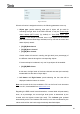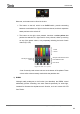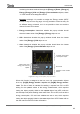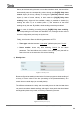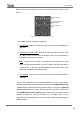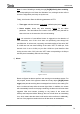User manual
InZennio Z41
http://www.zennio.com Tecnical Support: http://zennioenglish.zendesk.com
67
the parameterization) at a certain time (either everyday or only once) or at the
end of a countdown.
Figure 69 Daily timer (box)
Hence, when the user presses on the box, a window containing the necessary
controls for setting up a timed sending (either at a specific time or after a
countdown) will pop up.
Figure 70 Daily timer (pop-up window)
This window contains the following elements:
Timer type selector: two-button control that permits switching through the
following options:
Timer
inactive.
Timer active
(everyday).
Timer active
(no repetition).
Timer active
(countdown).
Time selector: depending on the selected timer type, permits setting the
time for the automated sending, or the length of the countdown.
Value to be sent: in case of having parameterized the sending of a binary
value, this control lets the user determine the concrete value to be sent
(“OFF” or “ON”). In the case of the sending of a scene, this control is not
shown, as the scene number is set by parameter.
Timer type
selector
Time selector
Value to be sent
Binary value to be sent, or
“Scene” icon