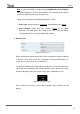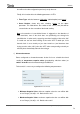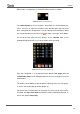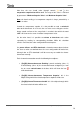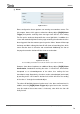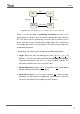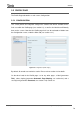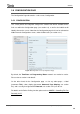Operation Manual
Z41 Pro
http://www.zennio.com Tecnical Support: http://support.zennio.com
74
When a box is configured as a chrono-thermostat, it looks as follows:
Figure 81 Chrono-thermostat (box)
The switch button on the left activates / deactivates the chrono-thermostat,
that is, resumes or stops the execution of the timed actions that may have
been configured (the configuration is not lost during the deactivation). While
the chrono-thermostat is not active, icon is shown next to the switch button.
On the other hand, when the user touches on the calendar icon, a new
window will pop up to let the user set the actions to be executed:
Figure 82 Chrono-thermostat (pop up)
Each box configured as a chrono-thermostat contains four pages with six
customisable timers each, being possible for the user to configure up to 24
timed actions.
The buttons on the bottom of the window let switching across the four pages,
as well as closing the pop-up window (button ).
For each of the six timed actions of each page it is necessary to select, on the
first hand, the days of the week on which the action should be performed, as
well as the specific time of day.