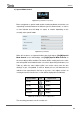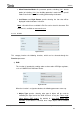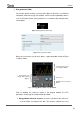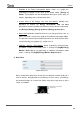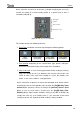Operation Manual
Z41 Pro
http://www.zennio.com Tecnical Support: http://support.zennio.com
70
Hence, when the user presses on the box, a window containing the necessary
controls for setting up a timed sending (either at a specific time or after a
countdown) will pop up.
Figure 76 Daily Timer (Pop-Up Window)
This window contains the following elements:
Timer Type: two-button selector to step through the following options:
Timer
inactive.
Timer active
(every day).
Timer active
(no repetition).
Timer active
(countdown).
Time Selector: depending on the selected timer type, permits setting the
time for the automated sending, or the length of the countdown.
Value to be Sent: in case of having parameterised the sending of a binary
value, this control lets the user determine the concrete value to be sent
(“OFF” or “ON”). In the case of the sending of a scene, this control is not
shown, as the scene number is set by parameter.
Hence, at the time set by the user or once the countdown ends, the bus will be
automatically sent the corresponding value, through the [Pn][Bi] Daily Timer
Control object (for binary values) or through the [General] Scenes: Send
object (in case of scene values). In both cases the [Pn][Bi] Daily Timer
Enabling binary object will be available, making it possible to disable (by
sending the value “0”) or to enable (value “1”) the execution of the timed
sending set by the user. By default, timed sending is always enabled.
Timer type
selector
Time selector
Value to be sent