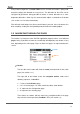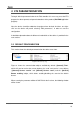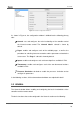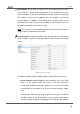Operation Manual
Roll-ZAS
http://www.zennio.com Technical Support: http://zennioenglish.zendesk.com
13
If the Arrow buttons have been enabled for page navigation, a short press
on the up arrow button (the one on the right) will commute to the next
enabled page according to the navigation outline. A short press on the
down arrow button (on the left) will commute to the previous enabled
page. This makes it possible, for instance, to switch from page 3 to page 2
through a single press on the down arrow, not being therefore necessary
to make multiple presses. Long presses over the Arrow buttons do not
have an effect.
After a while with no user interaction or button presses, the Screensaver (if
enabled by parameter) will show up. This is a special page visible only after a
certain inactivity period, which can be set by parameter, and that will show the
current daytime or the room temperature (or the alternation of both). See
section 3.3.5 for more details.
Note: take into account that, after a bus failure, the page that will be shown is
Page 1, no matter which the active page was before the failure. Moreover, if the
active page is other than Page 1, after 45 seconds of inactivity, ZAS will
automatically switch to Page 1 (assuming that the Screensaver has not been
enabled or has not been triggered yet).
2.4 IR CONTROL
The ZAS room controller offers the user the possibility of controlling the device from an
(optional) infrared remote control, making it possible to interact with the user
interface as if actually pressing the touch buttons and even distinguishing short and
long presses.
Moreover, the remote includes a series of buttons that directly activate some special
functions such as scenes, special climate modes (Comfort, Standby and Economy) or
the sending of 1-bit objects.
As shown by Figure 7, the buttons on the first row of the IR remote match those on the
first row of the touch panel from ZAS, i.e., Menu, Arrows and OK.