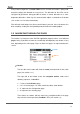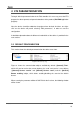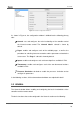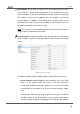Operation Manual
Roll-ZAS
http://www.zennio.com Technical Support: http://zennioenglish.zendesk.com
11
Every button incorporates a central LED that turns on while the button is being held,
therefore notifying the detection of user presses. The behaviour of the LEDs can be
configured by parameter, being possible to choose a normal behaviour or a state-
dependent behaviour, driven by the communication object associated to the button
(see section 3.3.1 for further information).
ZAS will emit a brief beep every time a touch button is pressed, unless the buzzer has
been muted by sending the corresponding order to the buzzer enabling object.
2.3 NAVIGATING THROUGH THE PAGES
The intuitive user interface of the Roll-ZAS application program makes use of different
pages, being it possible to know the functionality developed by each button at any
time, depending on the active page. Figure 6 shows how pages are represented on the
screen.
Figure 6. Sample Page.
Header.
The left side of the header will show the name parameterised for the active
page (see section 3.3.1).
The right side of the header shows the navigation outline, made of the
following sequence: “i 1234 C S”:
“i” refers to the Indicators page.
“1 2 3 4” refer to pages 1-4, which contain the direct action buttons.
“C” represents the Configuration page.
“S” represents the Security page.
These letters or numbers will only show in the navigation outline if the page
they refer to has been previously enabled in ETS (see section 3.3).
Header
Buttons