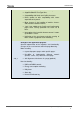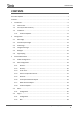Operation Manual
InZennio Z41
http://www.zennio.com Tecnical Support: http://support.zennio.com
10
and respecting the electrical polarities –positive and negative– from the supply to the
device.
In addition to the external supply, Z41 makes use of a button battery, located at the
corresponding slot (7), to help maintain the time and date updated in case of a failure
of the external power supply.
Note: immediately after connecting the external supply, the device will perform an
automatic calibration, which may result deviated if it takes place while any type of
pressure is being made over the front panel. In case of an unexpected behaviour in
touch recognition, it will be necessary to disconnect and connect the device back,
avoiding making pressure over the panel, in order to perform a new calibration.
After the connection of the external power supply, the screen will blink for an instant.
Approximately 7 seconds later, a welcome message containing the Zennio logo and
the “Loading…” label will be shown. Once the load process ends, the Status page will
come up (see Figure 2).
Figure 2 Status Page
This screen is divided into 8 boxes, which contain the following information:
The “KNX” box shows the individual address assigned to the screen (in case
of no assignment, this will show as “x.x.x”).
The “Software” box will show empty in absence of an application program. In
general, it will indicate if the download software is correct (“OK”) or if it is
found to be corrupt due to download issues (“ERROR”).
The “Sync” box shows, as a percentage, the progress of the internal