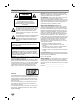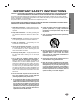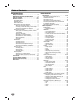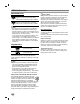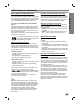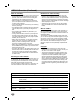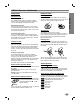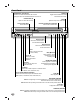Installation and Operating Guide | Warranty Model Number | XBR413 | VCR / DVD Recorder Call us and we will guide you through your first recording, for free.
Safety Precautions CAUTION RISK OF ELECTRIC SHOCK DO NOT OPEN CAUTION: TO REDUCE THE RISK OF ELECTRIC SHOCK DO NOT REMOVE COVER (OR BACK) NO USER-SERVICEABLE PARTS INSIDE REFER SERVICING TO QUALIFIED SERVICE PERSONNEL. This lightning flash with arrowhead symbol within an equilateral triangle is intended to alert the user to the presence of uninsulated dangerous voltage within the product’s enclosure that may be of sufficient magnitude to constitute a risk of electric shock to persons.
CAUTION: PLEASE READ AND OBSERVE ALL WARNINGS AND INSTRUCTIONS IN THIS OWNER’S MANUAL. AND THOSE MARKED ON THE PRODUCT. RETAIN THIS MANUAL FOR FUTURE REFERENCE. This product has been designed and manufactured to assure personal safety. Improper use can result in electric shock or fire hazard. The safeguards incorporated in this product will protect you if you observe the following procedures for installation, use, and servicing. This product does not contain any parts that can be repaired by the user.
Table of Contents INTRODUCTION Safety Precautions. . . . . . . . . . . . . . . . . . . . . . . 2 IMPORTANT SAFETY INSTRUCTIONS . . . . . . . 3 Table of Contents . . . . . . . . . . . . . . . . . . . . . . 4-5 XBR413 Overview . . . . . . . . . . . . . . . . . . . . . . 6-9 Recordable Discs . . . . . . . . . . . . . . . . . . . . . . . 6 Playable Discs . . . . . . . . . . . . . . . . . . . . . . . . . 6 Disc-related terms . . . . . . . . . . . . . . . . . . . . . . 6 About DVD-R and DVD-RW disc. . . . . . .
Table of Contents Operation with DVD . . . . . . . . . . . . . . . . . . 30-33 Playing a DVD . . . . . . . . . . . . . . . . . . . . . . . . 30 • Moving to another TITLEs . . . . . . . . . . . . 30 • Moving to another CHAPTERs . . . . . . . . . 30 • Slow Motion . . . . . . . . . . . . . . . . . . . . . . . 30 • Still Picture and Frame-by-Frame Playback . 31 • Search . . . . . . . . . . . . . . . . . . . . . . . . . . . 31 • Random . . . . . . . . . . . . . . . . . . . . . . . . . . 31 • Repeat . . . . . . .
XBR413 Overview Recordable Discs 12cm/8cm, single-sided, single layer disc Approx. max. recording time (LP mode): 240 minutes (4.7GB), 80 minutes (1.46GB) 12cm/8cm, single-sided, single layer disc Approx. max. recording time (LP mode): 240 minutes (4.7GB), 80 minutes (1.46GB) otes – This recorder cannot record CD-R or CD-RW discs.
About DVD-R and DVD-RW disc Is editing a DVD like editing a video tape? How are DVD-R and DVD-RW discs different? The essential difference between DVD-R and DVD-RW is that DVD-R is a record-once medium, while DVD-RW is a re-recordable/erasable medium. You can re-record/ erase a DVD-RW disc approximately 1,000 times. No. When you edit a video tape you need one video deck to play the original tape and another to record the edits.
XBR413 Overview (Continued) Notes for recording Restrictions on video recording • The recording times shown are not exact because the VCR/DVD Recorder uses variable bit-rate video compression. This means that the exact recording time will depend on the material being recorded. • When recording a TV broadcast, if the reception is poor or the picture contains interference, the recording times may be shorter. • If you record still pictures or audio only, the recording time may be longer.
XBR413 Overview (Continued) Handling the unit When shipping the unit The original shipping carton and packing materials come in handy. For maximum protection, re-pack the unit as it was originally packaged at the factory. When setting up the unit The picture and sound of a nearby TV, VCR, or radio may be distorted during playback. In this case, position the unit away from the TV, VCR, or radio, or turn off the unit after removing the disc.
Front Panel DVD/VCR Toggles control between the DVD deck and the VCR deck. POWER button and indicator Switches the VCR/DVD Recorder ON and OFF. Lights green when the VCR/DVD Recorder is turned on. OPEN/CLOSE (Z) Opens or closes the disc tray. EJECT Ejects the tape in the VCR deck. Cassette Compartment (VCR deck) Insert a video cassette here. Disc Tray (DVD deck) Insert a disc here. Display window Shows the current status of the VCR/DVD Recorder.
Function Display Window INTRODUCTION Disc type indicators Indicates the type of disc loaded. Indicates when the recorder is in timer recording or a timer recording is programmed. REC The recorder is recording. PRG Programmed playback active TTL Indicates current title. Indicates a disc is inserted in the DVD deck. Indicates a VHS tape is inserted in the VCR deck. Indicates a DVD-RW disc (VR mode only) is inserted in the DVD deck.
Remote Control Overview POWER OPEN/CLOSE, EJECT Turns VCR/DVD Recorder ON and OFF. - Opens and closes the disc tray. - Ejects the tape in the VCR deck. TV/VCR COPY To view channels selected by the VCR tuner or by the TV tuner. Press to copy DVD to VCR (or VCR to DVD). DVD CLEAR Select the VCR/DVD Recorder’s function mode to DVD. Removes a mark on the Marker Search menu. VCR TITLE Select the VCR/DVD Recorder’s function mode to VCR. Displays the disc’s Title menu, if available.
Rear Panel AV 1 IN (VIDEO /AUDIO (Left/Right)) Connect the audio/video output of an external source (Audio system, TV/Monitor, VCR, Camcorder). A/V OUT (VIDEO, AUDIO L/R) Connect to a TV with video and audio inputs. COMPONENT/PROGRESSIVE SCAN VIDEO OUT (Y Pb Pr) Connect to a TV with Y Pb Pr inputs. AUDIO OUT (Left/Right) Connect to a TV or other equipment with audio inputs. COAXIAL (Digital Audio out jack) Connect to digital (coaxial) audio equipment. AC Power Cord Plug into the power source.
Connections ips Depending on your TV and other equipment you wish to connect, there are various ways you could connect the VCR/DVD Recorder. Use only one of the connections described below. Please refer to the manuals of your TV, VCR, Stereo System or other devices as necessary to make the best connections. For better sound reproduction, connect the recorder’s AUDIO OUT jacks to the audio in jacks of your amplifier, receiver, stereo or audio/video equipment.
Connections (Continued) Connecting to a TV Make one of the following connections, depending on the capabilities of your existing equipment. RF coaxial connection Connect the RF.OUT jack on the VCR/DVD Recorder to the antenna in jack on the TV using the 75-ohm Coaxial Cable supplied (R). 1 Connect the S-VIDEO OUT jack on the VCR/DVD Recorder to the S-Video in jack on the TV using the S-Video cable (S).
Connections (Continued) Connecting to Optional Equipment Rear of VCR/DVD Recorder Connecting to an amplifier equipped with two channel analog stereo or Dolby Pro Logic ll/ Pro Logic Connect the Left and Right AUDIO OUT jacks on the VCR/DVD Recorder to the audio left and right in jacks on your amplifier, receiver, or stereo system, using the audio cables (A).
Connections (Continued) Connect the AV 1 IN or AV 2 IN jacks on the VCR/DVD Recorder to the audio/video out jacks on your accessory component, using optional audio/video cables. ote If you use the S-VIDEO IN jack on the front panel, the VIDEO jack on the front panel is not available. Connecting a Digital Camcorder Using the front panel DV IN jack, it is possible to connect a DV digital camcorder or video deck or DVD-R/RW recorder and digitally transfer DV tapes or DVD-R/RW discs to DVD-R/RW.
Before Operation Initial Settings In this menu system, there are several ways to customize the settings provided. Most menus consist of three levels to set up the options, but some require greater depth for the variety of settings. If you press SETUP, only the first and second level of the menu system will appear on the TV screen. The third level can be displayed by pressing B. For navigating the menu levels, you will see “B” on the right side of the menu label to help you go to the next level.
To Add or Erase Channels from Memory This feature allows you to add to or erase channels from memory manually. steps 1-3 as shown above to the previ1 Follow ous page (Auto Channel Set). 2 Use v / V to select the CH. Add/Del option. 3 Press B to move to the third level. ENTER. 4 Press The Channel Edit menu appears. Edit icon is highlighted. Add Ch. 2 0-9 Input 5 Return 6 Press ENTER to confirm your setting. steps 5-6 to add or erase additional 7 Repeat channels.
Before Operation (Continued) TV Aspect Ratio Factory Setting 4:3 Letter Box: Select when a standard 4:3 TV is connected. Displays theatrical images with masking bars above and below the picture. 4:3 Pan Scan: Select when a standard 4:3 TV is connected. Displays pictures cropped to fill your TV screen. Both sides of the picture are cut off. 16:9 Wide: Select when a 16:9 wide TV is connected. If you wish, you can reset the VCR/DVD Recorder to its original factory settings. Select “SET” then press ENTER.
Before Operation (Continued) AUDIO Each DVD disc has a variety of audio output options. Set the VCR/DVD Recorder’s Audio Output according to the type of audio system you use. Dolby Digital PCM: Select when connected to a 2-channel digital stereo amplifier. The VCR/DVD Recorder’s digital audio outputs sounds in the PCM 2ch format when you play a DVD video disc recorded on the Dolby Digital recording system.
Before Operation (Continued) LOCK (Parental Control) Movie Rating Movies on DVDs may contain scenes not suitable for children. Therefore, discs may contain Parental Control information that applies to the complete disc or to certain scenes on the disc. These scenes are rated from Level 1 to 8, and alternatively, more suitable scenes are available for selection on some discs. Ratings are country-dependent.
Country Code RECORD Enter the code of a country/area whose standards were used to rate the DVD video disc, referring to the list (See “Country Code List”, page 54.). DISC Record Mode You can set the picture quality for DVD recording; SP (Standard quality), LP (Low quality), XP (High quality). Movie Rating Password DISC Record Mode Country Code U S VCR Record Mode DV Record Audio Auto Chapter Prev. VR Mode SP Video Mode SP Select SETUP. 1 Press The Setup menu appears.
Before Operation (Continued) DV Record Audio DISC You need to set this if you have a camcorder using 32kHz/12-bit sound connected to the front panel DV IN jack. Some digital camcorders have two stereo tracks for audio. One is recorded at the time of shooting; the other is for overdubbing after shooting. On the Audio 1 setting, the sound that was recorded while shooting is used. On the Audio 2 setting, the overdubbed sound is used.
DISC Finalize DISC Protect Finalizing ‘fixes’ the recordings in place so that the disc can be played on a regular DVD player or computer equipped with a suitable DVD-ROM drive. Finalizing a Video mode disc creates a menu screen for navigating the disc. This is accessed by pressing DISC MENU or TITLE. When recording in VR mode, set to ON to prevent accidental recording, editing or erasing of the disc loaded. If you need to unlock the disc to make edits, select OFF.
Before Operation (Continued) DISC Name You can also use the remote control to Use the DISC Name feature to enter a name for the disc. This name appears when you load the disc and when you display disc information on-screen. • The disc name can be up to 32 characters long. • For discs formatted on a different DVD Recorder, you will see only a limited character set. DISC Initialize Edit DISC Protect Select Prev. steps 1-3 as shown DISC Initialize on 1 Follow page 24.
Before Operation (Continued) General Explanation of On-Screen Display This manual gives basic instructions for operating the VCR/DVD Recorder. Some DVDs require specific operation or allow only limited operation during playback. When this occurs, the symbol appears on the TV screen, indicating that the operation is not permitted by the VCR/DVD Recorder or is not available on the disc. Displaying Information on-screen You can display various information about the disc or tape loaded on-screen.
Before Operation (Continued) OSD Menu Options by Media Type DVD Shows the elapsed playing time and total time. Shows the current title/chapter number and total number of titles/chapters Chapter: 3/28 Menu Options 1/6 Chapter Number 4/26 Time search - : -- : -- Audio language and Digital Audio Output mode Subtitle language 1. ABC Angle Sound 5.
Before Operation (Continued) Shows the elapsed playing time and total time. Video Shows the title name, recording date, recording mode, etc. ORG: Original PLS: Playlist 01/02/03 Menu Options Chapter Number Sound ORG LP Shows the Current mode. 0:06:32 / 2:12:10 Selection Method Function (Use v / V to select desired option) Title Number Time search DVD Title 1 1/6 Shows the current title number and total number of titles, and skips to the desired title number.
Operation with DVD Playing a DVD Playback Setup Before using the remote control, press the DVD button to select the device to be operated. Turn the TV on and select the video input source connected to the VCR/DVD Recorder. Audio system: Turn the audio system on and select the input source connected to the VCR/DVD Recorder. 1 Press OPEN/CLOSE to open the disc tray. your chosen disc in the tray, with the 2 Load playback side down. OPEN/CLOSE to close the tray.
Operation with DVD (Continued) Still Picture and Frame-by-Frame Playback DVD Video VR 1 Press PAUSE/STEP (X) during playback. The recorder will now go into PAUSE mode. 2 You can advance or back up the picture frame-byframe by pressing b / B repeatedly during PAUSE mode. Search DVD Video VR 1 Press BACKWARD (m) or FORWARD (M) during playback. The recorder will now go into SEARCH mode.
Operation with DVD (Continued) Playing a DVD (continued) Time Search To Recall a Marked Scene 1 During disc playback, press SEARCH. DVD Video VR The Marker Search menu will appear on the TV screen. - : -- : -- Marker Search The Time Search function allows you to start playing at any chosen time on the disc. 1 Press DISPLAY twice during playback. The on-screen display appears on the TV screen. The Time Search box shows the elapsed playing time of the current disc.
Operation with DVD (Continued) Camera Angle Last Condition Memory DVD 1/3 If the disc contains scenes recorded at different camera angles, you can change to a different camera angle during playback. Press ANGLE then press b / B repeatedly during playback to select a desired angle. The number of the current angle appears on the TV screen. ip The Camera Angle icon is displayed on the TV screen when alternate angles are available. Changing the Audio Language 1.
Audio CD and MP3 Operation Playing an Audio CD or MP3 Disc CD MP3 About MP3 The VCR/DVD Recorder can play audio CDs and MP3 files on CD-ROM, CD-R or CD-RW discs. Before playing MP3 files, read “Notes on MP3 Recordings” at right. 1 Insert a disc and close the tray. AUDIO CD or MP3 CD menu appears on the TV screen.
Audio CD and MP3 Operation (Continued) CD Search MP3 1 Press PAUSE/STEP during playback. 2 To return to playback, press PAUSE/STEP again. Moving to Another Track CD MP3 Press SKIP . or > briefly during playback to go to the next track or to return to the beginning of the current track. CD 1 Press BACKWARD (m) or FORWARD (M) during playback. The recorder will now go into SEARCH mode. 2 Press BACKWARD or FORWARD to select the required speed: mX2, mX4, mX8 (backward) or MX2, MX4, MX8 (forward).
Programmed Playback with Audio CD and MP3 The Program function enables you to store your favorite tracks from any disc in the recorder memory. Program can contain 99 tracks (Audio CD) or 256 tracks (MP3). 1 v V to select a track or fold on the List then 2 Use press ENTER. The options appears on the left side of the menu. resume normal playback from pro8 To grammed playback, select a track on the N). List then press PLAY (N “PRG” indicator disappears from the display window.
Photo Disc Operation JPEG This VCR/DVD Recorder can play discs with JPEG files. Before playing JPEG files, read the notes on JPEG files on right. 1 Insert a disc and close the tray. The Photo menu appears on the TV screen. Photo Folder 03 Folder 06 Select 3 While viewing a picture, press SKIP (./>) or b B once to advance to the next file or return to the previous file. To rotate the picture Use v / V while showing a picture to flip the picture clockwise or counterclockwise.
VCR Mode Tape Playback Preparation Special Effect Playback Before using the remote control, press the VCR button to select the device to be operated. Turn the TV on and select the video input source connected to the VCR/DVD Recorder. Audio system: Turn the audio system on and select the input source connected to the VCR/DVD Recorder. Normal Playback 1 VHS Insert a prerecorded video cassette. The indicator will light and the VCR/DVD Recorder will power-up automatically.
Basic Recording from a TV Instant Timer Recording Follow the instructions below to record a TV program. Recording starts immediately and continues until the disc or tape is full or you stop the recording. Instant Timer Recording allows you to make a recording easily of a preset length without using the program timer. 1 Switch on the recorder, select the device (VCR or DVD) for Recording and load a recordable disc or tape. Also make sure that the TV input is set to this recorder.
Basic Recording Copying from DVD to VCR Copying from VCR to DVD You can copy the contents of a DVD to a VHS tape using the COPY button. You can copy the contents of a VHS tape to a DVD-R or DVD-RW using the COPY button. This allows you to archive your old VHS tapes to DVD. ote If the DVD (or Discs) you are attempting to copy is copy protected, you will not be able to copy the disc. It is not permitted to copy Macrovision encoded DVDs (or Discs). “Copy-protected. Cannot record.
The Timer Recording function allows you to record up to 8 programs within a period of one month. Checking Timer Recording Details 1 Programming can be checked whenever the VCR/DVD Recorder is turned on. Press TIMER REC twice. • Use v / V to select a timer recording. • Press ENTER to edit the selected program. Timer Record menu appears. Press TIMER REC. The Timer Record menu will appear. Timer Record Media DVD OK 2 Ch. Ch.
Recording from an External Input Recording from External Components You can record from an external component, such as a camcorder or VCR, connected to any of the VCR/DVD Recorder’s external inputs. 1 Make sure that the component you want to record from is connected properly to the VCR/DVD Recorder. See page 17. INPUT repeatedly to select the external 2 Press input to record from.
What is DV? DV-Related Messages Using DV, also known as i.LINK, you can connect a DV-equipped camcorder to this recorder using a single DV cable for input and output of audio, video, data and control signals. The i.LINK interface is also known as IEEE 1394-1995. “i.LINK” and the “i.LINK” logo are trademarks. • This recorder is only compatible with DV-format (DVC-SD) camcorders. Digital satellite tuners and Digital VHS video recorders are not compatible.
VR Mode: Original and Playlist Editing Edits you make to the Original content changes the actual content of the disc. For example, if you delete a title or chapter from the Original content (Title or Chapter), that title or chapter is deleted from the disc, freeing up extra recording time. When you edit the Playlist, on the other hand, you are not changing the content of the disc.
VR Mode: Original and Playlist Editing (Continued) VR The Original (Title) is where you build and edit your Playlist, and where you can delete titles and make other changes to the Original content of the disc. You can also play individual titles directly from the Original (Title) menu. 1 Press DISC MENU/LIST repeatedly to display the Original (Title) menu. • Use the v/V buttons to display the previous/next page if there are more than 6 titles or chapters. • To exit the menu, press RETURN (O).
VR Mode: Original and Playlist Editing (Continued) Using the Playlist (Title) Menu 1 VR Press DISC MENU/LIST repeatedly to display the Playlist (Title) menu. • Use the v/V buttons to display the previous/next page if there are more than 6 titles or chapters. • To exit the Playlist (Title), press RETURN (O). Using the Playlist (Chapter) Menu VR DISC MENU/LIST repeatedly to display the 1 Press Playlist (Title) menu.
VR Mode: Original and Playlist Editing (Continued) VR You can name Original and Playlist titles independently. Names can be up to 32 characters long. 1 v V b B to choose the title you want to 2 Use name then press ENTER. Options appears on the left side of the menu. Press DISC MENU/LIST repeatedly to display Original (Title) or Playlist (Title) menu. Play View Chap. Play Rename View Chap.
VR Mode: Original and Playlist Editing (Continued) Making a New Playlist Adding Titles/Chapters to the Playlist VR Use this function to add an Original title or chapter to the Playlist. When you do this, the whole title is put into the Playlist (you can delete bits you don’t need later — see Deleting an Original or Playlist Title/Chapter on page 48). The title appears in the Playlist complete with the chapter markers that appear in the Original.
VR Mode: Original and Playlist Editing (Continued) VR Use this function to combine two adjacent Playlist or Original chapters into one. 1 Press DISC MENU/LIST repeatedly to display Original (Title) or Playlist (Title) menu. If you want to display the Original (Chapter) or Playlist (Chapter) menu, refer to “Using the Original (Chapter)” and “Using the Playlist (Chapter)” on page 45-46.
VR Mode: Original and Playlist Editing (Continued) Deleting a Part VR ote You can delete a part which you do not want in the title. DISC MENU/LIST repeatedly to display 1 Press Original (Title) or Playlist (Title) menu. v V b B to choose a title you want to 2 Use delete then press ENTER. The options appears on the left side of the menu. Play View Chap. Play Rename View Chap.
Video Mode: Original Editing Deleting a Title Video From the Title List display you can play, name and erase titles. Once a Video mode disc is finalized, the Title List screen changes its appearance and all you can do is select titles to play. 1 Press DISC MENU/LIST to display the Title List. Title List 1/3 Title DVD VIDEO 1hour 57min SP Free TITLE 1 Date 1/ 3 Duration 0:02:01 TITLE 2 1/ 3 0:06:21 TITLE 3 4/ 12 0:52:31 Select DISPLAY Info.
Controlling Your TV with the Supplied Remote You can control the sound level, input source, and power switch of your LG TV with the supplied remote. Controlling other TVs with the remote You can control your TV using the buttons below. You can control the sound level, input source, and power switch of non-LG TVs as well. If your TV is listed in the table below, set the appropriate manufacturer code. 1.
Language Code List Code Language Code Language Code Language Code Language 6566 Abkhazian 7074 Fiji 7678 Lingala 8373 Singhalese 6565 Afar 7073 Finnish 7684 Lithuanian 8375 Slovak 6570 Afrikaans 7082 French 7775 Macedonian 8376 Slovenian 8381 Albanian 7089 Frisian 7771 Malagasy 8379 Somali 6577 Amharic 7176 Galician 7783 Malay 6983 Spanish 6582 Arabic 7565 Georgian 7776 Malayalam 8385 Sudanese 7289 Armenian 6869 German 7784 Maltese 8387 Swahili
Country Code List Enter the appropriate code number for the initial setting “Country Code” (See page 23).
Troubleshooting Check the following guide for the possible cause of a problem before contacting service. Solution The power cord is disconnected. Plug the power cord into the wall outlet securely. No picture. The TV is not set to receive VCR/DVD Recorder signal output. Select the appropriate video input on the TV so the picture from the VCR/DVD Recorder appears on the TV screen. The video cable is not connected securely. Connect the video cable securely. The TV power is turned off. Turn on the TV.
Troubleshooting (Continued) Cause Symptom Cannot record or did not record successfully. Timer Recording not possible. Stereo Audio Record and/or Playback not present. Remote control does not work properly. Solution The remaining blank space on the disc is insufficient. Use another disc. The source you are trying to record is copyprotected. You cannot record the source. When setting the recording channel, the channel is tuned on the TV’s own tuner.
Specifications General AC 120V, 60 Hz 35W 430 X 83.5 X 360 mm (16.9 x 3.25 x 14.2 inches) (w x h x d) 6.8 kg (14.9 lbs) 5˚C to 35˚C (41˚F to 95˚F) 5 % to 90 % NTSC REFERENCE Power requirements Power consumption Dimensions (approx.) Mass (approx.
Specifications (Continued) Outputs VIDEO OUT S-VIDEO OUT COMPONENT VIDEO OUT (PROGRESSIVE SCAN) Audio output (digital audio) Audio output (optical audio) Audio output (analog audio) RF OUT 1 Vp-p 75 Ω, sync negative, RCA jack x 1 (Y) 1.0 V (p-p), 75 Ω, negative sync, Mini DIN 4-pin x 1 (C) 0.286 V (p-p) 75 Ω (Y) 1.0 V (p-p), 75 Ω, negative sync, RCA jack x 1 (Pb)/(Pr) 0.7 V (p-p), 75 Ω, RCA jack x 2 0.5 V (p-p), 75 Ω, RCA jack x 1 Optical connector x 1 1.
ZENITH ELECTRONICS CORPORATION VCR/DVD Recorder XBR413 LIMITED WARRANTY – USA Zenith will repair or replace your product, at Zenith’s option, if it proves to be defective in material or workmanship under normal use, during the warranty period (“Warranty Period”) listed below, effective from the date (“Date of Purchase”) of original consumer purchase of the product. This limited warranty is good only to the original purchaser of the product and effective only when used in the United States, excluding U.S.