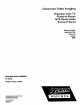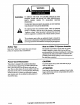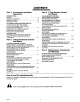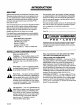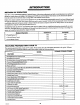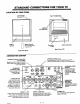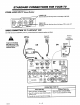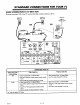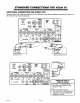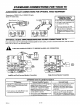Advanced Video Imaging Projection Color TV Picture-In-Picture MTS Stereo Audio Surround Sound Return the Product RegistrationCard, andyour TV could be FREE! OPERATINGGUIDE& WARRANTY for models... PVR4869,PVR5269,PVR6069 ZENITH ELECTRONICS CORPORATION 1000 MILWAUKEE AVENUE GLENVIEW, ILLINOIS 60025 Part No. 206-2923-01 Pdnted in U.S,A. EP-EDCBA - WATCH US.
WARNING: TO REDUCE THE RISK OF ELECTRIC SHOCK DO NOT REMOVE COVER (OR BACK). NO USER SERVICEABLE PARTS INSIDE. REFER TO QUALIFIED SERVICE PERSONNEL. TO PREVENT FIRE OR SHOCK HAZARDS, DO NOT EXPOSE THIS PRODUCT TO RAIN OR MOISTURE. The lightning flash triangle, is intended "dangerous voltage" sufficient magnitude with arrowhead symbol, within an equilateral to alert the user to the presence of uninsulated within the product's enclosure that may be of to constitute a risk of electric shock to persons.
CONTENTS Part 1. Connections Operations andBasic INTRODUCTION Welcome ............................................ Installation Part Considerations .............................. ii iii iii STANDARD CONNECTIONS FOR YOUR TV Connection Center, Cable, VCR, S-Video, Accessory Jacks, Speakers, Audio Amplifier, and Connections For Using PIP ........................ FIRST TIME YOU OPERATE YOUR TV Control Panel, Power, Source, Auto Program, Clock, and Other Options .....................
INTRODUCTION WELCOME Send the model number, serial number, and date of purchase or original installation, with a full explanation of the problem and the service history. We will welcome the opportunity to look into your specific question or problem and to be of assistance in resolving it promptly. Welcome into the family of Zenith Color Television owners. This guide provides instructions on how to operate your new 'IV. It is supplemented by a booklet containing Safety Tips.
INTRODUCTION METHODS OF OPERATION Your TV is a very sophisticated appliance. Optional features, video picture adjustments and audio sound adjustments are performed through on-screen menus and displays. Self explanatory ICONS are used throughout. Most features can be selected and adjusted from the comfort of your favorite chair by using either of the infrared remote controls. Either of two remote controls can be used to operate the TV.
STANDARD LOCATION OF USER CONNECTIONS FOR YOUR TV ITEMS Control Panel Place VCR Shelf Here (On top of "IV) ! i Additional A/V Input Jacks I / / ¢r / Built-in speakers Connection (Pointtowardscreen Remote Control to operateTV) Rear View of TV Front View of TV CONNECTION CENTER ANTENNA/CABLE 2 LOOP OUT TO DECODER Routes the cable-TV input to Antenna/ Cable 2 back to the cable box supplied by the cable service. STARSIGHT CONTROL PORT Jack for connection of-StarSight Remote Emitter cable.
STANDARD OTHER JACKS CONNECTIONS FOR YOUR TV ON TV (Some Models) S-VIDEO 2 IN VIDEO 3 t'f X... BASIC AUOlO tN_'r CONNECTION Ifa VCR will not be connected .,.] tN S-VIDEO 2 IN / VIOEO iNPUT Jacks Super-VHS Jacks for for audio audio and and video video input input from from aa second third stereo VCR or VCR. other A/V J TO TV WITHOUT component. VCR to your TV, you have three basic connection options, as shown.
STANDARD BASIC CONNECTION If you are connecting CONNECTIONS TO TV WITH FOR YOUR 715 VCR a VCR to your TV, you have three basic connection Cable TV Wall Jack options, as shown. Cable TV Wall Jack Antenna OR "'°'" VCR :_._... Cable Box _IN ,;;, OR OUT _ Flat Wire II (300 ohm) . .... "'-.. IN Round Wire OUT (75 ohm) STARSIGHT @ t t tI STARSIGHT i : VARIABLE AUOm _..
STANDARD ADDITIONAL CONNECTIONS CONNECTIONS FOR STEREO FOR YOUR TV VCR If you have a stereo VCR, or other stereo audio/video (MV) component, you must make these additional connections shown below in order to hear stereo sound from the component. STARSIGHT • _, @ _ '_2 _ STARSIGUT VARIABLE e} ) ¢QNTROL PORT LOOPOUT ANTEHHA TODECODER CABLE TO EXTERNAL AMP AUDIO ANTENNA CABLE • MONITOROUT VIDEO [--AUDIO--_ VIDEO1 IN p ®®® VIDEO D AUDIO L ' VIDEO , .
STANDARD AUDIO/VIDEO (A/V) CONNECTIONS CONNECTIONS FOR OPTIONAL FOR YOUR TV VIDEO EQUIPMENT Connections to VIDEO 3 IN or S-VIDEO 2 IN jacks. (Some TV models only.) OPERATING YOUR TV USING AN JACKS Super-VHS VCR Stereo Camcorder [__ Jxl, • Select Video 3* in the Sol]rce Menu. AUDIOOUT ,,RII--I • Use VCR (or other component) to select channels for viewing. or, • Watch a tape playing in the VCR.
STANDARD CONNECTIONS FOR USING CONNECTIONS FOR YOUR TV PIP The illustrations that follow show the most common connections for using Picture-In-Picture (PIP). For further information on the actual use of PIP, refer to the "PIP OPERATION" section of this operating guide. Cable TV Wall Jack ANTENNA Main Picture Source Connected to the Antenna/Cable I jack. OR VCR A/V mEO OUTPUT IIOIITOROUT r-tUm-_ IN /JJ_O L R VIOE0 ANTENNA PIP Inset Source Connected to the Video 1 In jacks.
THE FIRST TYPICAL CONTROL TIME YOU OPERATE YOUR TV PANEL The control panel on your TV may differ from the one shown but its operation is the same. SELECT (SEL) Press during on-screen menu operations to select a menu option. ENTER (ENT) Press to see the ChannelfFime display, or to remove any onscreen display or menu. J \ / #'_ MENU ..-> __/_. v I 1. INSTALL • CH VOL A CH ,4k / J OFF ON • / MENU Press once to see a menu. Press repeatedly to sequence through the available menus.
THE FIRST TIME YOU OPERATE STEP 3. SELECT YOUR MAIN SOURCE YOUR TV & PIP SOURCE A TV source refers to the equipment connected to the TV that supplies the picture and sound to your TV. You select the viewing source by using the Source Menu. MainSeurce PiP Source PIP Source • Press SOURCE on your remote to view the Source Menu. Press SOURCE on your remote to view the Source Menu.
PIP OPERATION INTRODUCTION Your TV must be connected to two separate sources in order to view a different picture in the PIP inset from that which is showing in the main picture area of the TV. One source (such as an antenna) must be connected to the ANT/CABLE I or 2 jack. The other source (such as a VCR) must be connected to one set of the Video or Super Video jacks. If you have not already selected the input Sources for your main TV picture and the PIP inset, refer to the instructions below.
PIP OPERATION • PIP On/Off: Press the PIP key to display the PIP inset. Press it again to remove the PIP inset. PIP On/Off: Move pointer to left of TV screen and press on PIP On to display the PIP inset. Move the PIP inset to desired location on the screen and press the trackball to set it in place. Press on PIP Off to remove the PIP inset. • SWAP: Press the SWAP key to swap the main picture with the PIP inset. Press SWAP again to return to the original display.
PIP OPERATION WITH CABLE OPERATION DECODER With your equipment setup in this manner, your television has the following PIP capabilities: • Simultaneously view a video tape playing in the VCR and a basic cable channel selected by the TV's tuner. • Simultaneously view two different cable channels; one cable channel selected by the TV's tuner and another cable channel selected by the cable box. • Swap the main picture and the PIP inset.
UNIVERSAL REMOTE CONTROL INTRODUCTION This universal remote control operates the common features of most, but not all, models and brands of IR (infrared) controlled TVs, VCRs, cable converters, video disc players, and audio equipment. The remote may provide functions that are not available on your equipment, e.g., menu operations. Some functions of your particular equipment may not be controlled by this remote. In such cases, use the original remote control for your equipment.
UNIVERSAL TV OPERA REMOTE CONTROL TIONS These descriptions apply to functions and operations of your "IV. First, press the TV button on the remote control to select the TV mode of operation. t FLASHBK (Flashback) Press to return to the previous TV channel selected for viewing. Point Remote at TV. TV Press to select TV mode of operation. MUTE Press to turn offsound while the picture remains. Press again to restore the sound. CC (Closed Captioning) Press to display the closed caption menu.
UNIVERSAL OPERATIONAL Key FOR FACTORY TV Mode Code 101 Push-button or MODES Label REMOTE PRESET with CODES VCR Mode Code 201 StarSight Mode accessed CONTROL * Cable Mode Code 353 AUX Mode Code 401 POWER "IV Power On/Off Star Power On/Off VCR Power On/Off Cable Power On/Off AUX TV/Disc CABLE Selects Cable Mode Selects Cable Mode Selects Cable Mode Selects Cable Mode Selects Cable Mode VCR Selects VCR Mode Selects VCR Mode Selects VCR Mode Selects VCR Mode Selects VCR Mode AU
UNIVERSAL PROGRAMMING YOUR REMOTE CONTROL REMOTE If you are using Zenith products, the remote is programmed for the most commonly used codes. For other brands -- or if your remote fails to control your Zenith products -- you will have to program the remote. 4. Follow these steps for each product you are using: 1. Look up the three-digit code for your brand (such as Zenith) and type of equipment (such as VCR) in the code table on the following page. 2.
UNIVERSAL AUTO FIND REMOTE CONTROL OPTION If you have tried all the codes listed for your brand and type of product in the code table, and none of those codes operate your equipment,you can use Auto Find to search for the code you need. Follow these steps for each product you are using: 1. Turn the product ON and aim the remote Press and hold POWER, then release it, repeating this action about once a second until the product turns OFF. St , toward it. 2.
UNIVERSAL OPERA TIN(3 CODES NAME 311.332. 342 106, 107 Magnavox 207.214.231 RCA 104,116, 126,157, 161.162,167.168 Maramz 207.218 Pana._nic 313. 320 Tedmics 432.459 209 Paragon 333 Toshiba 447 Realistic 105. 123, 124 Memorcx 206. 212. 214. 231 Philips Yamaha 448 Sampo 119 Mitsubtshi 204. 222. 252 347. 350. 352. 354. 355 7Pnith I04 Samsung 103. 119, 134. 141 460. 461,498.501. 5O2 MontSonwa'y Ward 208.214. 216. 219. 231. 249 116,121.130,133 _vom.
QUICK AVAILABLE REFERENCE TO MENUS: UNIVERSAL REMOTE MENUS Your TV is icon and menu operated. In other words, an icon is selected at the top of the TV screen and a menu of adjustment options appears. I i ] 5DUREE [_ VIDEO] J J i i ! i Highlighted Icon The menu for the selected icon appears below the icons. I I Main Source PIP Inset StarSight Ant/Cable 2 Video 1 Video 2 S-Video 1 Video 3 S-Video 2 _.
SOURCE Main Source Video 3 and S-Video 2 are source options for some TV models only. MENU 1 PIP Source A PIP inset appears while the Source icon is selected to show the effect of choosing a PIP source.
SETUP MENU Ch. Add/Del Ch. Labels Source ID ClockSet Timer Setup ParentalCtl Caption/Text Background StarSight Clock Set Timer Setup Parental Ctl Caption/Text Background Press 4), To Program I Press 4).To Label Sources] While a Video or Super-Video 2 Source is Chose. MENU OPERATION @ Press the Left/Right keys to adjust the selected option. SETUP MENUrepeatedly is shown.until the Press MENU Press QUIT or wait a few seconds for the TV to return to normal operation.
SETUP USING CH. (CHANNEL) MENU ADD/DEL Selector Highlight Delete Channels Add Channels to Scan from Scan Press the Up/Down keys to se- • Press the Up/Down keys to lect Ch. Add/Delete. select Ch. Add/Delete. o 14 15 16 17 18 19 20 21 22 23 24 25 26 27 28 29 30 • Use the Left/Right and Up/ Down keys to move selector to the channel being deleted.
SETUP TIMER SETUP: Sleep The Sleep Timer programs MENU Timer the TV to automatically turn itself off after a period from 15 minutes up to 4 hours. Direct Access From Setup Menu on • Make sure the TV's clock is set. • With no menus showing the TV, press TIMER on your remote to directly access the Sleep Timer. • Press the Up/Down keys to select Timer Setup and view the Timer Menu.
SETUP USING PARENTAL CONTROL MENU (PC) f Period of time PC will be active. ] 1 2 t 7 8 Block Hours 13 19 25 14 20 26 15 21 27 Block Source 31 32 37 38 43 [ Parental Control Menu _1 Blocks entire source. _",,,p Blocks individual _ channels for Ant/ 1" Cable or appear 2 sources. (Does Inot if _ the entire Ant/Cable source is blocked by Block Source.
AUDIO I I RUDID MENU MENU I :::,Bass Treble Balance Audio Enhancement OPERATION Press MENU repeatedly until the AUDIO MENU is shown. Press the Left/Right keys to adjust the selected option. Press the Up/Down keys until the desired option is either highlighted or selected. Press QUIT or wait a few seconds for the TV to return to normal operation. Bass Adjusts the BASS (low-frequency) level. Treble Adjusts the TREBLE (high-frequency) level.
AUDIO SPEAKER MENU BALANCE Stereo Operation is Select Stereo as the Audio option. • Select a desired Enhancement: Concert llall, Theater, Club or Stadium, or set Enhancement to Off. Press 4, 1' To Change Speaker Press • • To Change Level Night , Adjust Bass and Treble for the most pleasing sound. Front Speakers IIIIIIIII1(I)1111111111 1; , Select Balance and press the Left/Right arrow key to view the speaker balance screen. .
VIDEO MENU Brightness Color Tint Sharpness ColorTemp Video Filter Auto Flesh Picture Pref Projo Setup | UIOEO • MENU O ,I OPERATION @ Press the Left/Right keys to adjust the selected option. VIDEO MENU is shown. Press MENU repeatedly until the Press QUIT or wait a few seconds for the TV to return to normal operation. Press the Up/Down keys until the desired option is either highlighted or selected. Contrast Adjusts the overall contrast and color level of the picture.
REMOTE CONTROL Z-TRAK INTRODUCTION This multi-brand remote control operates the common features of most, but not all, models and brands of IR (infrared) controlled VCRs. Some functions of your particularequipment may not be controlled by this remote. Insuch cases, use the original remote controlfor your equipment, BATTERY INSTALLATION Batteries are provided, but must be installed before using the remote control.
REMOTE BASIC CONTROL Z-TRAK OPERATIONS Point Remote at TV or VCR POWER TV Set remote to "Iv mode. VCR remote to VCR mode TRACKBALL operating TV or VCR: Moves on-screen pointer to desired TV menu selection. Press on the trackball to "choose" the selection.
REMOTE PROGRAMMING YOUR Z-TRAK CONTROL Z-TRAK REMOTE Your Z-Trak remote is already programmed to work with most Zenith VCR's. If you have a non-Zenith VCR, or if your Zenith VCR does not respond to your Z-Trak remote, you will need to program your remote as follows: 7. Now try other controls on your VCR, such as Play, Rewind, etc., to make sure that the correct VCR brand code number was selected. (If not, repeat steps 3 to 7.) 1. Refer to the table of VCR Codes, in this section of the guide.
REMOTE 3. 4. 5. 6. 7, CONTROL Z-TRAK VCR CODES Point the Z-Trak remote towards your VCR. Press CHAN UP followed by POWER. If your VCR did not turn off, keep repeating CHAN UP followed by POWER until the VCR responds. BY BRAND Montgomery If your VCR turned off, press ENTER to save the code. The VCR button will flash three times after ENTER is pressed. Ward 208, 214, 216, 219, 231,249 VCRS Multi Tech 239 Admiral 208, 261 NEC 202.
QUICK AVAILABLE REFERENCE TO MENUS: Z-TRAK MENUS Your TV is icon and menu operated. In other words, an icon is selected at the top of the TV screen and a menu of adjustment options appears. Ch 11 PBS 3:15 Stereo Ch All Ch Flash Timer Captions Z Trak PiP Freeze J<_[(_!_[_ BASIC 1. MENU VOLUME I>J OPERATION Make sure that your Z-Trak remote is in the TV mode (rather VCR mode), by pressing the TV button on the top. than + Press the trackball.
QUICK CHANNEL REFERENCE TO MENUS: Z-TRAK ICONS Ch 11 PBS 3:15 Stereo The Channel/Time display accompanies the Channel Icons Menu. c. Ch t All Ch Flash Chan I' and ,_ Channel up or down; equivalent to CHAN Up or Down on the remote. Point to the arrow and press. All Ch Gives you a complete listing of all channels on the screen. Channels currently stored in memory (via Auto Program) are shown in color. However, you can tune to any channel on the list.
TV OPTIONS MENU I _ ,_---...._._ Timer Captions Z Trak PIP ON Freeze Move PIP* The TV icon will only appear for Ant/Cable 1 Source selection. Swap* *Not always displayed. See table below MENU OPERATION Move the pointer to the left of the screenMenu. Options to view the TV ,_ Press the trackball to select the option. See the table below. Move pointer off the menu to remove it from view. (Its shown option. at the Pointstatus to theisdesired bottom of the screen.
SOURCE I I PIP Source [ Main Source StarSight Ant/Cable 2 Video 1 Video 2 -Vidnn MENU StarSight Video 1 Video 2 R-Vidc_n 1 1 ideo 3 -Video 2 Video 3 and S-Video 2 are source options for some TV models MENU Video 3 2 ) S-Video t A PIP inset appears while the Source icon is selected to show the effect of choosing a PIP source. If the PIP Source is changed, the PIP inset will remain on the screen after you exit the menu operations. IEXlT] only.
SETUP MENU J iiiiiii!A_!i!i_iiiiiiiiiiiiiiiiii!iii!iiiiiii_i,liiiiii_i 5ETUP Ch. Add/Del Ch. Labels Source ID Clock Set Timer Setup Parental Ctl Caption/Text Background StarSight l Press To Program ource ID Clock Set Timer Setup Parental Ctl Caption/Text Background [ Press To Label Sources 1 While Video or Super-Video MENU Source I is Chosen OPERATION Press on the option again to access it. Move the pointer to the top left of the screen and point to the SETUP icon. Press the trackball.
SETUP USING CHANNEL MENU ADDADEL Add Channels to Scan :* Select Ch. Add/Del. Delete: Cha.elS fr?_iS _ • Select Ch. Add/Delete. • Point to the desired channel. • Point to the desired channel. !• Press trackball until channel status shows Added. • Press trackball until channel status shows Deleted. Available Selector Highlight I 1 7 13 19 25 31 37 43 49 55 61 67 Press on EXIT to tune to the channel pointed to by the highlight. NOTE: • Ch.
SETUP TIMER SETUP: Sleep MENU Timer The Sleep Timer programs the TV to automatically turn itself off after a period from 15 minutes up to 4 hours. From Setup Menu * Make sure the TV's clock is set. Direct Access. - Select Timer Setup to view the Timer Menu. • Point and press on Timer repeatedly to set the period of time the TV will remain on. • Press on Sleep Timer repeatedly to set the period of time the TV will remain on. • Move pointer away from menu to remove it from view.
SETUP USING PARENTAL CONTROL I Enter Parental Access Code: MENU (PC) I ] <0><1><2><3><4><5><6><7><8><9>] Point and press I Parental Control Menu Block Hours Block Source Block Channels 14 I _ _ OFF on these digits to enter code. eriod of time PC will be active. P] Blocks entire source.
AUDIO '_l_J:_ MENU I ] B_unal_nnCceement ; Treble ,unlnj 14 MENU t o OPERATION Move the pointer to the top left of the screen and point to the AUDIO icon. Press the trackball. Press on the option or on the slider bar to adjust the option. Point and press on the desired option to highlight it. Move the pointer off the menu and press the trackball to remove the menu from view. Bass Adjusts the BASS (low-frequency) level.
AUDIO SPEAKER MENU BALANCE • Stereo Operation i • Select Stereo as the Audio option. • Select a desired Enhancement: Concert Hall, Theater, Night Club or Stadium, or set Enhancement to Off. • Adjust Bass and Treble for the most pleasing sound. Rgt I I I I I I IFrontSpeakers I I I_11 I I I I I I I I_ [_ • Select Balance to view the speaker balance screen. • Point and press on the speakers you want to adjust; either the front speakers (those in the TV) or the optional surround sound speakers.
VIDEO 1 UInEn MENU MENU Contrast Brightness Color Tint Sharpness Color Temp Video Filter Auto Flesh Picture Pref Projo Setup OPERATION Press on the option or on the slider bar to adjust the option. screen andpointer point totothe Move the theVIDEO top left icon. of the Press the trackball. LL.ZJ Point and press to highlight it. on the desired option Move the pointer off the menu and press the trackball to remove the menu from view.
VIDEO PROJO MENU SETUP If you move your TV from its original location, or if after time, you notice color "fringes" around objects in the picture, you may want to realign the colors by adjusting the convergence as described in the following steps. : I nEDtOnBtoO-----I /xA : i!i__i:i :_i ¸ ,, ' ....... t> t> i • Press on bar to select Projo Setup. <] • Press the Left/Right keys to view the "Converge" lines. • Press on bar to select either RED or Blue lines to converge.
PIP MENU PIP Ch.Review PIPColor PIP Tint PIPSize Selecting the PIP Menu does not "activate" PIP. However, a PIP inset will appear during menu operation to show the effect of any setting changes. Press To View MENU OPERA I_1_-" [ TION Move the pointer to the top left of the screen and point to the PIP icon. Press the trackball. Press on the option or on the slider bar to adjust the option. I_"_-_ Move the pointer off the menu and press the trackball to remove the menu from view.
MAINTENANCE CARING FOR YOUR PROJECTION AND TROUBLESHOOTING TV Your projection TV will look better, have a longer life and perform better if you care for it properly. Use a soft cloth moistened with warm water and rub lightly in the soiled areas of the screen. DO NOT USE A TISSUE OR PAPER TOWEL, AS THESE MAY DAMAGE SURFACE. Wipe only in the vertical (up/down) direction (along the grooves). If there is a dirt buildup, a mild solution of warm water and Ivory dishwashing detergent may be used.
MAINTENANCE BEFORE CALLING AND TROUBLESHOOTING FOR SERVICE Check these items and see if you can correct the rouble by changing the adjustment of a control or the setting of a switch. By making these simple checks before calling for service, you may save time and money. Problem Try This Picture OK. Poor sound. Re-orient antenna. Try another channel -- possible station trouble. Adjust Audio Menu options. Check for local interference. Is antenna/cable connection loose? Sound OK. Poor picture.
REPLACEMENT PRODUCT You could win a full refund on your new Zenith Look for the Product Registration REGISTRATION CARD Product Card lost or misplaced? product. Card on your new video The Product Registration Card furnished with your video product is pre-printed with its Model and Serial numbers. Please fill out the card and mail it at your earliest convenience. It is imperative that Zenith know how to reach you promptly if we discover a safety problem that would affect you.
BROKEN ORLOSTREMOTE CONTROL? Foran ExactReplacementRemoteControl for your newZenithTelevision, seeyour local Zenith Dealeror order direct by calling 1-800-255-6790. Toassurethe correct remotefor your newZenith, please haveyour television'smodel number ONLY s39.95 ready! OTHER FINEACCESSORIES FORYOURVCR. WirelessSpeakerSystem: Wireless Headphone System: WirelessInfrared HeadphoneSystem: • Wirelessspeakersreceivesoundfrom IV, VCR,or Stereothrough walls, floors,or outside.
YOUR ZENITH Consumer Protection Plan for Zenith Projection TV Welcome into the Zenith family! We believe that you will be pleased with your new Zenith Projection TV. Please read this Consumer Protection Plan carefully. It is a "ONE YEAR FULL WARRANTY," plus a limited second year picture tube warranty, as defined under federal law. This warranty gives you specific legal rights, and you may also have other rights that vary from state to state within the U.S.A.
SIGHT ® STAR s 39650 Liberty Street StarSight Telecast, Inc. I G H T. Fremont, CA94538 Part No. 206-2923-01 Printed in U.S.A. EP-EDCBA WATCH US.
TO BE LICENSED TO USE THE STARSIGHT ® SYSTEM AND STARSIGHT FEATURES OF THIS EQUIPMENT, YOU MUST BE REGISTERED WITH STARSIGHT OR AN AUTHORIZED REPRESENTATIVE. LICENSED UNDER U.S. PATENT NUMBERS 4,706,121 AND 5,151,789. USE RIGHTS RESERVED. STARSIGHT IS NOT IN ANY WAY LIABLE FOR THE ACCURACY OF THE PROGRAM SCHEDULE INFORMATION PROVIDED BY THE STARSIGHT SYSTEM.
INTRODUCTION ....................................... Welcome ............................................... b b Cable Box and VCR Requirements ........................... h Selecting and de-selecting channels ....................... B-13 Changing the channel order .............................. B-14 USING STARSIGHT WITH THE Z-TRAK REMOTE Quick Reference Guide .................................. ..... (2-1 C- 1 INSTALLING STARSIGHT ............................ STEP 1.
Welcome Cable" Welcome to StarSight, an innovative way to locate programs and manage the many channels that you receive. With StarSight, you can: Be sure to read these requirements carefully. They contain important information you need to ensure that StarSight performs properly. * See an instant description • • Select a program from a list that displays your favorite types of shows by theme (movies, sports, comedies, etc.). of what's on any channel.
StarSight must be installed properly for you to enjoy all of its benefits. To ensure proper installation, follow the procedure this section in the order they are presented. STEP 1. Fill out the StarSight Checklist. STARSlGHT CHECKLIST Complete sections A and B, and keep this checklist close at hand during subsen'ption, A PBS Station: Consult the table of PBS Stations, located at the end of this section. Find the PBS station that is closest to your city.
STEP 2. Hook-Up Equipment. There are four possible choices for hooking up your equipment. Only one of these choices will apply to your particular equipment setup. Turn to the appropriate Setup and follow the instructions, then proceed to "STEP 3. Activate StarSight." If you have...
Setup NOTE: 2: TV and Cable Box DO NOT UNPLUG ANYTIME. YOUR CABLE BOX AT 2. e e Turn on your Cable Box. 6. Plug your TV into a power outlet not controlled by a light switch. NOTE: Turn off, but do not unplug, your Cable Box. le 5, Attach the cable coming out of the wall O to your Cable Box's "Input" or "Cable In" jack. o Attach an RF cable O to your Cable Box' s "Output" or '"IV Set" jack, and the other end of this cable to the "ANT/CABLE 1" jack on the back of your TV.
Setup 3: TV and VCR 4. Attach the cable coming out of the wall O to the "VHF In" (FROM ANTENNA) jack of your VCR. Attach an RF cable O to your VCR's "VHF Out" (TO TV) jack, and the other end of this cable to the "ANT/CABLE I" jack on the back of your TV. 3_ Take the Remote Emitter -- it's a wire with a plug at one end and two plastic bulbs at the other ends -- and push the plug of the Remote Emitter wire _ into the "StarSight Control Port" on the back of the TV.
Setup 4: TV and VCR NOTE: and Cable DO NOT UNPLUG ANY TIME. Box YOUR CABLE BOX AT 2. e o . , 7. 9. Turn on your Cable Box. Attach the cable coming out of the wall O to the "ANT/CABLE 2" jack on the back of your TV. NOTE: Attach an RF cable Q to your TV's "LOOP OUT TO DECODER" jack, and the other end of this cable to your Cable Box's "Input" or "Cable In" jack. 11. Tune your Cable Box to the PBS channel listed on 12. Turn on your TV.
STEP 3. Activate StarSight How to Activate To bring StarSight information into your home, you must activate StarSight. You start the process directly through your TV, in a series of easy steps that take only minutes. First, • • you must StarSight: If you have a Cable Box, make sure that it is tuned to the PBS channel listed on the StarSight Checklist. le If you do not have a Cable Box, be sure that your TV is tuned to the correct PBS channel.
Step 4. Checking Your StarSight Setup e test your equipment e StarSight on-screen displays. carefully. All you have to do is respond to the on-screen prompts. prompted to insert a videotape recording Please e message. will now guide you through a series of finding the correct code or call the Help Desk at (800) 628-STAR.
PBS Stations City Station Channel Alabama Station Channel WCIQ WBIQ WGIQ WHIQ WHIQ WEIQ WAIQ 7 I0 43 25 25 42 26 Alaska Albany Atlanta Augusta Chatsworth Columbus Dawson Macon Savannah Waycross Anchorage Fairbanks KAKM KUAC 7 9 Arizona Waikiki Phoenix Tucson KAET KUAT 8 6 California Fmreka Fresno KEET KVPT i3 !8 Los Angeles Monterey Sacramento Salinas KCET KTEH KVIE KTEH 28 54 6 54 San Diego Santa Barbara KPBS KCET !5 28 San Francisco San Jose Stockton KQED KQED KVIE 9 9 6 Re
PBS Stations City Station City Channel Minor Missouri Hannibal Joplin Kansas City Springfield St. Louis WQEC KOZ! KCPT KOZK KETC 27 26 19 21 9 Montana KUSM KUSM 9 9 Bassett KMNE 7 Hastings KUON KHNE KLNE KUON KRNE KXNE KPNE KYNE KTNE 12 29 3 12 12 19 9 26 13 Bozeman Butte Nebraska Lexington Lincoln Merdrnan Norfolk North Platte Omaha Scottsbluff KLVX KNPB 10 5 WENH WNET WEKW WLED 1I 13 52 49 WNET WHYY 13 12 KNME KNME 5 5 New Hampshire Durham Keene Littleton New Jersey N.
Cable Cable Box Box Brand Codes Code Allegro OE 62 67 Gemini 05, 31, 38 04, 05, 06, 07, 08,09, 10, 18,60 02, 45, 65, 66 04,07,08,09, 10, 18, 60 35 21 34 General Instrument Hamlin Jerrold Kale Vision Macom Magnavox Cable Box Brand Code Northcoast NSC Oak Panasonic 75 35, 39, 68, 69, 70 11, 32, 42 13, 20 47, 50, 52, 54, 55 15, 43 29 35 Philips Pioneer Regency Samsung Scientific Atlanta 16, 23, 36, 64 76 13 Signal Sprucer Cable Box Brand Code StandardComponents Texscan Tocom Unika Universal
Basic Operation This section of the guide discusses the use of StarSight with the Universal Remote. The following illustration shows the Universal Remote and its controls. VCR_ PressVCRbutton,then_ POWER buttonto tum_ VCR onand off FLASHBK Return to the previously tuned channel UP Go to the nextchannel " RIGHT Display the next page in StarSight Program Guides (hold to repeat) DAY Move ahead24 hoursfromthe •.
Finding out more about what watching: the STAR button 1. e you're Press the STAR button. You'll see the program title and time remaining "Pop up" for five seconds. Press STAR again. The Pop-up changes to provide more detailed information. (It goes away in 30 seconds.) Or... along England i the obert Stereo _ _ _::_ FoPbes (CC) °_ :_ ..... __ e canals and and Scotland. Perkins i ...... _:_ C.BL I_ Press STAR again to resume watching TV. YOU SHOULD ALSO KNOW...
What's Grazing 1. on when you change channels: Press CHANNEL/Day Up or Down to change channels.The Pop-up for the new program automatically displays and then disappears in five seconds. CBL 2,, Press STAR while the Pop-up is displayed to get even more information on the program. i!i!!i!i! Travels 8:08 3. Press STAR again to resume watching TV. YOU SHOULD • ALSO KNOW... If you press STAR twice and then change channels, you will get full program descriptions while you are channel surfing.
What's on without changing channels: Browsing 1. Press 1"or ,1,to see what's on other channels. Notice that you will continue to see your presently tuned program, but will get a Pop-up for a program on a different channel. 2. Press 1"or ,[, as many times as you'd like (or hold to repeat) to see Pop-ups for different programs. e 4. Press STAR while the Pop-up is displayed to get even more information on the program. Press STAR again. The Pop-up disappears. ........
Finding Grid out what's on Using channels: STARSIGHT the StarSight Grid Guide SEP 7 to see: e • *what's on right now • what's • what the programs are about le all Guide on for the next seven days ome ALOne In A Day's Nor M,a"ior League Baseball (L) Batman Zn th'e Be'st ofTimes CasabLanca The Prince of Tides WET_<_:PBS CBL_ 9:00P Press MENU/GUIDE to see a full listing of all programs. (Remember: If the Grid Guide doesn't appear, you may not be in StarSight mode. Just press STAR.
Viewing Channel what's Guide on a single channel: STARSIGHT Do you have a favorite channel? Showtime? Nickelodeon? Whatever it is, StarSight can show you a channel's schedule for an entire week. 1, Press MENU/GUIDE to see the Grid Guide. 2, Press 1"or ,1, to move the highlight bar to the channel you want to know about. I4 e 1 Scott and MoLly Bingo ALL in a Day's Work Major League BasebaLL Batman Fresh Prince tBlossom Avonlea The Prince of Tides CNN _: _.:_-._. CBL Moneyline 7:00P e 6.
Choosing programs Theme Guide What's by category: TARSIGHT your favorite kind of program? Sports? Movies? Comedies? StarSight gives you a selection of categories to help you pick your favorite shows for the coming week. 1. Press THEME to see the StarSight Themes menu. 2. Press 1"or ,L to highlight a Theme. CSPAN2 CBL _ 7:41P Movies 3. Press STAR to see the categories for that Theme. 4o Press 1"or ,1,to highlight a category.
Recording what you're Current Recording IMPORTANT: le watching: Your VCR must be turned off when you're not using it. Also, be sure you have inserted a blank videotape in the VCR. Press RECORD to see a Recording Pop-up. Notice that the yellow highlight bar is on "ONCE." If you're example, recording an event that might run over (for a baseball game), press • on the Record- ing Pop-up to extend the end time of the recording 5 minute increments. 2. Press RECORD again to confirm your recording.
Scheduling guides: a recording Future fMPORTANT: from StarSight STARSIGHT Recording Your VCR must be turned off when you're not using it. Also, be sure you have inserted a blank videotape in the VCR. 1. Press MENU/GUIDE 2. Press ,_, I_, 1",or ,1,to highlight a current or future Primenews Mathnet: Desp] Hath ,., Who Scott and Holly Bi,og9 ALL In A Day's Work Majo,r League Basebali '(L) Batman Blossom [ in the Best Avonlea [ Casablanca The Prince of Tides to see the Grid Guide. program.
Reviewing recordings: your schedule of individual Recordings List RECORDINGS StarSight keeps track of up to 25 scheduled recordings, including the four most recently completed. 1. TUE TUE Press TO DO to review your scheduled recordings. _ TUE WED WED THU FeZ I:00A 4:00A 6:30A 6:30A 8:00P 6:30A 6:30A :.SHOg_IRE 2. Showbiz Casablanca Getting Getting Beverly Getting Getting CBL _ Tod :30 2:00 :30 :30 1:00 :30 :30 Fit Fit Hil Fit Fit 10:05P Press 1"or $ to highlight a recording.
Reviewing recordings: daily or weekly Series Recordings series RECORDINGS List StarSight keeps track of up to five daily or weekly series recordings. (_ L Press TO DO to review your scheduled recordings. _ (_ 11:00P I:00A 4:00A 6:30A TUE WED 6:30A WED 8:00P 6:30A THU 6:30A FRI MON TUE TUE SHOWTIME 2. Press TO DO again to see the Series Recordings _.._/;..SERIES list.
How to recording watch If you have 1. one another: a Cable channel Watch while and Record Box: __°__-='.. _[ _[_[ :_ After recording begins, press TV/VCR SOURCE. You will see the TV SOURCE menu highlighted. Ant/CabLe e 1 Ant/CabLe e 1 Ant/CabLe 1 Press ,I, to highlight "Ant/Cable 2," then press QUIT/SEQ. You can now watch any unscrambled channel. Use CHANNEL/Day Up or Down to watch other channels. (Note: you will not be able to use StarSight functions while on the ANT/CABLE 2 source.
Selecting and deselecting channels SUtrSight allows you to remove channels that you rarely or never watch. When a channel is removed, it will no longer appear in StarSight Guides, nor will it appear when you flip through channels. To increase the amount of information for individual programs that you watch, you should deselect channels that you seldom or never watch.
Changing the channel order You can list your channels on the Grid Guide in any order you want. Your channels will also be in this order as you switch from channel to channel. 1o Press TO DO until you see the StarSight Setup menu. SeLect Guide ChanneLs 2. Press ,1, to highlight "Change Channel Order," and press STAR to display your list of channels. Change Cable Box/Service Change VCR Re-Activate/Change Address StarSight Demonstration Use t, then To exit. ........ 3.
Quick Reference Guide This section of the guide discusses the use of StarSight with the Z-Trak trackbaU remote. Operation with the Z-Trak is different than with conventional remote controls. There are far fewer buttons, because the trackball is used to move an on-screen pointer through various menus. The following illustration shows the Z-Trak and its controls.
Getting ]. started with the Z-Trak remote Press the TV button on the top of the remote. This sets the remote's buttons for TV control, rather than VCR control. e 3. Press the trackball. The pointer, a small square, appears in the middle of the screen. You can move the pointer by rolling the trackball up, down, left, and right. Point to the left edge of the screen, a column of TV options appears. The icon at the top indicates which mode is active -StarSight or TV.
6. Movethe channel pointer to the right of the screen. The icons appear: All Chan: Gives you a complete listing of all channels. Point to a channel icon and press the trackball to tune. Or, point to the number pad and press the trackball to tune by channel number. Tune: When browsing (see below), you can tune immediately to the show being described in the Pop-up, by pointing to "Tune" and pressing the trackball. Browse "_and .1.
Finding watching: 1. out more Channel about what Pop-Ups you're Move the pointer to the right edge of the screen. You'll see the program title and time remaining "Pop-up". 8: e Point to the "Info" box and press the trackball. Pop-up changes information. The to provide more detailed TraveLs THU 8:00P e Move the pointer toward the middle of the screen. The Pop-up disappears.
What's on when Grazing you change channels: 1. Move the pointer to the right edge of the screen. You'll see the channel display. 2. Point to the "Chan" box and place it on or near the 1"or ,I, symbol. Press the trackball to change channels. The Pop-up for the new program automatically displays. 3. Point to the "Info" box and press the trackball to get even more information on the program. 4. Move the pointer toward the center of the screen, and the Pop-up disappears. YOU SHOULD • ALSO KNOW...
Finding out Grid Guide what's on all channels: SEP 7 You can use StarSight to see what' s on fight now, the rest of today and the next six days, and what the programs are about. 1. U.S. Larry Move the pointer to the top of the screen and point To highlight a specific show, point to that show and press the trackball. e :€overage;_). L'ive! °i Scott and Ro!.l.y ...... Bingo Art in a Day's Work Major League Baseb'a!.l. (L) Batman Fresh Princd B!.ossom AvonLea The Prince of Tides W,E_;A._..
e To view listings for a different time slot, point to one of the time slots shown directly below the day of the week line, Press the trackball. You will get a list of the next eleven time slots. Point to one and press the trackball; the Grid Guide will shift to that time slot. U.S. NOTE: You can only move forward in time with this feature. e To learn about shows on any of the next six days point to the desired day ("MON", "TUE", etc.) and press the trackball.
Viewing Channel what's Guide Do you have a favorite Nickelodeon? on a specific channel? channel: Showtime? tP 8:00P 9:00P 1 O:OOP 1 I:00P I 1:30P 1 2:00A 1 2:30A I:00A 1:30A Whatever it is, StarSight can show you a channel's s_-hedule for an entire week. Move the pointer to the top of the screen and point to "GUIDE". Press the trackball to see the Grid le Guide. Press the trackbaU the Channel Guide. again on "GUIDE" to see 2:00A 2.
Choosing programs Theme Guide What's your favorite Movies? Comedies? by category: kind of program? Sports? StarSight gives you a selection of categories to help you pick your favorite shows for the coming week. I. Move the pointer to the top of the screen and point to "'THEME". Press the trackball to see the StarSight 2. e e e Themes Menu. Ac t !on'!Ry.St:_._i--y_-Ho. r¢:O,..r:'::?:".::.:. :ii(i 'a r,ama°IRo_°_'e-_S._:_:iJ;_:?:?:_i:::L:;_.:..'-_: :--_:-_'"._,i:-.
Recording what you're Current Recording IMPORTANT: Your VCR must be turned off when you're not using it. Also, be sure you have inserted a blank videotape in the VCR. Press the RECORD l.e watching: button on the Z-Trak remote to see a Recording Pop-up. Notice the yellow highlight bar is on ONCE; only the current show will be recorded. Pointing and pressing on "DAILY" schedules the current show for recording today and each day at this same time.
Reviewing recordings: StarSight including 1. your schedule of individual Recordings List keeps track of up to 25 scheduled recordings, the four most recently completed. MON NON TUE Move the pointer to the top of the screen and point to "'TO DO". Press the trackball to review your scheduled recordings. 2. RECORDINGS IO:OOP Northern Ex 11:00P Gaslight I:00A Showbiz Ted :OOA Casablanca TUE 4 Point to an entry and press the trackball to highlight a recording.
Reviewing recordings: daily or weekly series Series Recordings List StarSight keeps track of five daily or weekly series recordings. 1. Call up the Recordings list, as shown in the last section. Point again to "TO DO" and press the trackball. You will see the Series Recordings list. :2. To cancel a Series Recording, simply highlight the series and press the RECORD button on the Z-Trak remote. Then point to the red area on the confirmation Pop-up and press the trackball.
What you should new VCR NOTE: do when you get a THIS PROCEDURE REQUIRES THE USE OF THE UNIVERSAL REMOTE. Make sure your Remote Emitter is positioned 2-3 inches in front of your new VCR. Find the code(s) for your brand of new VCR on the "VCR Code" chart and write the code(s) here. 1. Change Channel Press TO DO until you see the StarSight Setup menu. Use t¢ To then exit, STAR to press cNN( ....
What you should do when your cable box or service move NOTE: you change or when you THIS PROCEDURE REQUIRES THE USE OF THE UNIVERSAL REMOTE. _:.___e ct._ 1. Press TO DO until you see the StarSight Setup menu. Use t_ To then exit, CNN e u] d.e*_h_n _ e..[.s.__,_._ _,...
Before calling for service... 1. LEAVE YOUR CABLE BOX ON AT ALL TIMES. 2. LEAVE YOUR VCR OFF WHENEVER 3. DO NOT PLUG YOUR TV INTO THE POWER PLUG ON THE BACK OF YOUR CABLE BOX. YOU ARE NOT WATCHING A VIDEOTAPE. Installation Problems Problem StarSight VCR. Try this is not controlling my cable box and Make sure the Remote Emitter is plugged into the Starsight Control Port on the back of your TV.
Operation Problems Problem Try this I've registered for StarSight but don't have any program data yet. 1. Make sure your TV is turned offor tuned to PBS in order to receive information. It may take anywhere from 4-12 hours to initially get the full 7 days of information. For best results wait overnight. Check the PBS channel for good picture. 2. If you have a cable box, make sure the cable box automatically channel when TV is turned off. The background red.