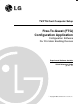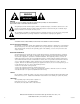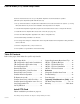Instruction manual
Using the FTG Configuration Application
The FTG Channel Map data stored in a FTG card provides the TV/STB with a list of channels available to tune. The FTG
Channel Map also allows an easy method for adding a label and/or icon to be displayed when a channel is tuned. If channels
with Pro:Idiom encrypted content are part of the channel lineup, define the channel(s) and set the ‘Encrypted’ Attribute to
enable an LG/Zenith Pro:Idiom TV/STB to decrypt the content. A FTG Channel Map can be created or edited by clicking the
‘Edit/Add Map’ button.
Channel Map Editor
Item Range Description
Logical Channel 0 - 999 Channels tuned by user, defined by system operator
Physical Channel* 1 - 137 RF channels designated at headend
Major Channel 1 - 255 Same as Physical Channel unless: Installer Menu item 103 is set to ’0’ (zero) virtual
Minor Channel 0 - 255 ‘0’ if channel is an analog source. 1 - 255 if the channel is a digital source
*Physical Channel number 254 tells the system to tune the Aux input set by Installer Menu item ‘ #46 Starting Aux Source’.
Create a Channel Map
A FTG Channel Map may include up to 141 channel entries (Logical Channels). Choose a Logical Channel number from
0 to 999 and define the channel by setting its Physical and Virtual Channel Numbers. A Channel Label may be entered and/or
Channel Icon selected. The Channel Label allows up to 7 characters to be entered. To select a Channel Icon, click the
‘Select by Name’ button, the icons are listed alphabetically or key in the number of the Icon and click ‘Find by Number’.
The channel Attributes may also need to be set. Select ‘Encrypted’ if Pro:Idiom encrypted content will be provided on that
channel. The ‘OSD’ attribute is selected by default which displays the channel’s Logical Channel number as well as any
Channel Label and/or Channel Icon, entered. Select ‘Blank Video’ when defining audio only channels to display a blank
screen. Once a channel has been defined, click the ‘Add’ button and it will appear in the bottom panel of the Channel Map
Editor. Continue adding channels to build the FTG Channel Map.
Edit a Channel Map
To edit a channel, click on the channel in the bottom panel or click its logical channel number above. Its defining elements
will be shown above, ready for editing. Make any and all changes then click the ‘Update’ button to save the changes and
update its bottom panel listing. If it is necessary to remove a channel, click on the channel in the bottom panel or click its
logical channel number above then click the ‘Delete’ button. When Channel Map editing is complete, click the ‘Exit’ button
to close the Editor window and return to the main application window.
Channel Map Editor
206-4081-C
7