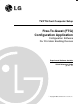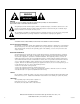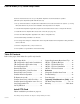TV/FTG Card Computer Setup Free-To-Guest (FTG) Configuration Application Configuration Software For Pro:Idiom Enabling Devices Experienced Software Installer Quick Reference Guide pp 26 - 27 © Copyright 2009, LG Electronics U.S.A., Inc.
WARNING RISK OF ELECTRIC SHOCK DO NOT OPEN WARNING: TO REDUCE THE RISK OF ELECTRIC SHOCK DO NOT REMOVE COVER (OR BACK). NO USER SERVICEABLE PARTS INSIDE. REFER TO QUALIFIED SERVICE PERSONNEL. The lightning flash with arrowhead symbol, within an equilateral triangle, is intended to alert the user to the presence of uninsulated “dangerous voltage” within the product’s enclosure that may be of sufficient magnitude to constitute a risk of electric shock to persons.
Free-To-Guest (FTG) Quick Setup Guide Follow the instructions below to set up an LG/Zenith TV/STB for Pro:Idiom standalone operation. (FTG Card requires LG/Zenith TV/STB with MPI card slot) 1. Set up commercial features of TV/STB. Enter Installer Menu and set all desired items as required. (i.e. Tuning Band, Start Channel etc.) Refer to the Installation and Setup Guide of the TV/STB. 2. Load the FTG Configuration Application program onto the PC that will be used to configure the FTG card. 3.
FTG Configuration Application Installation Installing the Application Install FTG Configuration Application Program from CD, or download from www.lgcommercial.com/hospitality. If Autorun from install disk does not start, explore the disk and double click on setup.exe file. InstallShield Wizard Complete installation using InstallShield Wizard.
FTG Configuration Application Setup Setting Up the Application and Communication Connect a cable between the PC and the FTG card (see page 19). Execute FTG Configuration Application. (Double click on FTG Configuration Shortcut on Desktop.) Configure port communications. Click ‘Configure’, then ‘Port Settings’.
The Configuration File Using the FTG Configuration Application The FTG Configuration Application is used to create a Configuration File (*.rml) that contains the data to be transferred and stored in a FTG card. A configuration file consists of both a Channel Map and an Installer Menu Configuration.
Channel Map Editor Using the FTG Configuration Application The FTG Channel Map data stored in a FTG card provides the TV/STB with a list of channels available to tune. The FTG Channel Map also allows an easy method for adding a label and/or icon to be displayed when a channel is tuned. If channels with Pro:Idiom encrypted content are part of the channel lineup, define the channel(s) and set the ‘Encrypted’ Attribute to enable an LG/Zenith Pro:Idiom TV/STB to decrypt the content.
Channel Map Write / Read Function Using the FTG Configuration Application Once created, a Channel Map, can be written to and read from an FTG card with the FTG Configuration Application. A FTG card must be installed in a TV/STB and a PC with the FTG Configuration Application connected to the FTG card as outlined in the Setup. A Channel Map must be stored in a FTG card to provide the TV/STB with a list of channels to tune.
Channel Map Learn Function Using the FTG Configuration Application Although it is not recommended, it may be necessary to perform a channel search on the TV/STB to determine the channels available on the RF feed. Also, Aux input labeling may be changed. Refer to the Installation and Setup Guide of the TV/STB for complete instructions.
Installer Menu Configuration Using the FTG Configuration Application The Installer Menu is used to configure the commercial features of the TV/STB. Example Installer Menu Items are Tuning Band, Start Channel, Start Volume, Aux source enable/disable, etc. See Index tab of FTG Installer Menu Configuration utility for available list. To access the FTG Installer Menu Configuration utility click ‘Configure’, then ‘Installer Menu’.
IR Remote Access ON Using the FTG Configuration Application The Installer Menu Configuration utility is used to make changes to the Installer Menu settings of the TV/STB. An Installer Menu Configuration can not be created using the FTG Configuration Application it must first be transferred from an installed FTG card to the Installer Menu Configuration utility. This ensures that only the Installer Menu items appropriate for the model in which the FTG card is installed are available to change.
Installer Menu Read / Write Functions Using the FTG Configuration Application When an FTG card is installed in a TV/STB and power has been applied, a transfer of data occurs between the TV/STB and the FTG card. See FTG card Data Flow figures on page 18. The Installer Menu Configuration utility should be used to make changes to Installer Menu settings after the FTG card is installed. To edit Installer Menu items the Installer Menu must first be transferred from the FTG card to the PC.
Installer Menu Configuration Learn Function Using the FTG Configuration Application The Installer Menu Configuration utility ‘Learn’ function allows changes that are made to the TV/STB Installer Menu by an IR remote (see IR Remote Access ON) to be transferred to the FTG card and the Installer Menu Configuration utility. Only certain circumstances require this action. One such instance would be, if it is necessary to reset all the TV/STBs Installer Menu settings to the Factory Defaults.
Save Configuration File Using the FTG Configuration Application A configuration file consists of both a Channel Map and an Installer Menu. The configuration file should be saved to be used at a later time. If changes are made to the Channel Map and/or the Installer Menu Configuration the configuration file may be saved again as the same name, replacing the existing file, or saved as a new name preserving the previous file. Save a configuration file To save a configuration file, click ‘File’, then ‘Save’.
Set TV/STB Clock Using the FTG Configuration Application The clock of the TV/STB may be set using the FTG Configuration Application. The TV/STB will be set to the same date and time as the PC. Be sure that the PC has the correct date and time. To disable user access to the TV/STB Clock settings, this operation must be the final FTG Configuration Application operation performed. Set the Clock To set the TV/STB clock, click ‘Configure’, then ‘Set Date and Time’.
System Requirements / Operation FTG Configuration Application • PC System running Windows XP operating system or later • Minimum of 16 MB of RAM • Minimum of 15 MB free HDD space for FTG Configuration Application.
LMT7Z7 Card Free To Guest (FTG) Mode Overview Purpose • To provide commercial TV/STB’s with a way to map Logical channel numbers to Physical or Virtual channels. • To provide the forensic marking for Pro:Idiom encrypted programs. This enables Pro:Idiom decryption in the TV/STB. • To provide an easy means to set the date and time of the TV/STB.
LMT7Z7 : FTG Card Data Flow The LMT7Z7 FTG card must be installed in the MPI card slot of the target TV/STB. Mode as Shipped A "new" LMT7Z7 ships as an MPI pass thru interface card (default mode). Stand Alone FTG mode The LMT7Z7 in Free-To-Guest (FTG) mode provides LG/Zenith Pro:Idiom TV or Set-Top-Box (STB) units with a way to map logical channel numbers to physical or virtual channels.
LMT7Z7 : FTG Card Installation Caution: Disconnect power cord from unit before attempting to remove MPI card. MPI Pass-thru Mode (Default) 1. Remove both retaining screws and partially pull out current card from MPI slot so that the RF cable can be disconnected. 2. Disconnect RF cable and totally pull out the current card. 3. Partially slide the LMT7Z7 into the MPI slot. 4. Connect RF cable. 5. Fully slide the LMT7Z7 in so that the card seats securely into the backplane connector 6.
FTG Card Features Direct Access Tuning Once the FTG Channel Map has been stored, the channels can be accessed using their Logical channel numbers. This can be done by entering the channel number followed by the “ENTER/OK”. If the channel number is not followed by “ENTER/OK”, the channel will change 2 seconds after the last digit was pressed. If the number of digits entered is the same as the number of digits of the highest Logical channel, the channel change will initiate immediately.
Reference: Incompatible Product Changeable Installer Menu Items If the target TV/STB is not on the product compatibility list (see page 17), then only the following Installer Menu items can be changed by the FTG Configuration Application. Item 2 3 4 7 8 9 10 11 15 21 23 28 34 35 37 38 39 46 73 75 77 84 87 91 92 96 103 104 105 106 206-4081-C Installer Item Descriptions AC ON BAND/AFC STRT CHANNEL STRT VOLUME MIN VOLUME MAX VOLUME MUTE DISABLE KEY DEFEAT SLEEP TIMER V-CHIP CAPTION LOCK CH.
Troubleshooting Problem Possible Cause Probable Solution No communication. - Card not fully seated. - TV/STB is not powered. Connection problem. Wiring problem. Wrong COM port settings. Special cable not connected. Assure card is fully inserted into MPI slot and seated properly in backplane connector. Plug in TV/STB to AC power. Check connections to determine if they are correct. Check wiring to determine if wiring is correct. Set correct COM port settings.
Reference: Error Messages If the configuration application cannot perform the task assigned, error messages may appear. • Empty Channel Map The channel map cannot be transferred if no channels are present. • Communication Error If connections are interrupted, the configuration application will not communicate between the PC and the Z7 card. Reconnnect special communication cable and repeat task.
Frequently Asked Questions (FAQs) FAQs Q. Why don’t I see the channel display on some channels? A. Several Reasons: 1. The channel that you are tuned to is not in the FTG Channel Map. This can happen if you have the Start Channel that is not in the FTG Channel Map, therefore no logical channel number is assigned to the channel. 2. The OSD is disabled using the FTG Configuration Application. Make sure that the ‘O’ on the attribute is present. 3.
Frequently Asked Questions (FAQs) the TV were transferred to the blank FTG card and may have been different than those on the configured FTG card previously installed. Similar to: While the ‘IR Remote Access On’, I changed some Installer Menu settings with IR remote. See IR Remote Access On. use a direct access tune. A. The card translates the channel up/down commands into direct access tune commands. There is a recently discovered issue with the LST5600A when on cable band.
Quick Reference Guide: Using PC to Create Channel Map for Master TV/STB Setup Experienced Software Installer LMT7Z7 Card FTG Mode Setup Procedure Creating a Master TV/STB LMT7Z7 (Z7) Card Setup 1. Download the FTG Configuration Application from the LG website. 2. Load FTG Configuration program onto the PC that will be used to configure the Z7 cards. 3. Set up TV/STB Installer Menu settings with IR remote. 4. Create an FTG Channel Map for the TV/STB with the FTG Configuration program. (See page 7) 5.
Quick Reference Guide: Using TV/STB to Create Channel Map for Master TV/STB Setup Experienced Software Installer LMT7Z7 Card FTG Mode Setup Procedure Creating a Master TV/STB LMT7Z7 (Z7) Card Setup Directly on TV/STB 1. Download the FTG Configuration Application from the LG website. 2. Load FTG Configuration program onto the PC that will be used to configure Z7 cards. 3. Set up TV/STB Installer Menu settings with IR remote. 4. Perform channel scan on the TV/STB to create a TV/STB channel map. 5.
For Customer Support/Service Please call: 1-888-865-3026 www.lgcommercial.com Copyright 2009, LG Electronics U.S.A., Inc.