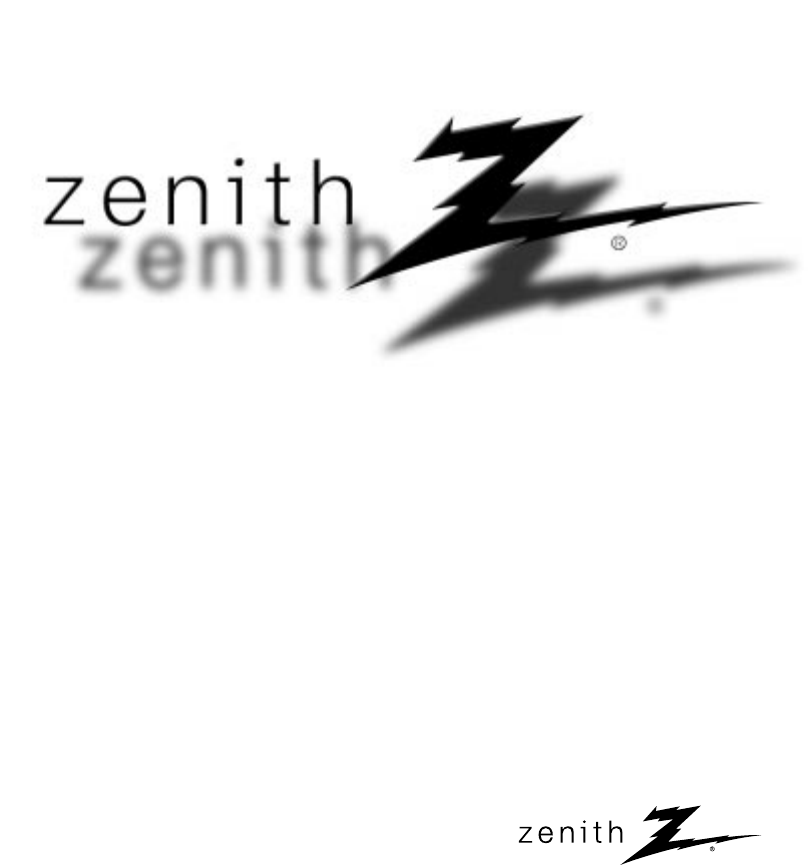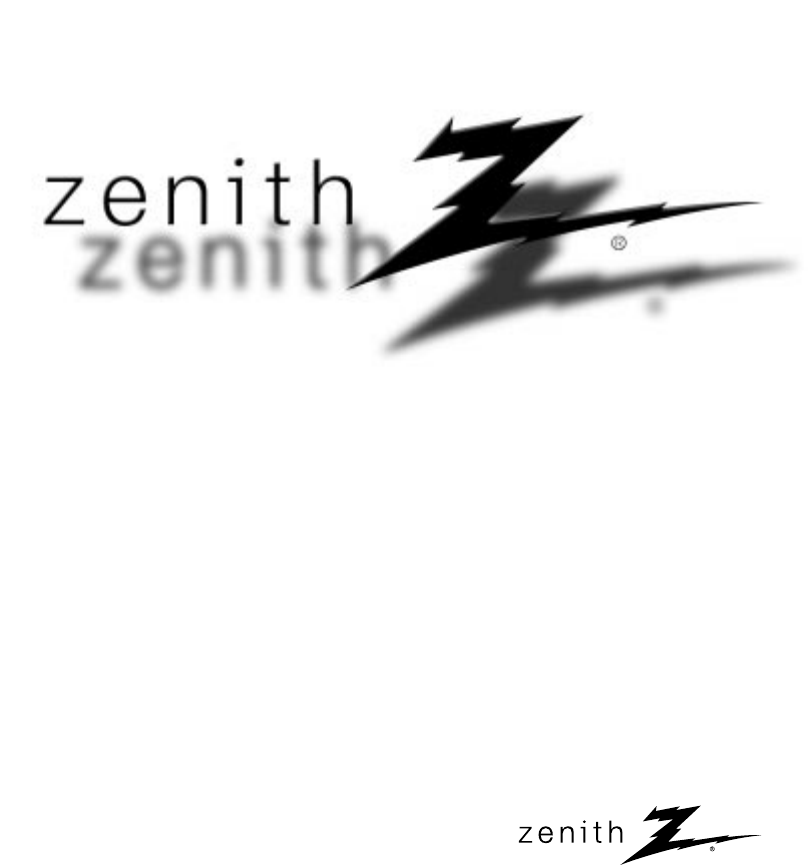Operating Guide | Warranty Model Number | L20V26 | LCD TV © Copyright 2002, Zenith Electronics Corporation.
RECORD YOUR MODEL NUMBER (Do this now, while it is convenient) The model and serial number of your Entertainment MachineTM are located on the back of the TV cabinet. For your future convenience, we suggest that you record these numbers here: MODEL NO.____________________________________ SERIAL NO.____________________________________ WARNING RISK OF ELECTRIC SHOCK DO NOT OPEN WARNING : TO REDUCE THE RISK OF ELECTRIC SHOCK DO NOT REMOVE COVER (OR BACK). NO USER SERVICEABLE PARTS INSIDE.
Important safeguards for you and your new product Your product has been manufactured and tested with your safety in mind. However, improper use can result in potential electrical shock or fire hazards. To avoid defeating the safeguards that have been built into your new product, please read and observe the following safety points when installing and using your new product, and save them for future reference.
IMPORTANT SAFETY INSTRUCTIONS (Continued from previous page) 14. Outdoor Antenna Grounding If an outside antenna or cable system is connected to the product, be sure the antenna or cable system is grounded so as to provide some protection against voltage surges and built-up static charges. Article 810 of the National Electrical Code (U.S.A.
1 2 CONTENTS Safety Warnings Important safety Instructions Controls TV Overview 2 3 6 10 Antenna Connections VCR Connections External Equipment Connections DVD Player Connections DTV (Set-top Box) Connections 13 14 15 16 17 INDEX 3 Remote Control: Installing Batteries/ Operation Turning the TV on TV Mode Available Menus Menu Language Selection Closed Captions Parental Control Auto Programming: Finding/Erasing channels 18 19 20 21 22 25 27 4 Sleep Timer Setup 29 5 Audio/Sound Setup Video/Pictur
Controls Front of the TV Side Control panel Channel Buttons ch Volume Buttons vol Enter Button enter Menu Button menu tv/video TV/Video Button Remote Control Sensor Power/Standby indicator Power button on/off Illuminates brightly when the TV is in standby mode. Dims when the TV is switched on.
INTRODUCTION Back of the TV (15V) Y PB S PR ANT L IN 75Ω L DC (480i/480p) DC 12V/0.2A DVD / DTV Connection Panel Y PB PR COMPONENT(480i/480p) L R H/P S-VIDEO VIDEO MONO L AUDIO R AUDIO Headphone Jack DVD/DTV Input L AUDIO R MONITER OUT IN DVD / DTV IN Power Input VIDEO ANT L IN 75Ω L DC IN (15V) Audio/Video Input S-Video Input Monitor Output DCOUT 12V/0.
Controls Remote Control Overview power tv/video POWER BUTTON NUMBER BUTTONS 1 2 3 4 5 6 7 8 flashbk 9 cc 0 FLASHBACK BUTTON menu mute MENU BUTTON ch vol CHANNEL (DE) BUTTONS mts enter ch vol sleep MTS BUTTON ● Press the FLASHBACK button to view the last program you were watching.
INTRODUCTION TV/VIDEO Button on Remote Control TV/VIDEO BUTTON PAGE 14~17 * Each press of this button changes the viewing source as indicted below. CC BUTTON PAGE 24 MUTE BUTTON ENTER BUTTON PAGE 35 VIDEO COMPONENT S-VIDEO * VIDEO, S-VIDEO, COMPONENT Select each mode for watching the corresponding external equipment.
TV Overview Accessories power tv/video 1 2 4 5 7 8 flashbk 1.5V 1.
* Please be sure to connect the TV to the adapter before connecting the power plug to the wall power outlet. a. Remove the connection panel cover as shown below. b. Connect the antenna cable to the antenna input port on TV. c. Connect the adapter to the power input port on the TV. d. Plug the power cord into the wall power outlet after connecting the power cord to the adapter. e. Reinstall the connection panel cover.
TV Overview Adjusting the TV Viewing Angle * You can adjust the angle of the TV between 2° and 13°.
Antenna Connections * For optimum picture quality, adjust antenna direction. Indoor Antenna Connections ● Typical wall antenna jack used in apartment buildings, connect the antenna cable as shown below. (Use the correct type of antenna cable for the type of wall antenna jack.) IO R L VIDEO R AUDIO ANT L IN 75Ω L 75Ω Round Cable Bronze Wire MONITER OUT CONNECTIONS Turn clockwise to tighten. DCOUT 12V/0.
VCR Connections * In Video mode, TV automatically reverts to TV mode if the channel (D,E) buttons or number buttons (0~9) are pressed. * Connect to other A/V equipment using input jacks on the TV. Connecting a VCR 1 How to connect ● Connect the audio/video output jacks on VCR to the corresponding input jacks on the TV. H/P S-VIDEO VIDEO MONO L AUDIO R VIDEO L AUDIO R ANT L IN 75Ω L MONITOR OUT IN DC OUT 12V/0.
External Equipment Connections Watching external A/V source 1 How to connect CONNECTIONS ● Connect the audio/video output jacks on the external A/V equipment to the corresponding input jacks on the TV. H/P S-VIDEO VIDEO MONO L AUDIO AUDIO R L VIDEO AUDIO ANT L IN 75Ω R L MONITOR OUT IN DC OUT 12V/0.2A Camcorder CDGP TV Connection Panel Video Game set VCDP External Equipment Connection Panel R AUDIO L VIDEO CDI 2 How to use ● Turn on the external A/V equipment.
DVD Player Connections ● Connect DVD/DTV output jacks to TV's COMPONENT (480i/480p), Y, PB, PR jacks. Connect DVD/DTV audio output jacks to right and left input jacks on TV. 1 How to connect DC IN (15V) Y PB PR L COMPONENT(480i/480p) R H/P S-VIDEO AUDIO DVD / DTV IN TV Connection Panel PB Note: 2 PR TV INPUT Y PB PR DVD OUTPUT Y Y Y Y Cb B-Y Pb PB Cr R-Y Pr PR R AUDIO L DVD Connection Panel How to use ● Turn on the DVD player.
DTV (Set-top Box) Connections ● Connect DVD/DTV output to COMPONENT (480i/480p), Y, PB, PR jack inputs on the TV. Connect DTV L/R audio outputs to the TV's AUDIO L/R input jacks. ● Note: A DTV set-top box is required to receive DTV programming. How to connect DC IN (15V) Y PB PR L COMPONENT(480i/480p) R H/P CONNECTIONS 1 S-VIDEO AUDIO DVD / DTV IN TV Connections Panel PB PR R AUDIO L DTV Receiver (Set-top Box) Connections Panel 2 How to use ● Turn on the DTV receiver (Set-top Box).
Remote Control : Installing Batteries/ Operation Installing Batteries 1 Pull the battery cover upward in the direction shown by the arrow and remove it. 2 Insert the batteries with correct polarity. 3 Replace the battery compartment cover. Remote Control Sensor power tv/video 1 2 4 5 7 8 flashbk 3 6 9 cc 0 menu mute ch vol mts enter ch vol sleep * Install two 1.5V alkaline batteries of AAA type. Don’t mix used batteries with new batteries.
Turning the TV On TV Operation Overview 1 2 First, connect antenna cable and power cord with the adapter. Press on/off on the TV side panel. At this moment, the TV is switched to standby mode. 3 Select the viewing source by pressing tv/video on the remote control. 4 After viewing, press the power button on the remote control. The TV reverts to standby mode. Press the on/off on the TV side panel again to turn off the TV. Press power on the remote control to turn the TV on.
TV Mode Available Menus 1 Press the menu button repeatedly to display the available menus shown below. Language Captions Caption/Text Parental Ctl English Off CC 1 Use DEF G And A Use DEF G And A MTS Balance AVL DASP Equalizer Contrast Brightness Color Tint Sharpness APC DRP 100 60 60 0 70 Clear Clear Use And A Mono 0 Off User Use DEF G And A 2 Auto Program Manual Program Fine DE F G Use the channel (D,E) buttons to select a menu option.
Menu Language Selection Language 1 Use the menu button to select the menu shown. Language Captions Caption/Text Parental Ctl 3 English Off CC 1 Use the volume (F, G) buttons to select the language for the menus to appear in. Language Captions Caption/Text Parental Ctl English Off CC 1 Use DEF G And A ● Each press of volume (F, G) buttons changes the menu language as shown below. English 2 Español Français Use the channel (D,E) buttons to select the Language option.
Closed Captions Closed captioning is a process which converts the audio portion of a television program into written words which then appear on the television screen in a form similar to subtitles. Closed captions allow viewers to read the dialogue and narration of television programs. Using Closed Captions Captions are the subtitles of the dialogue and narration of television programs. For prerecorded programs, program dialogue can be arranged into captions in advance.
Captions/Text Setup 1 Use the menu button to select the menu shown. Language Captions Caption/Text Parental Ctl ● Each time you press the volume (F, G) buttons, the caption mode is changed one-by-one as shown. English Off CC 1 CC 1 CC 2 Use DEF G And A 2 BASIC FUNCTIONS CC 3 CC 4 Use the channel (D,E) buttons to select the Caption/Text option. Text 1 Language Captions Caption/Text Parental Ctl English Off CC1 CC 1 Text 2 Use DEF G And A Text 3 Text 4 3 Press the volume ( G) button.
Closed Captions Captions On, Off, Off, EZ Mute Setup 1 2 Text Setup Use the cc button to select Captions. Captions Off Use F G And A Text services give a wide variety of information on all kind of subjects (for example captioned program lists, weather forecasts, stock exchange topics, news for hearingimpaired---) through the half TV screen. But not all stations offer text services, even though they might offer captioning.
Parental Control The Parental Control Function (V-Chip) is used to block program viewing based on the ratings sent by the broadcast station. The default setting is to allow all programs to be viewed. Viewing can be blocked by the type of program and by the categories chosen to be blocked. It is also possible to block all program viewing for a time period. To use the Parental Control Function, the following must be set. 1. 2. 3. 4. Ratings and categories to be blocked.
Parental Control Blocking Setup 1 Use the menu button to select the screen the menu shown. Language Captions Caption/Text Parental Ctl 4 English Off CC 1 Use the channel (D,E) buttons to select the types of blocking to be set. Use the volume (F, G) buttons to select the types of ratings to block. ● MPAA, Age, and/or Content block may be set. Press the menu button to return from Age Block or Content Blk options. Use DEF G And A 2 Use the channel (D,E) buttons to select the the Parental Ctl option.
Auto Programming: Finding/Erasing Channels Channel Search (Auto Programming) * For Auto program to work, the programming source must be connected to the TV and the TV must be receiving programming signals either over-the-air or from a cable-type service provider. (See page 7.) * Auto programming memorizes all the channels from terrestrial TV signals or a cable TV service provider. * If channels from TV and cable TV search are duplicated, press the number buttons (0 ~ 9) to change.
Auto Programming: Finding/Erasing Channels Memorizing/Erasing Channels * You can select Memory (to add the channel) or Erase (to delete the channel from memory). 1 Use the menu button to select the menu shown and then use the channel (D,E) buttons to select the Manual Program option. 3 Auto Program Manual Program Fine Use the channel (D,E) buttons to select a channel you want to add to memory or erase and then use the volume (F , G ) buttons to select Memory (add) or Erase (delete).
Sleep Timer Setup * Sleep timer turns the TV off at the preset time. 1 Use the sleep button to set sleep timer. ● Each press of sleep changes the setting as shown below. Sleep power tv/video 1 2 3 4 5 6 7 8 9 cc flashbk --- 0 Use F G And A menu mute ch 10 mts 240 20 180 30 120 90 enter ch vol sleep SLEEP TIMER --- vol 60 ● To cancel sleep time setting, press the sleep button repeatedly to select [ --- ].
Audio/Sound Setup * AVL maintains an equal volume level automatically even if the channel is changed. AVL (Auto Volume Leveler) 1 Use the menu button to select the menu shown. MTS Balance AVL DASP Equalizer Mono 0 Off User Use DEF G And A 2 Use the channel (D,E) button to select the AVL option. MTS Balance AVL DASP Equalizer Mono 0 Off User Use DEF G And A 3 Use the volume (F, G) button to select On or Off and then press the enter (A) button.
Sound Balance 1 Use the menu button to select the menu shown. MTS Balance AVL DASP Equalizer Mono 0 Off User Use DEF G And A 2 Use the channel (D,E) button to select the Balance option. MTS Balance AVL DASP Equalizer Mono 0 Off User 3 AUDIO / VIDEO Use DEF G And A Press the volume (F, G) button to adjust the balance and press the enter (A) button. ● Balance is preset at 0.
Audio/Sound Setup Selecting Bilingual Signal (Second Audio Program) On-screen display in stereo mode On-screen display in bilingual mode STEREO SAP * Bilingual (second audio program) signal ● ● ● ● ● 1 SAP contains the secondary language signal in addition to the primary language. There are the primary and secondary languages and stereo modes in bilingual signal. [Mono] : The primary language is heard from left and right speakers in mono sound.
* DASP selects the sound appropriate for the program. Audio Setup / DASP 1 Use the menu button to select the menu shown. MTS Balance AVL DASP Equalizer Mono 0 Off User Use DEF G And A 2 Press the channel (D,E) buttons to select the DASP option. MTS Balance AVL DASP Equalizer Mono 0 Off User Use DEF G And A 3 User Cinema Sports Music AUDIO / VIDEO ● Each press of volume (F, G) button changes the DASP sound option as shown. Press the enter (A) button.
Audio/Sound Setup Equalizer Adjustments 1 Use the menu button to select the menu shown. MTS Balance AVL DASP Equalizer 4 Mono 0 Off User 0.1 Use DEF G And A 2 Use the channel (D,E) buttons to select the Equalizer option. MTS Balance AVL DASP Equalizer Use the volume (F, G) button to select a band to adjust. 0.5 1.5 5.0 10kHz Use DEF G And A 5 Use the channel (D,E) buttons to adjust the band level. 6 Select another band to adjust or press the enter (A) button.
Mute * Mute removes the speaker sound. Using mute is convenient if the user needs to answer a phone call, while viewing the TV. power 1 tv/video Press the mute button. 1 2 3 4 5 6 7 8 9 cc flashbk 0 Mute menu mute ch ● To restore muted sound, press the mute button or volume (F, G) buttons. ● When muted sound is restored, current volume level is displayed on the screen. vol mts enter ch vol sleep Using Headphone Jack AUDIO / VIDEO ● Plug a Headphone into the jack.
Video/Picture Setup * APC adjusts the TV for the best picture appearance. APC (Auto Picture Control) 1 Use the menu button to select the menu shown. power Contrast Brightness Color Tint Sharpness APC DRP 100 60 60 0 70 Clear Clear tv/video 1 2 3 4 5 6 7 8 Use DEF G 9 cc flashbk 0 And A menu mute ch 2 Use the channel (D,E) buttons to select the APC option.
Manual Picture Control (User Option) 1 Use the menu button to select the menu shown. 3 Use the volume (F, G) button to change the setting. Contrast Brightness Color Tint Sharpness APC DRP 100 60 60 0 70 Clear Clear Contrast Brightness Color Tint Sharpness APC DRP 100 60 60 0 70 Clear Clear Use And A Use And A DEF G DE F G ● Contrast, Brightness, Sharpness, and Color are adjustable from 0 to 100. ● Tint is adjustable from Red 50 to Green 50.
Video/Picture Setup * DRP improves picture outline dark areas. DRP (Digital Reality Picture) 1 2 3 Use the menu button to select the menu shown. Contrast Brightness Color Tint Sharpness APC DRP 100 60 60 0 70 Clear Clear Use And A DEF G Use the channel (D,E) button to select the DRP option. Contrast Brightness Color Tint Sharpness APC DRP 100 60 60 0 70 Clear Clear Use And A DEF G Use the volume (F, G) buttons to select Clear, and then press the enter (A) button.
* Fine Tuning optimizes reception of a poor signal. For example, a horizontal stripe, twisted picture, no color, or weak station. Fine Tuning Adjustment 1 Use the menu button to select the menu shown. 3 Press the volume ( G) button. 4 Use the volume (F, G) buttons to improve the picture (signal) reception. Auto Program Manual Program Fine Use DEF G And A Fine 2 Use the channel (D,E) buttons to select the Fine option.
Product Specifications Model L20V26 Horizontal size (inch) Height (inch) Thickness (inch) Weight (pound) Power requirements 22.68 18.64 3.33 22.05 DC 15V/4.5A * CAUTION : For use only with Model No. CAM-1550 AC Adapter, manufactured by CHANGNAM - VIEWCOMM LTD. Television system NTSC Television channels VHF : 2 ~ 13, UHF : 14 ~ 69 Cable : 01 ~ 125 Tube LCD Panel Power consumption See the back of the set External antenna impedance 75 Ω Audio output 3.0W + 3.
Maintenance Caring for your TV Early malfunctions can be prevented. Careful and regular cleaning can extend the amount of time you will have with your new TV. Be sure to turn the power off and pull out the plug before you begin any cleaning. Screen Cleaning 1. Here’s a great way to keep the dust off your screen for a while. Wet a soft cloth in a mixture of lukewarm water and a little fabric softener or dish washing detergent. Wring the cloth until it’s almost dry, and then use it to wipe the screen. 2.
Troubleshooting Check List SYMPTOMS No power No picture or sound Poor picture but good sound Poor reception Lines in picture Ghosts (multiple images) Remote control does not work. Cannot tune desired channel. CHECK THESE THINGS Is power cord plugged in? Is television turned on? Check batteries in remote control. Try another channel (station trouble). Check antenna connections. Check for local interference. Adjust the antenna. Adjust the picture control. Program channels using AUTO PROGRAM.
Notes 206-3778 43
ZENITH ELECTRONICS CORPORATION LIMITED WARRANTY Zenith will, at its option, repair or replace your product if it proves to be defective in material or workmanship under normal use during the warranty period listed below from the date of original consumer purchase. The repaired or replacement product will be in warranty for the remainder of the original warranty period.