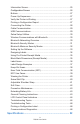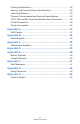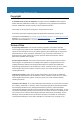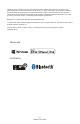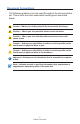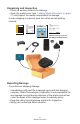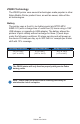User Manual
Table Of Contents
- Proprietary Statements
- Document Conventions
- Introduction to the ZQ220 Printer
- Printer Overview
- Getting Ready to Print
- Battery
- Removing the Battery
- Removing the Battery Tape Insulator
- Installing the Battery
- Battery Safety
- Charger Safety
- Charging the Battery
- AC-to-USB Charger
- Loading Media Procedure
- Operator Controls
- Standard User Controls
- LCD Control Panel
- Information Screen
- Configuration Screen
- Buttons
- Power-Up Sequences
- Verify the Printer is Working
- Printing a Configuration Report
- Connecting the Printer
- Cable Communication
- USB Communications
- Zebra Setup Utilities
- Wireless Communications with Bluetooth
- Bluetooth Networking Overview
- Bluetooth Security Modes
- Bluetooth Minimum Security Modes
- Setting Up the Software
- Designing Labels
- Using Pre-Printed Receipt Media
- Black Mark Dimensions (Receipt Media)
- Label Areas
- Label Design Examples
- Keep-Out Areas
- Near Field Communication (NFC)
- NFC Use Cases
- Wearing the Printer
- Swivel Belt Clip
- Adjustable Shoulder Strap
- Soft Case
- Preventive Maintenance
- Extending Battery Life
- General Cleaning Instructions
- LCD Control Panel Indicators
- Troubleshooting Topics
- Troubleshooting Tests
- Printing a Configuration Label
- Communications Diagnostics
- Specifications
- Appendix A
- Appendix B
- Appendix C
- Appendix D
- Appendix E
- Appendix F
- Appendix G
- Appendix H
8
ZQ220 User Guide
Introduction to the ZQ220 Printer
This user guide gives you the information you will need to
operate the ZQ220 Mobile Printer. The printer uses some of the
latest technologies such as USB charging (Type-C connector),
an embedded Dual Mode Bluetooth 2.1 + EDR/4.1 Low Energy
module, Near Field Communication (NFC) and Made for iPhone
®
(MFi). MFi printers provide Apple co-processor (MFi) support which
allows an Apple device such as an iPhone or iPad
®
to authenticate
and connect over Bluetooth
®
.
This printer uses CPCL programming language. To create and
print labels using this language, refer to the Programming Guide
for CPCL (p/n P1073699-001). See “Appendix G” on page 62 for
instructions on how to access manuals on zebra.com.
ZQ220 Software Utilities:
• ZebraNet Bridge Enterprise™: printer conguration, eet
management
• Zebra Setup Utility: single printer conguration, quick setup
• ZebraDesigner Pro v2: label design
• ZebraDesigner Drivers: Windows
®
driver
• OPOS Driver: Windows driver
• Legacy SDK (part of Multiplatform SDK that supports limited
legacy freatures.)
These utilities can be found on the Zebra website at
http://www.zebra.com/support. (See “Appendix G” on page 62.)