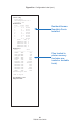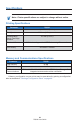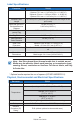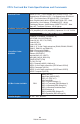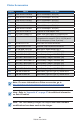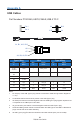User Manual
Table Of Contents
- Proprietary Statements
- Document Conventions
- Introduction to the ZQ220 Printer
- Printer Overview
- Getting Ready to Print
- Battery
- Removing the Battery
- Removing the Battery Tape Insulator
- Installing the Battery
- Battery Safety
- Charger Safety
- Charging the Battery
- AC-to-USB Charger
- Loading Media Procedure
- Operator Controls
- Standard User Controls
- LCD Control Panel
- Information Screen
- Configuration Screen
- Buttons
- Power-Up Sequences
- Verify the Printer is Working
- Printing a Configuration Report
- Connecting the Printer
- Cable Communication
- USB Communications
- Zebra Setup Utilities
- Wireless Communications with Bluetooth
- Bluetooth Networking Overview
- Bluetooth Security Modes
- Bluetooth Minimum Security Modes
- Setting Up the Software
- Designing Labels
- Using Pre-Printed Receipt Media
- Black Mark Dimensions (Receipt Media)
- Label Areas
- Label Design Examples
- Keep-Out Areas
- Near Field Communication (NFC)
- NFC Use Cases
- Wearing the Printer
- Swivel Belt Clip
- Adjustable Shoulder Strap
- Soft Case
- Preventive Maintenance
- Extending Battery Life
- General Cleaning Instructions
- LCD Control Panel Indicators
- Troubleshooting Topics
- Troubleshooting Tests
- Printing a Configuration Label
- Communications Diagnostics
- Specifications
- Appendix A
- Appendix B
- Appendix C
- Appendix D
- Appendix E
- Appendix F
- Appendix G
- Appendix H
52
ZQ220 User Guide
Specications
Note • Printer specications are subject to change without notice.
Printing Specications
Parameter ZQ220
Print Width Up to 72 mm (2.91 in.)
Print Speed 63.5 mm (2.5 in.)/second
Printhead Burn
Line to Tear Edge
Distance
4.8 mm (0.19 in.)
Printhead Life 390K inches of paper feed MTBF when using Zebra media.
Print Density 203 dots/in. or better
Memory and Communications Specications
Parameter ZQ220
Flash Memory 16 MB
1
SDRAM Memory 16 MB
1
Wireless
Communications
Embedded Dual Mode Bluetooth 2.1+EDR/4.1 Low Energy with
integrated antenna and modular certication
1. Memory conguration on your printer may be ascertained by printing a conguration
label as detailed on “Printing a Conguration Label” on page 48.