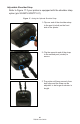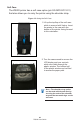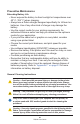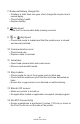User Manual
Table Of Contents
- Proprietary Statements
- Document Conventions
- Introduction to the ZQ220 Printer
- Printer Overview
- Getting Ready to Print
- Battery
- Removing the Battery
- Removing the Battery Tape Insulator
- Installing the Battery
- Battery Safety
- Charger Safety
- Charging the Battery
- AC-to-USB Charger
- Loading Media Procedure
- Operator Controls
- Standard User Controls
- LCD Control Panel
- Information Screen
- Configuration Screen
- Buttons
- Power-Up Sequences
- Verify the Printer is Working
- Printing a Configuration Report
- Connecting the Printer
- Cable Communication
- USB Communications
- Zebra Setup Utilities
- Wireless Communications with Bluetooth
- Bluetooth Networking Overview
- Bluetooth Security Modes
- Bluetooth Minimum Security Modes
- Setting Up the Software
- Designing Labels
- Using Pre-Printed Receipt Media
- Black Mark Dimensions (Receipt Media)
- Label Areas
- Label Design Examples
- Keep-Out Areas
- Near Field Communication (NFC)
- NFC Use Cases
- Wearing the Printer
- Swivel Belt Clip
- Adjustable Shoulder Strap
- Soft Case
- Preventive Maintenance
- Extending Battery Life
- General Cleaning Instructions
- LCD Control Panel Indicators
- Troubleshooting Topics
- Troubleshooting Tests
- Printing a Configuration Label
- Communications Diagnostics
- Specifications
- Appendix A
- Appendix B
- Appendix C
- Appendix D
- Appendix E
- Appendix F
- Appendix G
- Appendix H
49
ZQ220 User Guide
Additionally, a le with a “.dmp” extension containing the ASCII
information will be created and stored in the printer’s memory.
It can be viewed, “cloned” or deleted using the ZebraNet
Bridge application. (Refer to the ZebraNet Bridge Enterprise
documentation for more information.)
To terminate the Communications Diagnostics Mode and re-turn the
printer to normal operations:
1. Turn the printer OFF.
2. Wait 5 seconds.
3. Turn the printer ON.
Contacting Technical Support
If the printer fails to print the conguration label, or you encounter
problems not covered in the Troubleshooting Guide, contact
Zebra Technical Support. Technical Support addresses and phone
numbers for your area can be found in “Appendix H” on page 64
of this manual.
You will need to supply the following information:
• Model number and type (e.g., ZQ220)
• Unit serial number (Found on the large label on the back of the
printer, also found in the conguration label printout.)
• Product Conguration Code (PCC) (15 digit number found on the
label on the back of the unit)