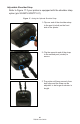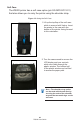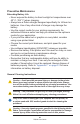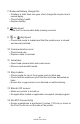User Manual
Table Of Contents
- Proprietary Statements
- Document Conventions
- Introduction to the ZQ220 Printer
- Printer Overview
- Getting Ready to Print
- Battery
- Removing the Battery
- Removing the Battery Tape Insulator
- Installing the Battery
- Battery Safety
- Charger Safety
- Charging the Battery
- AC-to-USB Charger
- Loading Media Procedure
- Operator Controls
- Standard User Controls
- LCD Control Panel
- Information Screen
- Configuration Screen
- Buttons
- Power-Up Sequences
- Verify the Printer is Working
- Printing a Configuration Report
- Connecting the Printer
- Cable Communication
- USB Communications
- Zebra Setup Utilities
- Wireless Communications with Bluetooth
- Bluetooth Networking Overview
- Bluetooth Security Modes
- Bluetooth Minimum Security Modes
- Setting Up the Software
- Designing Labels
- Using Pre-Printed Receipt Media
- Black Mark Dimensions (Receipt Media)
- Label Areas
- Label Design Examples
- Keep-Out Areas
- Near Field Communication (NFC)
- NFC Use Cases
- Wearing the Printer
- Swivel Belt Clip
- Adjustable Shoulder Strap
- Soft Case
- Preventive Maintenance
- Extending Battery Life
- General Cleaning Instructions
- LCD Control Panel Indicators
- Troubleshooting Topics
- Troubleshooting Tests
- Printing a Configuration Label
- Communications Diagnostics
- Specifications
- Appendix A
- Appendix B
- Appendix C
- Appendix D
- Appendix E
- Appendix F
- Appendix G
- Appendix H
47
ZQ220 User Guide
7. Reduced battery charge life:
• If battery is older than one year, short charge life may be due to
normal aging.
• Check battery health.
• Replace battery.
8. displayed:
• Data icon is normal while data is being received.
9. or displayed:
• Check that media is loaded and that the media cover is closed
and securely latched.
10. Communication error:
• Check baud rate.
• Replace cable to terminal.
11. Label jam:
• Open head release latch and media cover.
• Remove and reinstall media.
12. Skip Labels:
• Check media for top of form sense mark or label gap.
• Check that the maximum print eld has not been exceeded on
label.
• Ensure bar or gap sensor is not blocked or malfunctioning.
13. Blank LCD screen:
• Make sure printer is turned on.
• No application loaded or application corrupted: reload program.
14. No NFC Connectivity
• Ensure smartphone is positioned 3 inches (7.62 cm) or closer to
the Print Touch icon on the side of the printer.