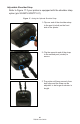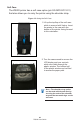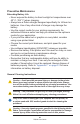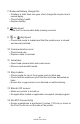User Manual
Table Of Contents
- Proprietary Statements
- Document Conventions
- Introduction to the ZQ220 Printer
- Printer Overview
- Getting Ready to Print
- Battery
- Removing the Battery
- Removing the Battery Tape Insulator
- Installing the Battery
- Battery Safety
- Charger Safety
- Charging the Battery
- AC-to-USB Charger
- Loading Media Procedure
- Operator Controls
- Standard User Controls
- LCD Control Panel
- Information Screen
- Configuration Screen
- Buttons
- Power-Up Sequences
- Verify the Printer is Working
- Printing a Configuration Report
- Connecting the Printer
- Cable Communication
- USB Communications
- Zebra Setup Utilities
- Wireless Communications with Bluetooth
- Bluetooth Networking Overview
- Bluetooth Security Modes
- Bluetooth Minimum Security Modes
- Setting Up the Software
- Designing Labels
- Using Pre-Printed Receipt Media
- Black Mark Dimensions (Receipt Media)
- Label Areas
- Label Design Examples
- Keep-Out Areas
- Near Field Communication (NFC)
- NFC Use Cases
- Wearing the Printer
- Swivel Belt Clip
- Adjustable Shoulder Strap
- Soft Case
- Preventive Maintenance
- Extending Battery Life
- General Cleaning Instructions
- LCD Control Panel Indicators
- Troubleshooting Topics
- Troubleshooting Tests
- Printing a Configuration Label
- Communications Diagnostics
- Specifications
- Appendix A
- Appendix B
- Appendix C
- Appendix D
- Appendix E
- Appendix F
- Appendix G
- Appendix H
46
ZQ220 User Guide
LCD Control Panel Indicators
The printer’s display shows several icons which indicate the status
of various printer functions (See “Information Screen” on page
25). Check the indicator status, then refer to the Troubleshooting
topic referenced in the chart to resolve the problem.
Troubleshooting Topics
1. No power:
• Check that battery is installed properly.
• Recharge or replace battery as necessary.
Caution • Always dispose of batteries properly. Refer to “Appendix
F” on page 61 for more information on proper battery disposal.
2. Media does not feed:
• Be sure media cover is closed and latched.
• Check media compartment for any binding.
• Ensure most recently printed label is removed (only in peel
mode).
• Ensure label sensor is not blocked.
3. Poor or faded print:
• Clean printhead.
• Check quality of media.
4. Partial or missing print:
• Check media alignment.
• Clean print head.
• Ensure media cover is properly closed and latched.
5. Garbled print:
• Check baud rate.
6. No print:
• Check baud rate.
• Replace battery.
• Check cable to terminal.
• Invalid label format or command structure. Place printer in
Communications Diagnostic (Hex Dump) Mode to diagnose
problem.