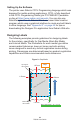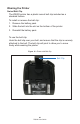User Manual
Table Of Contents
- Proprietary Statements
- Document Conventions
- Introduction to the ZQ220 Printer
- Printer Overview
- Getting Ready to Print
- Battery
- Removing the Battery
- Removing the Battery Tape Insulator
- Installing the Battery
- Battery Safety
- Charger Safety
- Charging the Battery
- AC-to-USB Charger
- Loading Media Procedure
- Operator Controls
- Standard User Controls
- LCD Control Panel
- Information Screen
- Configuration Screen
- Buttons
- Power-Up Sequences
- Verify the Printer is Working
- Printing a Configuration Report
- Connecting the Printer
- Cable Communication
- USB Communications
- Zebra Setup Utilities
- Wireless Communications with Bluetooth
- Bluetooth Networking Overview
- Bluetooth Security Modes
- Bluetooth Minimum Security Modes
- Setting Up the Software
- Designing Labels
- Using Pre-Printed Receipt Media
- Black Mark Dimensions (Receipt Media)
- Label Areas
- Label Design Examples
- Keep-Out Areas
- Near Field Communication (NFC)
- NFC Use Cases
- Wearing the Printer
- Swivel Belt Clip
- Adjustable Shoulder Strap
- Soft Case
- Preventive Maintenance
- Extending Battery Life
- General Cleaning Instructions
- LCD Control Panel Indicators
- Troubleshooting Topics
- Troubleshooting Tests
- Printing a Configuration Label
- Communications Diagnostics
- Specifications
- Appendix A
- Appendix B
- Appendix C
- Appendix D
- Appendix E
- Appendix F
- Appendix G
- Appendix H
39
ZQ220 User Guide
Figure 15 • Near Field Communication (NFC) Pairing
http://www.zebra.com/nfc
NFC Use Cases
• Bluetooth Pairing – used to cause a tablet, smart phone or
terminal to automatically pair with the printer via a Bluetooth
connection, within the bounds of the security prole being used.
This shall contain the BT address and serial number of the printer.
• App launching – used to cause an app, developed either by
Zebra or a third party to be executed on a smartphone, tablet or
terminal
• Web site launching – used to cause a smart phone, tablet or
terminal to display a web site developed by Zebra or a third party
developer
Note • Tapping the Zebra Print Touch™ icon with a Near Field
Communication (NFC) enabled smartphone will provide instant
access to printer-specic information. For more information about
NFC and Zebra products, go to http://www.zebra.com/nfc. Bluetooth
pairing applications via NFC is also possible. Please see Zebra
Legacy SDK for more information.