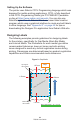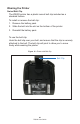User Manual
Table Of Contents
- Proprietary Statements
- Document Conventions
- Introduction to the ZQ220 Printer
- Printer Overview
- Getting Ready to Print
- Battery
- Removing the Battery
- Removing the Battery Tape Insulator
- Installing the Battery
- Battery Safety
- Charger Safety
- Charging the Battery
- AC-to-USB Charger
- Loading Media Procedure
- Operator Controls
- Standard User Controls
- LCD Control Panel
- Information Screen
- Configuration Screen
- Buttons
- Power-Up Sequences
- Verify the Printer is Working
- Printing a Configuration Report
- Connecting the Printer
- Cable Communication
- USB Communications
- Zebra Setup Utilities
- Wireless Communications with Bluetooth
- Bluetooth Networking Overview
- Bluetooth Security Modes
- Bluetooth Minimum Security Modes
- Setting Up the Software
- Designing Labels
- Using Pre-Printed Receipt Media
- Black Mark Dimensions (Receipt Media)
- Label Areas
- Label Design Examples
- Keep-Out Areas
- Near Field Communication (NFC)
- NFC Use Cases
- Wearing the Printer
- Swivel Belt Clip
- Adjustable Shoulder Strap
- Soft Case
- Preventive Maintenance
- Extending Battery Life
- General Cleaning Instructions
- LCD Control Panel Indicators
- Troubleshooting Topics
- Troubleshooting Tests
- Printing a Configuration Label
- Communications Diagnostics
- Specifications
- Appendix A
- Appendix B
- Appendix C
- Appendix D
- Appendix E
- Appendix F
- Appendix G
- Appendix H
34
ZQ220 User Guide
Setting Up the Software
The printer uses Zebra’s CPCL Programming language which was
designed for mobile printing applications. CPCL is fully described
in the CPCL Programming Guide (p/n P1073699-001) available
on-line at https://www.zebra.com/manuals. You can also use
ZebraDesigner Pro v2, Zebra’s Windows
®
based label creation
program which uses a graphical interface to create and edit labels
in either language. See “Appendix G” on page 62 for tips on
downloading the Designer Pro application from Zebra’s Web site.
Designing Labels
The following examples provide guidelines for designing labels
for the printers, specically for Gap Media, Black Bar Media
and Journal Media. The illustrations for each media type dene
recommended tolerances, keep-out zones and safe printing
zones designed to avoid any vertical registration issues during
printing. Dimensions are determined based on product registration
capabilities and Zebra-recommended media tolerances.
Figure 9 • Gap Media
Safe Printing Zone
1.59 mm
1.59 mm
1.25 mm
1.25 mm
“H”
Max Label Height = “H” = 2.5 mm
Bottom edge of
die-cut label
Top edge of
die-cut label
CPCL Label
Height
Media Feed Direction