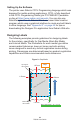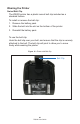User Manual
Table Of Contents
- Proprietary Statements
- Document Conventions
- Introduction to the ZQ220 Printer
- Printer Overview
- Getting Ready to Print
- Battery
- Removing the Battery
- Removing the Battery Tape Insulator
- Installing the Battery
- Battery Safety
- Charger Safety
- Charging the Battery
- AC-to-USB Charger
- Loading Media Procedure
- Operator Controls
- Standard User Controls
- LCD Control Panel
- Information Screen
- Configuration Screen
- Buttons
- Power-Up Sequences
- Verify the Printer is Working
- Printing a Configuration Report
- Connecting the Printer
- Cable Communication
- USB Communications
- Zebra Setup Utilities
- Wireless Communications with Bluetooth
- Bluetooth Networking Overview
- Bluetooth Security Modes
- Bluetooth Minimum Security Modes
- Setting Up the Software
- Designing Labels
- Using Pre-Printed Receipt Media
- Black Mark Dimensions (Receipt Media)
- Label Areas
- Label Design Examples
- Keep-Out Areas
- Near Field Communication (NFC)
- NFC Use Cases
- Wearing the Printer
- Swivel Belt Clip
- Adjustable Shoulder Strap
- Soft Case
- Preventive Maintenance
- Extending Battery Life
- General Cleaning Instructions
- LCD Control Panel Indicators
- Troubleshooting Topics
- Troubleshooting Tests
- Printing a Configuration Label
- Communications Diagnostics
- Specifications
- Appendix A
- Appendix B
- Appendix C
- Appendix D
- Appendix E
- Appendix F
- Appendix G
- Appendix H
33
ZQ220 User Guide
Note • For detailed information on Bluetooth, please refer
to the Bluetooth Wireless User Guide (P1068791-002) at:
http://www.zebra.com/us/en/support-downloads.html
In addition, the printers support a “scan and pair” function via a
handheld device and the MAC Address label on the bottom of the
printer (see “Figure 8 • BT Communications” on page 33). The
ZQ220 printer also features passive Near Field Communication
(NFC) technology. Using the “Print Touch” feature located on the
side of the printer, end users can automatically pair with a handheld
device that supports NFC technology. The NFC tag has the printer’s
BDADDR encoded in a URL on the tag. Simply touching the NFC
handheld device to the “Print Touch” icon on the printer will connect
and pair the handheld device to the printer.
Figure 8 • BT Communications
AC00a0f8a10a26