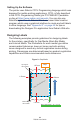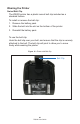User Manual
Table Of Contents
- Proprietary Statements
- Document Conventions
- Introduction to the ZQ220 Printer
- Printer Overview
- Getting Ready to Print
- Battery
- Removing the Battery
- Removing the Battery Tape Insulator
- Installing the Battery
- Battery Safety
- Charger Safety
- Charging the Battery
- AC-to-USB Charger
- Loading Media Procedure
- Operator Controls
- Standard User Controls
- LCD Control Panel
- Information Screen
- Configuration Screen
- Buttons
- Power-Up Sequences
- Verify the Printer is Working
- Printing a Configuration Report
- Connecting the Printer
- Cable Communication
- USB Communications
- Zebra Setup Utilities
- Wireless Communications with Bluetooth
- Bluetooth Networking Overview
- Bluetooth Security Modes
- Bluetooth Minimum Security Modes
- Setting Up the Software
- Designing Labels
- Using Pre-Printed Receipt Media
- Black Mark Dimensions (Receipt Media)
- Label Areas
- Label Design Examples
- Keep-Out Areas
- Near Field Communication (NFC)
- NFC Use Cases
- Wearing the Printer
- Swivel Belt Clip
- Adjustable Shoulder Strap
- Soft Case
- Preventive Maintenance
- Extending Battery Life
- General Cleaning Instructions
- LCD Control Panel Indicators
- Troubleshooting Topics
- Troubleshooting Tests
- Printing a Configuration Label
- Communications Diagnostics
- Specifications
- Appendix A
- Appendix B
- Appendix C
- Appendix D
- Appendix E
- Appendix F
- Appendix G
- Appendix H
32
ZQ220 User Guide
Each mode, except for Just Works, has Man-In-The-Middle
(MITM) protection, meaning no third device can view the data
being passed between the two devices involved. The SSP mode
is usually negotiated automatically based on the capabilities
of both the master and slave. Lower security modes can be
disabled via the bluetooth.minimum_security_mode SGD.
The bluetooth.minimum_security_mode SGD sets the
lowest security level at which the printer will establish a Bluetooth
connection. The printer will always connect at a higher security
level if requested by the master device. To change the security
mode and security settings in the printers, use Zebra Setup Utilities.
Bluetooth Minimum Security Modes
Set-Get-Do BT Version of Master Device (>2.1)
bluetooth.minimum_security_mode=1
Secure Simple Pairing
Just Works/Numeric Comparison
bluetooth.minimum_security_mode=2
Secure Simple Pairing
Just Works/Numeric Comparison
bluetooth.minimum_security_mode=3
Secure Simple Pairing
Numeric Comparison
bluetooth.minimum_security_mode=4
Secure Simple Pairing
Numeric Comparison
bluetooth.bluetooth_PIN
Not Used
The ZQ220 printer also features bonding for Bluetooth. The printer
caches pairing info so devices stay paired through power cycles
and disconnects. This eliminates the need to re-pair on every
connection establishment.
The bluetooth.bonding SGD is on by default.