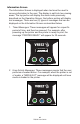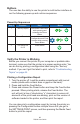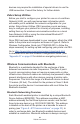User Manual
Table Of Contents
- Proprietary Statements
- Document Conventions
- Introduction to the ZQ220 Printer
- Printer Overview
- Getting Ready to Print
- Battery
- Removing the Battery
- Removing the Battery Tape Insulator
- Installing the Battery
- Battery Safety
- Charger Safety
- Charging the Battery
- AC-to-USB Charger
- Loading Media Procedure
- Operator Controls
- Standard User Controls
- LCD Control Panel
- Information Screen
- Configuration Screen
- Buttons
- Power-Up Sequences
- Verify the Printer is Working
- Printing a Configuration Report
- Connecting the Printer
- Cable Communication
- USB Communications
- Zebra Setup Utilities
- Wireless Communications with Bluetooth
- Bluetooth Networking Overview
- Bluetooth Security Modes
- Bluetooth Minimum Security Modes
- Setting Up the Software
- Designing Labels
- Using Pre-Printed Receipt Media
- Black Mark Dimensions (Receipt Media)
- Label Areas
- Label Design Examples
- Keep-Out Areas
- Near Field Communication (NFC)
- NFC Use Cases
- Wearing the Printer
- Swivel Belt Clip
- Adjustable Shoulder Strap
- Soft Case
- Preventive Maintenance
- Extending Battery Life
- General Cleaning Instructions
- LCD Control Panel Indicators
- Troubleshooting Topics
- Troubleshooting Tests
- Printing a Configuration Label
- Communications Diagnostics
- Specifications
- Appendix A
- Appendix B
- Appendix C
- Appendix D
- Appendix E
- Appendix F
- Appendix G
- Appendix H
30
ZQ220 User Guide
devices may require the installation of special drivers to use the
USB connection. Consult the factory for further details.
Zebra Setup Utilities
Before you start to congure your printer for use on a Local Area
Network (LAN), you will need some basic information which
will enable you to establish the network conguration for your
printer. Zebra Setup Utilities (ZSU) provides a quick and easy
way to congure your printers for a variety of purposes, including
setting them up for wireless communications either on a Local
Area Network (LAN) or using the international Bluetooth™
communications standard.
Once ZSU has been downloaded to your computer, attach the USB
cable to the printer and computer as shown in Figure 6. Refer to
Wireless Conguration Guide (p/n P1048352-001) to follow the
steps necessary for setting up and conguring your printer via ZSU.
Go to https://www.zebra.com/us/en/support-downloads.html
to download ZSU and the Wireless Conguration Guide. (See
“Appendix G” on page 62 for details on navigating zebra.com.)
Wireless Communications with Bluetooth
Bluetooth is a worldwide standard for the exchange of data
between two devices via radio frequencies. This form of point-
to-point communication does not require access points or other
infrastructure. Bluetooth radios are relatively low powered to help
prevent interference with other devices running at similar radio
frequencies. This limits the range of a Bluetooth device to about
10 meters (32 feet). The default for the printers is Class 2. Both
the printer and the device it communicates with must follow the
Bluetooth standard.
Bluetooth Networking Overview
Each Bluetooth enabled printer is identied by a unique Bluetooth
Device Address (BDADDR). This address resembles a MAC
address whereby the rst three bytes are vendor, and the last
three bytes are device (e.g. 00:22:58:3C:B8:CB). This address
is labeled on the back of the printer via a barcode for ease of
pairing (see “Figure 8 • BT Communications” on page 33). In
order to exchange data, two Bluetooth enabled devices must
establish a connection. Bluetooth software is always running in