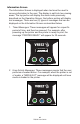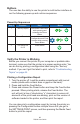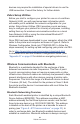User Manual
Table Of Contents
- Proprietary Statements
- Document Conventions
- Introduction to the ZQ220 Printer
- Printer Overview
- Getting Ready to Print
- Battery
- Removing the Battery
- Removing the Battery Tape Insulator
- Installing the Battery
- Battery Safety
- Charger Safety
- Charging the Battery
- AC-to-USB Charger
- Loading Media Procedure
- Operator Controls
- Standard User Controls
- LCD Control Panel
- Information Screen
- Configuration Screen
- Buttons
- Power-Up Sequences
- Verify the Printer is Working
- Printing a Configuration Report
- Connecting the Printer
- Cable Communication
- USB Communications
- Zebra Setup Utilities
- Wireless Communications with Bluetooth
- Bluetooth Networking Overview
- Bluetooth Security Modes
- Bluetooth Minimum Security Modes
- Setting Up the Software
- Designing Labels
- Using Pre-Printed Receipt Media
- Black Mark Dimensions (Receipt Media)
- Label Areas
- Label Design Examples
- Keep-Out Areas
- Near Field Communication (NFC)
- NFC Use Cases
- Wearing the Printer
- Swivel Belt Clip
- Adjustable Shoulder Strap
- Soft Case
- Preventive Maintenance
- Extending Battery Life
- General Cleaning Instructions
- LCD Control Panel Indicators
- Troubleshooting Topics
- Troubleshooting Tests
- Printing a Configuration Label
- Communications Diagnostics
- Specifications
- Appendix A
- Appendix B
- Appendix C
- Appendix D
- Appendix E
- Appendix F
- Appendix G
- Appendix H
29
ZQ220 User Guide
Cable Communication
Caution • The printer should be turned off before connecting or
disconnecting a communications cable.
The standard cable connection for the printers is a USB 2.0
communication and charging cable. One end of the cable has a
USB Type-A connector while the other end is USB Type-C.
USB Communications
The small Type C connector on the USB cable plugs into the
printer. The connector is not keyed and therefore can be plugged in
in either direction. However, do not try to force the cable if it does
not plug in. The Type A end of the cable must be plugged into any
USB 2.0 host port. The printers utilize the USB cable to charge the
printer (see ”AC-to-USB Charger (cont.)” on page 20) and for
communications between the printer and computer.
Figure 7 • USB Cable Communication with PC
ZebraDesigner Driver uses Windows drivers that support printing
via USB and the network. Other terminals or communications
LAN