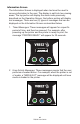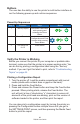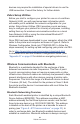User Manual
Table Of Contents
- Proprietary Statements
- Document Conventions
- Introduction to the ZQ220 Printer
- Printer Overview
- Getting Ready to Print
- Battery
- Removing the Battery
- Removing the Battery Tape Insulator
- Installing the Battery
- Battery Safety
- Charger Safety
- Charging the Battery
- AC-to-USB Charger
- Loading Media Procedure
- Operator Controls
- Standard User Controls
- LCD Control Panel
- Information Screen
- Configuration Screen
- Buttons
- Power-Up Sequences
- Verify the Printer is Working
- Printing a Configuration Report
- Connecting the Printer
- Cable Communication
- USB Communications
- Zebra Setup Utilities
- Wireless Communications with Bluetooth
- Bluetooth Networking Overview
- Bluetooth Security Modes
- Bluetooth Minimum Security Modes
- Setting Up the Software
- Designing Labels
- Using Pre-Printed Receipt Media
- Black Mark Dimensions (Receipt Media)
- Label Areas
- Label Design Examples
- Keep-Out Areas
- Near Field Communication (NFC)
- NFC Use Cases
- Wearing the Printer
- Swivel Belt Clip
- Adjustable Shoulder Strap
- Soft Case
- Preventive Maintenance
- Extending Battery Life
- General Cleaning Instructions
- LCD Control Panel Indicators
- Troubleshooting Topics
- Troubleshooting Tests
- Printing a Configuration Label
- Communications Diagnostics
- Specifications
- Appendix A
- Appendix B
- Appendix C
- Appendix D
- Appendix E
- Appendix F
- Appendix G
- Appendix H
26
ZQ220 User Guide
The following User Activity Messages are supported by the printer:
DOWNLOAD FW HEAD UNDERTEMP
DOWNLOAD FAILED BATTERY TOO LOW
PAIRING: 123456 MEDIA OUT
PAIRING ONGOING HEAD OPEN
PAIRING ACCEPTED CHARGE ERROR
PAIRING REJECTED NO PRINTING
PAIRING FAILED BATTERY LOW
PAIRING SUCCESS PRINTER READY
HEAD OVERTEMP
When the Information Screen is used to display text messages, it
replaces the Operation Screen. When the text message has been
acknowledged, the printer will return to the Operation Screen.
Conguration Screen
The Conguration Screen is used as a means to alter printer
parameters or initiate printing a conguration label. Specically, the
user will be able to change the following parameters.
• Darkness. The user can increase or decrease the darkness by
pressing the Media Feed button.
• Power Up. The user can select either Feed On or Feed Off by
pressing the Media Feed button.
• Head Close: The user can select either Feed On or Feed Off by
pressing the Media Feed button.
• Print: The user can print a conguration report by pressing the
Media Feed button.
• MAC Address: The user can select either Display On or Display
Off by pressing the Media Feed button.
• Exit Conguration: The user can exit the Conguration Screen
and return to the Operation Screen by pressing the Media Feed
button.