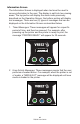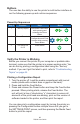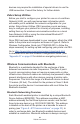User Manual
Table Of Contents
- Proprietary Statements
- Document Conventions
- Introduction to the ZQ220 Printer
- Printer Overview
- Getting Ready to Print
- Battery
- Removing the Battery
- Removing the Battery Tape Insulator
- Installing the Battery
- Battery Safety
- Charger Safety
- Charging the Battery
- AC-to-USB Charger
- Loading Media Procedure
- Operator Controls
- Standard User Controls
- LCD Control Panel
- Information Screen
- Configuration Screen
- Buttons
- Power-Up Sequences
- Verify the Printer is Working
- Printing a Configuration Report
- Connecting the Printer
- Cable Communication
- USB Communications
- Zebra Setup Utilities
- Wireless Communications with Bluetooth
- Bluetooth Networking Overview
- Bluetooth Security Modes
- Bluetooth Minimum Security Modes
- Setting Up the Software
- Designing Labels
- Using Pre-Printed Receipt Media
- Black Mark Dimensions (Receipt Media)
- Label Areas
- Label Design Examples
- Keep-Out Areas
- Near Field Communication (NFC)
- NFC Use Cases
- Wearing the Printer
- Swivel Belt Clip
- Adjustable Shoulder Strap
- Soft Case
- Preventive Maintenance
- Extending Battery Life
- General Cleaning Instructions
- LCD Control Panel Indicators
- Troubleshooting Topics
- Troubleshooting Tests
- Printing a Configuration Label
- Communications Diagnostics
- Specifications
- Appendix A
- Appendix B
- Appendix C
- Appendix D
- Appendix E
- Appendix F
- Appendix G
- Appendix H
25
ZQ220 User Guide
Information Screen
The Information Screen is displayed when text must be used to
convey information to the user. The display is split into two viewing
areas: The top portion will display the same icons previously
described on the Operation Screen; the bottom portion will display
text messages. There are two (2) types of messages that can be
displayed on the Information Screen as described below.
1. Timed Messages: These messages will appear for a specic
period of time, and then be removed. For example, after
powering up the printer and the printer is ready to print, the
message “PRINTER READY” will appear for 30 seconds.
2. User Activity Messages: These messages require that the user
performs a needed action. For example, when the printer is out
of media, a “MEDIA OUT” message will be displayed until new
media is loaded in the printer.
PRINTER READY
ZQ220
MEDIA OUT
ZQ220