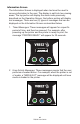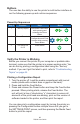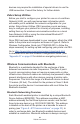User Manual
Table Of Contents
- Proprietary Statements
- Document Conventions
- Introduction to the ZQ220 Printer
- Printer Overview
- Getting Ready to Print
- Battery
- Removing the Battery
- Removing the Battery Tape Insulator
- Installing the Battery
- Battery Safety
- Charger Safety
- Charging the Battery
- AC-to-USB Charger
- Loading Media Procedure
- Operator Controls
- Standard User Controls
- LCD Control Panel
- Information Screen
- Configuration Screen
- Buttons
- Power-Up Sequences
- Verify the Printer is Working
- Printing a Configuration Report
- Connecting the Printer
- Cable Communication
- USB Communications
- Zebra Setup Utilities
- Wireless Communications with Bluetooth
- Bluetooth Networking Overview
- Bluetooth Security Modes
- Bluetooth Minimum Security Modes
- Setting Up the Software
- Designing Labels
- Using Pre-Printed Receipt Media
- Black Mark Dimensions (Receipt Media)
- Label Areas
- Label Design Examples
- Keep-Out Areas
- Near Field Communication (NFC)
- NFC Use Cases
- Wearing the Printer
- Swivel Belt Clip
- Adjustable Shoulder Strap
- Soft Case
- Preventive Maintenance
- Extending Battery Life
- General Cleaning Instructions
- LCD Control Panel Indicators
- Troubleshooting Topics
- Troubleshooting Tests
- Printing a Configuration Label
- Communications Diagnostics
- Specifications
- Appendix A
- Appendix B
- Appendix C
- Appendix D
- Appendix E
- Appendix F
- Appendix G
- Appendix H
24
ZQ220 User Guide
LCD Control Panel
The LCD control panel allows the user to view content in one of
three modes: Operation Screen mode; Information Screen mode;
and Conguration Screen mode. The default mode which the user
sees upon powering up the printer is Operation Screen mode. This
mode is the display shown when the printer is idle, printing and/or
receiving data and has no need to convey information beyond icons
shown on the display. The LCD can display up to ve (5) status
icons, including Status, Media, Data, Bluetooth and Battery.
• Status Icons: Convey the following printer status conditions:
Ready : Indicates printer is fully operational.
Warning : Indicates there is a condition the user should be
aware of but the printer is still functional.
Error : Indicates there is something wrong with the printer
that prevents some basic functionality from being used.
• Media Icon: Conveys information about the printer’s media.
Media Present : Media is loaded and ready to print.
Media Out : No media loaded in the printer.
Door Open : Media cover is unlatched.
• Data Icons:
: Printer is not receiving data.
: Printer is receiving data.
• Bluetooth Icon: Determines the state of the Bluetooth radio.
Connected:
Disconnected: No icon
• Battery Icon: Displays battery charge status.
Battery Level : 0 to 4 bars.
Battery Level while charging : 0 to 4 bars with lightning bolt.
Power from USB : Battery with USB icon inside.
Battery Low: Battery icon with zero bars.
Charge Error : Battery with error icon inside.