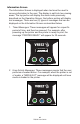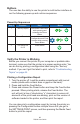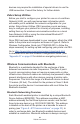User Manual
Table Of Contents
- Proprietary Statements
- Document Conventions
- Introduction to the ZQ220 Printer
- Printer Overview
- Getting Ready to Print
- Battery
- Removing the Battery
- Removing the Battery Tape Insulator
- Installing the Battery
- Battery Safety
- Charger Safety
- Charging the Battery
- AC-to-USB Charger
- Loading Media Procedure
- Operator Controls
- Standard User Controls
- LCD Control Panel
- Information Screen
- Configuration Screen
- Buttons
- Power-Up Sequences
- Verify the Printer is Working
- Printing a Configuration Report
- Connecting the Printer
- Cable Communication
- USB Communications
- Zebra Setup Utilities
- Wireless Communications with Bluetooth
- Bluetooth Networking Overview
- Bluetooth Security Modes
- Bluetooth Minimum Security Modes
- Setting Up the Software
- Designing Labels
- Using Pre-Printed Receipt Media
- Black Mark Dimensions (Receipt Media)
- Label Areas
- Label Design Examples
- Keep-Out Areas
- Near Field Communication (NFC)
- NFC Use Cases
- Wearing the Printer
- Swivel Belt Clip
- Adjustable Shoulder Strap
- Soft Case
- Preventive Maintenance
- Extending Battery Life
- General Cleaning Instructions
- LCD Control Panel Indicators
- Troubleshooting Topics
- Troubleshooting Tests
- Printing a Configuration Label
- Communications Diagnostics
- Specifications
- Appendix A
- Appendix B
- Appendix C
- Appendix D
- Appendix E
- Appendix F
- Appendix G
- Appendix H
23
ZQ220 User Guide
Operator Controls
The ZQ220 printer comes equipped with a three-button user
interface for menu navigation (see “Figure 6 • Control Panel” on
page 23). The printer also features an OLED display which stays
lit while the printer is powered on to indicate to the user that the
printer is on.
Standard User Controls
The standard controls have three (3) buttons that perform the
following user functions.
• The Power Button turns the printer on and off.
• The Media Feed Button advances a length of media which is
determined by the type of media being used. Label media will be
advanced to the next gap or bar sense marker. Journal (plain)
media will be advanced by a length determined by the printer’s
software. When in Conguration Screen mode, the Feed Button
may be used to select a function highlighted on the display.
• The Conguration Button allows the user to scroll between
functions on the display.
Figure 6 • Control Panel
Power Button
Press to turn unit on.
Printer boots up in
approx. 1 second.
Press for 5 seconds to
turn unit off.
Media Feed Button
Press to advance a blank
label or a software-determined
length of journal media.
Press to navigate while in
Conguration Screen mode.
Conguration Button
Press to alter printer
parameters, print a con-
guration report or dismiss
an acknowledged message.