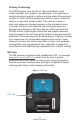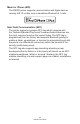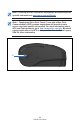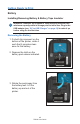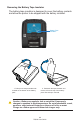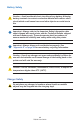User Manual
Table Of Contents
- Proprietary Statements
- Document Conventions
- Introduction to the ZQ220 Printer
- Printer Overview
- Getting Ready to Print
- Battery
- Removing the Battery
- Removing the Battery Tape Insulator
- Installing the Battery
- Battery Safety
- Charger Safety
- Charging the Battery
- AC-to-USB Charger
- Loading Media Procedure
- Operator Controls
- Standard User Controls
- LCD Control Panel
- Information Screen
- Configuration Screen
- Buttons
- Power-Up Sequences
- Verify the Printer is Working
- Printing a Configuration Report
- Connecting the Printer
- Cable Communication
- USB Communications
- Zebra Setup Utilities
- Wireless Communications with Bluetooth
- Bluetooth Networking Overview
- Bluetooth Security Modes
- Bluetooth Minimum Security Modes
- Setting Up the Software
- Designing Labels
- Using Pre-Printed Receipt Media
- Black Mark Dimensions (Receipt Media)
- Label Areas
- Label Design Examples
- Keep-Out Areas
- Near Field Communication (NFC)
- NFC Use Cases
- Wearing the Printer
- Swivel Belt Clip
- Adjustable Shoulder Strap
- Soft Case
- Preventive Maintenance
- Extending Battery Life
- General Cleaning Instructions
- LCD Control Panel Indicators
- Troubleshooting Topics
- Troubleshooting Tests
- Printing a Configuration Label
- Communications Diagnostics
- Specifications
- Appendix A
- Appendix B
- Appendix C
- Appendix D
- Appendix E
- Appendix F
- Appendix G
- Appendix H
12
ZQ220 User Guide
Made for iPhone (MFi)
The ZQ220 printer supports communication with Apple devices
running iOS 10 or later over a standalone Bluetooth 4.1 radio.
Near Field Communication (NFC)
The printer supports a passive NFC tag which complies with
the “Android Standard Tag format” because Android devices are
the most common found on the market today. The NFC tag is
programmed from the factory and supports Bluetooth pairing to
enable a tablet, smartphone, or terminal to automatically pair with
the printer via a Bluetooth connection (within the bounds of the
security prole being used).
The NFC tag also supports app launching whereby an app
developed either by Zebra or a third party will launch on an NFC-
enabled smartphone, tablet or terminal. Similarly, the NFC tag
enables launching to a web support page via a tablet, smartphone,
or terminal.