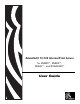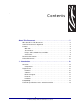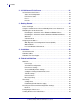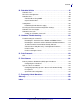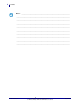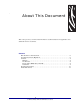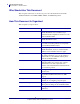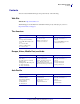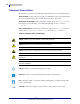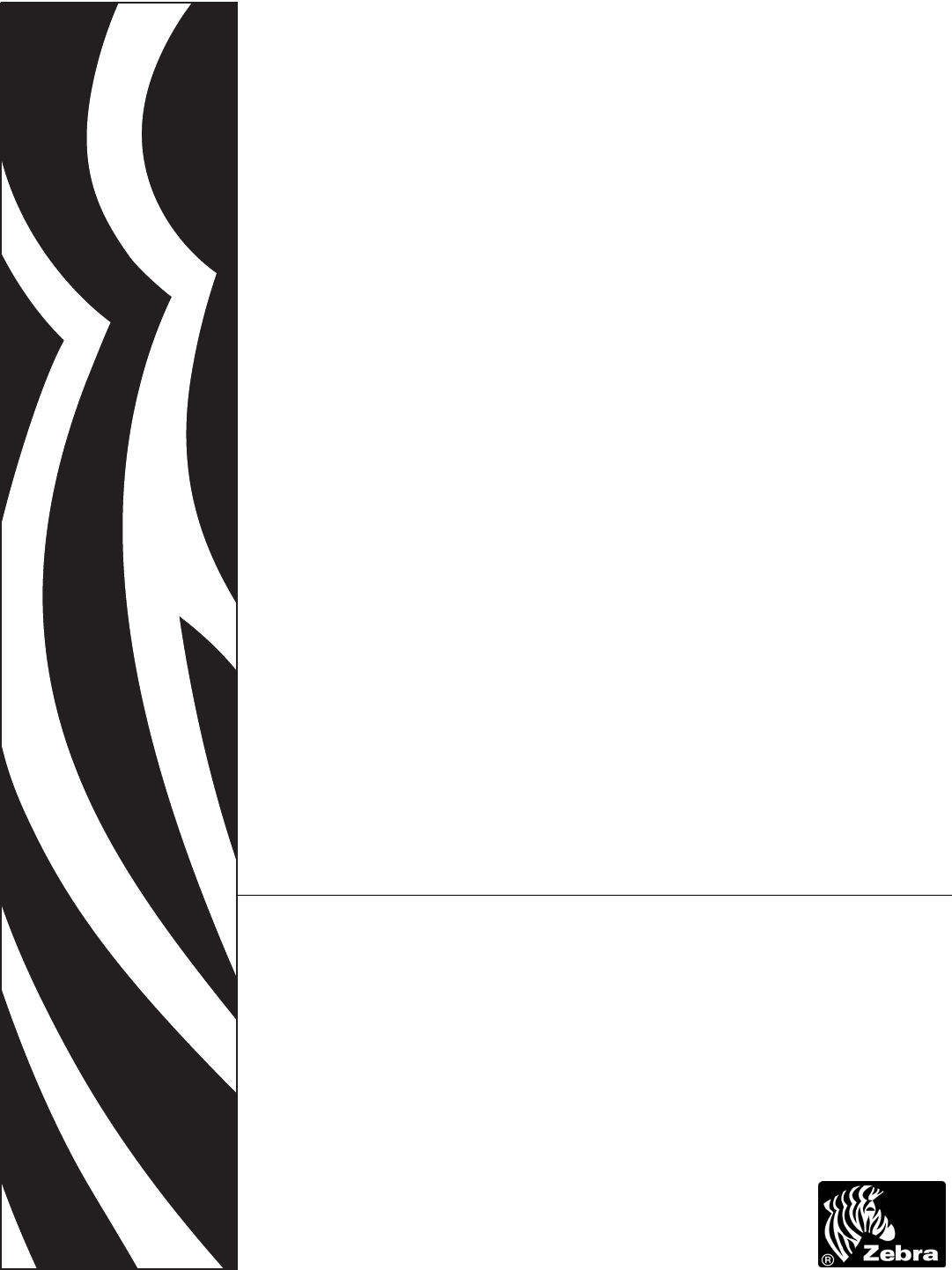ZebraNet® 10/100 Internal Print Server for ZM400™, ZM600™, GK420™, and GX420/430™ User Guide
© 2007 ZIH Corp. The copyrights in this manual and the software and/or firmware in the label printer described therein are owned by ZIH Corp. Unauthorized reproduction of this manual or the software and/or firmware in the label printer may result in imprisonment of up to one year and fines of up to $10,000 (17 U.S.C.506). Copyright violators may be subject to civil liability. This product may contain ZPL®, ZPL II®, and ZebraLink™ programs; Element Energy Equalizer® Circuit; E3®; and Monotype Imaging fonts.
Contents About This Document . . . . . . . . . . . . . . . . . . . . . . . . . . . . . . . . . . . . . . . 7 Who Should Use This Document . . . . . . . . . . . . . . . . . . . . . . . . . . . . . . . . . . . .8 How This Document Is Organized . . . . . . . . . . . . . . . . . . . . . . . . . . . . . . . . . . .8 Contacts . . . . . . . . . . . . . . . . . . . . . . . . . . . . . . . . . . . . . . . . . . . . . . . . . . . . . . .9 Web Site. . . . . . . . . . . . . . . . . . . . . . . . . . . . . . . . . . .
Contents 2 • 10/100 Internal Print Server . . . . . . . . . . . . . . . . . . . . . . . . . . . . . . . 21 10/100 Internal PS Features . . . . . . . . . . . . . . . . . . . . . . . . . . . . . . . . . . . . . .22 Status and Configuration . . . . . . . . . . . . . . . . . . . . . . . . . . . . . . . . . . . . . .22 Print Server Status . . . . . . . . . . . . . . . . . . . . . . . . . . . . . . . . . . . . . . . . . . .30 Reset . . . . . . . . . . . . . . . . . . . . . . . . . . . . . . . . . . . . . . .
Contents B • ZebraNet Utilities . . . . . . . . . . . . . . . . . . . . . . . . . . . . . . . . . . . . . . 97 ZebraNet View . . . . . . . . . . . . . . . . . . . . . . . . . . . . . . . . . . . . . . . . . . . . . . . . .98 Print Server Configuration . . . . . . . . . . . . . . . . . . . . . . . . . . . . . . . . . . . . . . . .99 ZebraNet Alert . . . . . . . . . . . . . . . . . . . . . . . . . . . . . . . . . . . . . . . . . . . . . . . .100 ZebraNet Alert Using SNMP . . . . . . . . . . . . . . . . . . .
Contents Notes • ___________________________________________________________________ __________________________________________________________________________ __________________________________________________________________________ __________________________________________________________________________ __________________________________________________________________________ __________________________________________________________________________ _______________________________________________
About This Document This section provides you with contact information, document structure and organization, and additional reference documents. Contents Who Should Use This Document . . . . . . . . . . . . . . . . . . . . . . . . . . . . . . . . . . . . . . . . . . . . 8 How This Document Is Organized . . . . . . . . . . . . . . . . . . . . . . . . . . . . . . . . . . . . . . . . . . . 8 Contacts . . . . . . . . . . . . . . . . . . . . . . . . . . . . . . . . . . . . . . . . . . . . . . . . . . . . . . .
About This Document Who Should Use This Document Who Should Use This Document This user guide is intended to be used by any person who will install and work with the 10/100 Internal PS for the ZM400, ZM600, GK420, and GX420/430 printers. How This Document Is Organized This user guide is set up as follows: 14197L-002 Rev.
About This Document Contacts Contacts You can contact Zebra Technologies Corporation at any of the following: Web Site Visit us at: http://www.zebra.com Technical Support via the Internet is available 24 hours per day, 365 days per year. Go to http://www.zebra.com/support. The Americas Regional Headquarters Technical Support Customer Service Dept. Zebra Technologies International, LLC 333 Corporate Woods Parkway Vernon Hills, Illinois 60061.3109 U.S.
About This Document Document Conventions Document Conventions The following conventions are used throughout this document to convey certain information: Alternate Color (online only) Cross-references contain links to other sections in this guide. If you are viewing this guide online, click the blue text to jump to its location. Command Line Examples All command line examples appear in Courier New font.
About This Document Document Conventions Illustration Instructions Used when an illustration contains either information about a dialog box or step(s) to accomplish in a dialog box. One illustration instruction identifies a section of the dialog box and the other shows steps to follow. 1 2 1 2 08/27/2007 Set Permanent text-box. a. In the Set Permanent text-box, type in the print server’s IP address. b. When you are finished, click OK.
About This Document Related Documents Related Documents The following documents might be helpful references: • ZebraNet Wireless Print Server User Guide • ZPL II® Programming Guide For x.10 through x.13 Firmware • ZPL II® Programming Guide For x.14 Firmware and Later • ZebraNet PrintServer II™ Installation and User Guide • EPL™ Programming Guide 14197L-002 Rev.
1 Introduction This chapter provides a high-level overview of the 10/100 Internal PS device, installation types, standard network configurations, and how to work with 10/100 Internal PS. Contents Overview . . . . . . . . . . . . . . . . . . . . . . . . . . . . . . . . . . . . . . . . . . . . . . . . . . . . . . . . . . . . . Components. . . . . . . . . . . . . . . . . . . . . . . . . . . . . . . . . . . . . . . . . . . . . . . . . . . . . . . . . Requirements. . . . . . . . . . . . . . . . . . . . . . . .
Introduction Overview Overview The 10/100 Internal Print Server (PS) is an optional factory- or field-installed device that connects the network and your ZebraLink-enabled printer. 10/100 Internal PS provides you with a browser interface for printer and print server settings. If you use the ZebraNet Utilities, you can easily access the specialized features of a ZebraLink enabled printer. For details, see ZebraNet Utilities on page 97.
Introduction Overview Table 1 • Components and Functions 1 2 08/27/2007 Printer with 10/100 Internal PS—10/100 Internal PS gives your printer these features: • Print server and printer setup using a browser • Remote monitoring and configuration capability of the 10/100 Internal PS using a browser • Alerts • The ability for you to send unsolicited printer status messages via email-enabled devices ZebraNet Utilities—ZebraNet Utilities is a suite of software programs that work with 10/100 Internal PS and e
Introduction Requirements Requirements This section lists the minimum requirements for 10/100 Internal PS, which include firmware, software, browser support, protocols, and hardware. Firmware Table 2 shows the appropriate firmware version for each printer. Table 2 • Firmware Version by Printer Printer Firmware Version ZM400 V53.15.x or later ZM600 V53.15.x or later GK420 V61.15.x or later GX420/430 V56.15.x or later Important • You can upgrade your firmware by visiting our web site: www.
Introduction Requirements Browser Support HTML v3.2 or higher Internet Explorer or Netscape Navigator • • Protocols • TCP/IP: ARP, RARP • TCP/IP & UDP: DHCP, BOOTP, SNMP v1.0 • HTTP v1.
Introduction Compatibility Compatibility This section identifies the various components that are compatible with 10/100 Internal PS. ZebraNet Wireless Print Server 10/100 Internal PS is fully compatible with the Wireless Print Server. ZebraNet Wireless Plus Print Server 10/100 Internal PS is also fully compatible with the Wireless Plus Print Server. Software IBM®: Tivoli® v7.1.3, HP®: Web JetAdmin™ v7.0, OpenView™ V6.
Introduction Technical Specifications for the 10/100 Internal PS Technical Specifications for the 10/100 Internal PS General Specifications Network Connection Ethernet 10BaseT and 100BaseT UTP RJ-45 connection Half and Full Duplex Communications User Interface A single (two element) LED activity indicator: • bi-color display of operational status (solid green or solid amber) • bi-color display of speed and network activity (flashing green or flashing amber) Height (external dimensions) 0.5 in. 13.
Introduction Technical Specifications for the 10/100 Internal PS Notes • ___________________________________________________________________ __________________________________________________________________________ __________________________________________________________________________ __________________________________________________________________________ __________________________________________________________________________ _________________________________________________________________
2 10/100 Internal Print Server This chapter provides you with details on the 10/100 Internal PS features. Contents 10/100 Internal PS Features . . . . . . . . . . . . . . . . . . . . . . . . . . . . . . . . . . . . . . . . . . . . . . Status and Configuration . . . . . . . . . . . . . . . . . . . . . . . . . . . . . . . . . . . . . . . . . . . . . . . Print Server Status . . . . . . . . . . . . . . . . . . . . . . . . . . . . . . . . . . . . . . . . . . . . . . . . . . . . Reset . . . . . . . . . . . . .
10/100 Internal Print Server 10/100 Internal PS Features 10/100 Internal PS Features This section covers features available for the 10/100 Internal PS only, not the printer’s features. Some of the features you access in this section prompt you to enter the default user ID and password, as follows: • User ID: admin • Password: 1234 Status and Configuration The steps that follow are based on the navigation of a ZPL printer. Important • You can upgrade your firmware by visiting our web site: www.
10/100 Internal Print Server 10/100 Internal PS Features To access the print server settings, complete these steps: 1. Open a Web browser. 2. In the Address text-box, type your printer’s IP address, and press Enter. The Printer Home Page opens. Figure 2 • Printer Home Page 08/27/2007 ® ZebraNet 10/100 Internal Print Server for ZM400, ZM600, GK420 and GX420/430 User Guide 14197L-002 Rev.
10/100 Internal Print Server 10/100 Internal PS Features 3. From the Printer Home Page, click Print Server Settings. The Print Server Settings Page opens. Figure 3 • Print Server Settings Page 14197L-002 Rev.
10/100 Internal Print Server 10/100 Internal PS Features 4. From the Print Server Settings Page, click Print Server. The Print Server Configuration page opens. Figure 4 • Print Server Configuration 5. In the Print Server Configuration page, you have a menu from which to choose. Table 3 identifies each menu option page. 08/27/2007 ® ZebraNet 10/100 Internal Print Server for ZM400, ZM600, GK420 and GX420/430 User Guide 14197L-002 Rev.
10/100 Internal Print Server 10/100 Internal PS Features Table 3 • Menu Options TCP/IP Configuration You can change the TCP/IP configuration of the 10/100 Internal PS. • IP Address: Use this feature to set the IP • • • • • • • • • 14197L-002 Rev. A address if using the Permanent addressing method. IP Address Resolution: Use this feature to select the addressing method to use (Dynamic or Permanent). Dynamic Protocols: Use this feature to select the Dynamic Addressing method to use at startup.
10/100 Internal Print Server 10/100 Internal PS Features Table 3 • Menu Options (Continued) TCP/IP Logical Printing Ports Logical printers allow you to set up multiple pre- and post-processing configurations for each output port. Each logical port configuration can perform the following: • Add user-configured strings before and after the print data. • Remove unwanted characters from the beginning of the print data. • Four logical printer configurations are supported for each output port on the printer.
10/100 Internal Print Server 10/100 Internal PS Features Table 3 • Menu Options (Continued) System (SNMP) This feature gives you the ability to manage multiple devices on a network, be it printers, computers, or other network-attached devices. On this page, you can define the SNMP system name, system location (10/100 Internal PS description), and other SNMP settings for your 10/100 Internal PS.
10/100 Internal Print Server 10/100 Internal PS Features Table 3 • Menu Options (Continued) Web Admin This page allows you to configure the Admin name and password. Links to upgrades and support information can also be altered. Note • The printer and print server password can be changed on ZPL printers with firmware Vx.15.x or higher. POP3 Email Printing This feature helps you set up the print server to receive email messages containing formats that can be printed.
10/100 Internal Print Server 10/100 Internal PS Features Print Server Status From the Print Server page in the Print Server Status section, you can access the 10/100 Internal PS configuration sheet and port status. To open the 10/100 Internal PS configuration page, complete this step: 1. From the Print Server Settings Page, click View Configuration Sheet. The Configuration Sheet opens. Figure 5 • Configuration Sheet 14197L-002 Rev.
10/100 Internal Print Server 10/100 Internal PS Features To view the port status, complete this step: Important • The default user ID and password is required to access this page. 1. From the Print Server page, click View Port Status. The Port Status page opens. Figure 6 • Port Status 08/27/2007 ® ZebraNet 10/100 Internal Print Server for ZM400, ZM600, GK420 and GX420/430 User Guide 14197L-002 Rev.
10/100 Internal Print Server 10/100 Internal PS Features Reset From the Print Server page in the Reset section, you can perform a soft reboot of the print server. To reset the 10/100 Internal PS, complete these steps: 1. From the Print Server Settings page, click Reset Print Server. The Reset Print Server page opens. Figure 7 • Reset Print Server 2. To reset 10/100 Internal PS, click Yes. 14197L-002 Rev.
10/100 Internal Print Server 10/100 Internal PS Features Restore From the Print Server page in the Restore section, you can restore 10/100 Internal PS to the default factory settings: To restore 10/100 Internal PS to the default factory settings, complete these steps: 1. From the Print Server page, click Factory Print Server Settings. The Restore To Factory Defaults page opens. Figure 8 • Restore to Factory Settings 2. Make the selections you want, and click Submit Changes.
10/100 Internal Print Server 10/100 Internal PS Features Notes • ___________________________________________________________________ __________________________________________________________________________ __________________________________________________________________________ __________________________________________________________________________ __________________________________________________________________________ _________________________________________________________________________
3 Getting Started This chapter provides you with information and procedures for working with the most frequently used 10/100 Internal PS features. Contents Before You Begin . . . . . . . . . . . . . . . . . . . . . . . . . . . . . . . . . . . . . . . . . . . . . . . . . . . . . . . Using the Control Panel to View and Modify Print Server Parameters . . . . . . . . . . . . . . Defaulting the 10/100 Internal PS . . . . . . . . . . . . . . . . . . . . . . . . . . . . . . . . . . . . . . . . . .
Getting Started Before You Begin Before You Begin 10/100 Internal PS offers many features, but how you access and work with them is dependent on your environment. Before you begin, you need to get information from the 10/100 Internal PS configuration label. Important • Make sure the printer is turned off (O). Table 4 shows the minimum label widths needed to print a 10/100 Internal PS configuration label with different DPI printheads. Table 4 • Label Width DPI Inches MM 600 1.25 31.75 300 2.
Getting Started Before You Begin Figure 9 • Network Configuration Label for ZM400/ZM600 Figure 10 • Network Configuration Label for G-Series™ Printers 08/27/2007 ® ZebraNet 10/100 Internal Print Server for ZM400, ZM600, GK420 and GX420/430 User Guide 14197L-002 Rev.
Getting Started Before You Begin 3. Press Setup/Exit to exit the Setup Mode. 4. From the network configuration label, you need to look for these numbers: • IP PROTOCOL • IP ADDRESS • SUBNET MASK • DEFAULT GATEWAY • MAC ADDRESS 5. On the network configuration label that prints out for your 10/100 Internal PS device, circle the aforementioned settings. You can now proceed to Assigning an IP Address on page 43. 14197L-002 Rev.
Getting Started Using the Control Panel to View and Modify Print Server Parameters Using the Control Panel to View and Modify Print Server Parameters You may change several print server parameters using the control panel on the printer. Table 5 shows the parameters that may be viewed or modified through the printer’s control panel for ZM400 and ZM600 printers with firmware version V53.15.x or later.
Getting Started Defaulting the 10/100 Internal PS Defaulting the 10/100 Internal PS This section provides you with instructions for defaulting the 10/100 Internal PS to factory settings using the control panel, WebView, and ZebraNet View. Defaulting the 10/100 PS on the ZM400 and ZM600 Printers To default the 10/100 Internal PS to factory settings using the control panel on the ZM400 or ZM600 printers, complete these steps: 1. From the control panel, press Setup/Exit two times. 2.
Getting Started Defaulting the 10/100 Internal PS WebView To default the 10/100 Internal PS to factory settings using WebView, complete these steps: 1. From the ZebraNet PrintServer view, click Factory Print Server Settings. The Restore to Factory Defaults page opens: Figure 11 • Restore to Factory Defaults 2. Enable the check box for the settings you want to reset, and click Submit Changes. Important • During the reset cycle, the web pages are unavailable.
Getting Started Defaulting the 10/100 Internal PS ZebraNet View To default 10/100 Internal PS to factory settings using ZebraNet View, complete these steps: 1. From the task bar, select Start > Programs > ZebraNet Utilities > ZebraNet View. The ZebraNet View dialog opens: Figure 12 • ZebraNet View 2. From the menu bar, select Print Server > Reset. The Reset Print Server dialog opens: Figure 13 • Reset Print Server 3. Select the settings you want to reset, then click Restore. 14197L-002 Rev.
Getting Started Assigning an IP Address Assigning an IP Address Before you can begin working with 10/100 Internal PS, you must get or assign an IP address for the 10/100 Internal PS device. There are four different ways to assign an IP address. Here is a list and a brief description of each method: • Web View — Browser-enabled method to assign an IP address. • ZebraNet View — Utility that remotely manages ZebraLink-enabled printers. • DHCP — See your LAN administrator for more information.
Getting Started Assigning an IP Address Assigning an IP Address with DHCP To assign an IP address using ZebraNet View, complete these steps: 1. From the task bar, select Start > Programs > ZebraNet Utilities > ZebraNet View. Important • On the illustration that follows, take note of the H/W address column and Serial # column. Compare what you see in ZebraNet View with the network configuration label you printed out. The ZebraNet View dialog opens: Figure 14 • ZebraNet View 2.
Getting Started Assigning an IP Address Setting the Subnet To set the subnet, complete these steps: 1. From the ZebraNet View menu bar, select PrintServer > Configuration. 2. Click the TCP/IP tab. 3. From the Print Server Configuration > TCP/IP tab, in the Subnet Mask text-box, type in your subnet mask. 4. Confirm it is accurate, and click OK. The Print Server Configuration dialog opens. Figure 15 • Printer Server Configuration 5. To set a permanent IP address, enable the Set Permanent option button. 6.
Getting Started Assigning an IP Address Setting the Default Gateway These steps are optional. To set the default gateway, complete these steps: 1. From the ZebraNet View menu bar, select PrintServer > Configuration. 2. Click the TCP/IP tab. 3. From the Print Server Configuration > TCP/IP tab, in the Default Gateway text-box, type in your default gateway. 4. Confirm it is accurate, and click OK.
Getting Started Assigning an IP Address Assigning an IP Address via a Telnet Session If your environment is not Windows-based, this section is for you. However, this method can be used in a Windows environment, too. The methods used for assigning an IP address with a Telnet session are Static Route and Gleaning. Important • This applies to any TCP/IP-capable workstation/host networked with the Zebra printer. Both, the workstation/host and the 10/100 Internal PS, must be on the same network segment.
Getting Started Assigning an IP Address Gleaning A method by which the 10/100 Internal PS uses the IP address of the first ping packet that is sent to its hardware address. Note • Gleaning works only on local subnets at routers. It does not pass Address Resolution Protocol (ARP) broadcasts. To use this method, complete these steps: 1. Add an entry to the ARP table that assigns an IP address to an Ethernet (hardware) address.
4 Installation This chapter provides information on the 10/100 Internal PS, and how to install ZebraNet Utilities and the ZebraNet View Java Applet. Contents 10/100 Internal PS . . . . . . . . . . . . . . . . . . . . . . . . . . . . . . . . . . . . . . . . . . . . . . . . . . . . . . 50 ZebraNet Utilities . . . . . . . . . . . . . . . . . . . . . . . . . . . . . . . . . . . . . . . . . . . . . . . . . . . . . . . 50 ZebraNet View Java Applet . . . . . . . . . . . . . . . . . . . . . . . . . . . . . . . .
Installation 10/100 Internal PS 10/100 Internal PS To install an 10/100 Internal PS, see the installation instructions on the Connectivity Solutions CD. ZebraNet Utilities The ZebraNet Utilities is a software suite consisting of tools to assist you with the configuration of the 10/100 Internal PS device, which gives you the flexibility to make changes to settings, track errors, and more.
Installation ZebraNet Utilities 2. Click Next. Figure 16 shows the dialog box where you select the utilities that you want to install. Figure 16 • ZebraNet Install Utilities Each of these icons has a drop-down menu from which to choose. 08/27/2007 ® ZebraNet 10/100 Internal Print Server for ZM400, ZM600, GK420 and GX420/430 User Guide 14197L-002 Rev.
Installation ZebraNet Utilities Important • If you choose to install the ZebraNet View Java Applet in step 3, you must complete the installation steps for ZebraNet View Java Applet on page 54. 3. In the ZebraNet Utilities dialog, select the features you want to install and click Next. The ZebraNet Setup Dialog gives you the chance to reset your installation settings. Figure 17 • ZebraNet Setup Dialog 14197L-002 Rev.
Installation ZebraNet Utilities 4. In the ZebraNet Utilities dialog, you have the option to review and make any changes to your installation settings. When you are satisfied with your installation settings, click Install. When the installation is complete, this dialog opens. Figure 18 • ZebraNet Setup Dialog 5. Click Finish. Important • When the installation is complete, you need to restart your system for the changes to take effect.
Installation ZebraNet View Java Applet ZebraNet View Java Applet If you selected ZebraNet View Java Applet when you were installing the ZebraNet Utilities, you need to complete a few installation steps to work with this utility. To install ZebraNet View Java Applet, complete these steps: 1. From the task bar, select Programs > ZebraNet Utilities > ZebraNet View Java Applet 1.0. This Security Warning dialog opens. Figure 19 • ZebraNet Security Warning 14197L-002 Rev.
Installation ZebraNet View Java Applet 2. To begin the installation, click Yes. The Select Java Plugin Installation dialog opens. Figure 20 • Select Java Plugin Installation 3. Make the selections that apply to your environment, and click Install. The Software License Agreement opens. Figure 21 • Software License Agreement 08/27/2007 ® ZebraNet 10/100 Internal Print Server for ZM400, ZM600, GK420 and GX420/430 User Guide 14197L-002 Rev.
Installation ZebraNet View Java Applet 4. Read the License Agreement. 5. To continue with the installation, click Yes. 6. When the installation is complete, click OK. The Java page opens. Figure 22 • Java Page 7. You have these options: 14197L-002 Rev. A • To work with this utility, see ZebraNet View Java Applet on page 108. • To close the utility, click the X.
A ZebraLink WebView The appendix provides you with detailed information that allows you to use the enhanced functionality of your ZebraLink-enabled printer with the 10/100 Internal PS. Contents WebView . . . . . . . . . . . . . . . . . . . . . . . . . . . . . . . . . . . . . . . . . . . . . . . . . . . . . . . . . . . . . Home Page . . . . . . . . . . . . . . . . . . . . . . . . . . . . . . . . . . . . . . . . . . . . . . . . . . . . . . . . . View Printer Configuration . . . . . . . . . . . . . . . . . .
ZebraLink WebView WebView WebView WebView provides the System Administrator or user complete, easy, one-step control over the printing environment. It provides real-time configuration, control, and monitoring capabilities with the convenient graphic interface of a Web browser. The Web pages returned by Zebra printers are not static. They contain real-time information about the printer’s present state of operation, including on-line status, error conditions, and all printing parameters.
ZebraLink WebView WebView To open WebView for your printer, complete these steps: 1. Open a Web browser. 2. In the Address text-box, type your printer’s IP address, and press Enter. The Printer Home Page opens. Figure 23 • Printer Home Page View Printer Configuration The View Printer Configuration menu option provides accurate, up-to-the-minute information on the printer’s current state.
ZebraLink WebView WebView To see the View Printer Configuration menu option, complete these steps: 1. From the Printer Home Page, click View Printer Configuration. The WebView displays the configuration settings. Figure 24 • Configuration Settings 14197L-002 Rev.
ZebraLink WebView WebView 2. To update the printer information from this view, click Refresh and the printer sends current information to the Web browser. 3. When you are finished reviewing: If... Then... You want to return to the Home page Click the Home link. You want to print a label Scroll to the bottom of this page and click Print Label. 08/27/2007 ® ZebraNet 10/100 Internal Print Server for ZM400, ZM600, GK420 and GX420/430 User Guide 14197L-002 Rev.
ZebraLink WebView WebView Print Server Settings This section provides you with instructions for viewing the current printer settings. To view the print server menu, complete this step: • From the Printer Home Page, click Print Server Settings. The Print Server Settings Page opens. Figure 25 • Print Server Settings Page 14197L-002 Rev.
ZebraLink WebView WebView View and Modify Printer Settings This section provides you with steps for accessing and modifying printer settings with a ZebraLink-enabled printer. It also provides illustrations of the various pages you can access. Important • To apply changes made in this section, you need to use the default password for your printer: Password: 1234 08/27/2007 ® ZebraNet 10/100 Internal Print Server for ZM400, ZM600, GK420 and GX420/430 User Guide 14197L-002 Rev.
ZebraLink WebView WebView To view and modify printer settings, complete these steps: 1. From the Printer Home Page, click View and Modify Printer Settings. The View and Modify Printer Settings page opens. Figure 26 • View and Modify Printer Settings 14197L-002 Rev.
ZebraLink WebView WebView 2. On the View and Modify Printer Settings page, you have a menu to choose from. Table 6 identifies each menu option page. Table 6 • Menu Options General Setup Serial Communications Setup 08/27/2007 ® ZebraNet 10/100 Internal Print Server for ZM400, ZM600, GK420 and GX420/430 User Guide 14197L-002 Rev.
ZebraLink WebView WebView Table 6 • Menu Options (Continued) Network Configuration For the G-Series printers, only the following links appear: • SNMP • SMTP • TCP/IP Settings Print Listings on Label 14197L-002 Rev.
ZebraLink WebView WebView Table 6 • Menu Options (Continued) Media Setup Calibration 08/27/2007 ® ZebraNet 10/100 Internal Print Server for ZM400, ZM600, GK420 and GX420/430 User Guide 14197L-002 Rev.
ZebraLink WebView WebView Table 6 • Menu Options (Continued) ZPL Control Advanced Setup 14197L-002 Rev.
ZebraLink WebView WebView Setting the Primary Network Print Server The ZM400 and ZM600 printers support the simultaneous installation of an internal, external, and a wireless print server. Even though all three print servers may be installed, only one is connected to the network and is the active print server. Table 7 outlines priorities and identifies which device becomes the active print server when multiple print servers are installed.
ZebraLink WebView WebView To change the primary network, complete these steps: 1. From the Printer Home Page, click View and Modify Printer Settings. The View and Modify Printer Settings page opens. Figure 27 • View and Modify Printer Settings 2. When prompted, enter the printer’s password. Important • To apply changes made in this section, you need to use the default password for your printer: Password: 1234 14197L-002 Rev.
ZebraLink WebView WebView 3. Click Network Configuration. The Network Configuration page opens. Note • For the G-Series printers, only the following links appear: SNMP, SMTP, and TCP/IP Settings. Figure 28 • Network Configuration Page (ZM400/ZM600 Web Page Shown) 08/27/2007 ® ZebraNet 10/100 Internal Print Server for ZM400, ZM600, GK420 and GX420/430 User Guide 14197L-002 Rev.
ZebraLink WebView WebView 4. Click Primary/Secondary Settings. The Primary/Secondary Settings page opens. Figure 29 • Primary/Secondary Settings Page 5. If you wish to load network settings from the external print server, click YES. 6. To change the primary network, click on the Primary Network drop-down. Select either Wired or Wireless print server as your primary network.
ZebraLink WebView WebView 7. Click Submit Changes to apply your changes or click Reset Changes to revert back to previous settings. The Primary/Secondary Settings page confirms that your settings have been temporarily saved. Figure 30 • Primary/Secondary Settings Saved 8. Click on View and Modify Printer Settings link. 9. From the View and Modify Printer Settings page, click on Save Current Configuration. This will permanently save your settings.
ZebraLink WebView WebView TCP/IP Settings TCP/IP settings may be viewed and modified in this section. Several of these settings include: • IP Address • IP Protocol • Subnet mask • Default gateway 14197L-002 Rev.
ZebraLink WebView WebView To change the TCP/IP settings, complete these steps: 1. From the Printer Home Page, click View and Modify Printer Settings. The View and Modify Printer Settings page opens. Figure 31 • View and Modify Printer Settings 08/27/2007 ® ZebraNet 10/100 Internal Print Server for ZM400, ZM600, GK420 and GX420/430 User Guide 14197L-002 Rev.
ZebraLink WebView WebView 2. Click on Network Configuration. The Network Configuration page opens. Note • For the G-Series printers, only the following links appear: SNMP, SMTP, and TCP/IP Settings. Figure 32 • Network Configuration Page (ZM400/ZM600 Web Page Shown) 14197L-002 Rev.
ZebraLink WebView WebView 3. Click TCP/IP Settings. The TCP/IP Settings page opens. Note • For the G-Series printers, only the “Internal Wired” column appears on this page. Figure 33 • TCP/IP Settings Page (ZM400/ZM600 Web Page Shown) 08/27/2007 ® ZebraNet 10/100 Internal Print Server for ZM400, ZM600, GK420 and GX420/430 User Guide 14197L-002 Rev.
ZebraLink WebView WebView 4. From the TCP/IP Settings page, you can modify settings for all installed print servers. Note • The ZM400 and ZM600 printers support the simultaneous installation of an internal, external, and a wireless print server. See Table 7 on page 69 for more detailed information on priorities and setting the active print server when multiple print servers are present. 5.
ZebraLink WebView WebView Printer Controls This page offers control over basic printer functions. Other functions are also accessible from this page. These include: • Feed — causes printer to feed one label. • Cancel One Format — cancels the currently printing format. • Cancel All Formats — cancels all formats. • Reset Printer — causes printer to perform its standard reset without cycling power. To view Printer Controls, complete these steps: 1. From the Printer Home Page, click Printer Controls.
ZebraLink WebView WebView Directory Listing The directory page provides a listing of all file system devices (B:, E:, R:, Z:). The size, name, and location of each stored object appears. Buttons are available to perform file management operations on the objects. The file management operations include: • Delete object — Not available for objects in read-only memory (Z:). • Copy object to a new name and/or device — Not available for objects in read-only memory (Z:).
ZebraLink WebView Alert Setup 2. To create a script, click Create New Script. Alert Setup To configure the printer’s interaction with ZebraNet Alert to be completely functional, SNMP settings must be established in these areas: • The printer, via the WebView interface. • The Alert Printer Management Utility for logging SNMP traps. The ZebraLink messaging system provides for more than SNMP notification.
ZebraLink WebView Alert Setup Setting Alerts Your 10/100 Internal Print Server allows you to configure your printer to send unsolicited Alerts. Table 8 shows the conditions that can trigger alerts.
ZebraLink WebView Alert Setup To view Alert Setup using ZebraLink, complete these steps: 1. Open a Web browser. 2. In the Address text-box, type your printer’s IP address, and press Enter. The Printer Home Page opens. Figure 36 • Printer Home Page 08/27/2007 ® ZebraNet 10/100 Internal Print Server for ZM400, ZM600, GK420 and GX420/430 User Guide 14197L-002 Rev.
ZebraLink WebView Alert Setup 3. From the Printer Home Page, click Alert Setup. The Alert Messaging System page opens. Figure 37 • Alert Messaging System To add an alert, you need the default password. 4. To add an alert, click Add Alert Message. 5. Select accordingly. 6. You can use ZebraNet Alert to monitor alerts set through a ZebraLink-enabled printer. From this Web page, you can add alert messages notifying you when a printer is out of paper, needs a ribbon, and so on. 14197L-002 Rev.
ZebraLink WebView Alert Setup Establishing Email Alert Messaging You can have multiple email addresses set up for routing different error messages, or split notifications between email and other network management tools. To begin receiving email notification of errors, complete these steps: 1. Open a Web browser. 2. In the Address text-box, type in the printer’s IP address. The Printer Home Page opens. Figure 38 • Printer Home Page 3. From the Printer Home Page, click Alert Setup.
ZebraLink WebView Alert Setup 4. To set up email notification, go to the Alert Setup page and click Add Alert Message. The Add Alert Message page opens. Figure 39 • Add Alert Message 5. Specify the condition to send over email, such as HEAD ELEMENT BAD or PAPER OUT. 6. Set Destination to Email. 7. In the SET drop-down box, select YES. You will be notified via email whenever your specific condition is detected. 8.
ZebraLink WebView Alert Setup 9. Enter a valid email address to send the alert messages to. Example • admin@yourcompany.net (The Port field can be ignored for email setup.) Important • A password is required. If you forget to enter the password, the alerts you just set are deleted. 10. Click Add Alert Message. To receive email alert, you must give 10/100 Internal PS the IP address of your mail server that is running SMTP. 11. To save current settings, click Save Printer Setting. 12.
ZebraLink WebView Checking 10/100 Internal PS Configuration Settings Checking 10/100 Internal PS Configuration Settings This section provides steps on how to check the 10/100 Internal PS configuration settings using a browser. Browser This section provides steps on how to check the 10/100 Internal PS configuration settings using its Web pages. To access the 10/100 Internal PS settings, complete these steps: 1. Open a Web browser. 2.
ZebraLink WebView Checking 10/100 Internal PS Configuration Settings 3. From the Printer Home Page, click Print Server Settings. The default User ID and password are required. The Print Server Settings Page opens. Figure 41 • Print Server Settings Page 08/27/2007 ® ZebraNet 10/100 Internal Print Server for ZM400, ZM600, GK420 and GX420/430 User Guide 14197L-002 Rev.
ZebraLink WebView Checking 10/100 Internal PS Configuration Settings To access the 10/100 Internal PS settings, complete these steps: 1. From the Printer Home page, click Print Server. The Print Server Configuration page opens. Figure 42 • Print Server Configuration 2. For details on the configuration choices, see Configuring the Print Server on page 91. 14197L-002 Rev.
ZebraLink WebView Configuring the Print Server Configuring the Print Server This section provides the steps to configure the 10/100 Internal PS using ZebraLink Web and a web browser. To change the TCP/IP Configuration, complete these steps: 1. From the Printer Home page, click Print Server Settings. The Print Server Configuration page opens. 2. From the Print Server Configuration page, click Print Server. The Print Server Configuration page opens.
ZebraLink WebView Sending Email to Your Zebra Printer 3. From the Print Server Configuration page, you have a menu from which to choose. See Table 3 on page 26 for more detailed information on these settings. 4. Select the appropriate link to make your change(s). Sending Email to Your Zebra Printer To easily transfer instructions and data to your printer from a remote location, the 10/100 Internal PS allows you to send email to the printer. This is set up under the link POP3 Email Printing.
ZebraLink WebView Sending Email to Your Zebra Printer To access POP3, complete these steps: 1. From the Printer Home page, click Print Server Settings. The Print Server Settings Page opens. Figure 44 • Print Server Settings Page 08/27/2007 ® ZebraNet 10/100 Internal Print Server for ZM400, ZM600, GK420 and GX420/430 User Guide 14197L-002 Rev.
ZebraLink WebView Sending Email to Your Zebra Printer 2. From the Print Server Settings Page, click Print Server. The Print Server Configuration Page opens. Figure 45 • Print Server Configuration 14197L-002 Rev.
ZebraLink WebView Sending Email to Your Zebra Printer 3. From the Print Server Configuration page, click POP3 E-mail Printing. The POP3 Printing Configuration page opens. Figure 46 • POP3 Printing Configuration 4. Make the necessary changes, and click Submit Changes. 08/27/2007 ® ZebraNet 10/100 Internal Print Server for ZM400, ZM600, GK420 and GX420/430 User Guide 14197L-002 Rev.
ZebraLink WebView Sending Email to Your Zebra Printer Notes • ___________________________________________________________________ __________________________________________________________________________ __________________________________________________________________________ __________________________________________________________________________ __________________________________________________________________________ __________________________________________________________________________ _
B ZebraNet Utilities The appendix provides you with details on ZebraNet Utilities, the software suite of printer administration tools that complements and enhances both ZebraLink and the ZebraNet family of connectivity products. Contents ZebraNet View . . . . . . . . . . . . . . . . . . . . . . . . . . . . . . . . . . . . . . . . . . . . . . . . . . . . . . . . . 98 Print Server Configuration . . . . . . . . . . . . . . . . . . . . . . . . . . . . . . . . . . . . . . . . . . . . . . . .
ZebraNet Utilities ZebraNet View ZebraNet View ZebraNet View offers powerful device management capabilities and allows you to locate printers automatically. It can search on parameters such as IP address, subnet, printer model, printer status, and many other user-defined characteristics. To open ZebraNet View Utilities, complete these steps: 1. From the task bar, select Start > Programs > ZebraNet Utilities > ZebraNet View. The ZebraNet View dialog opens. Figure 47 • ZebraNet View 2.
ZebraNet Utilities Print Server Configuration Print Server Configuration To configure your print server, complete these steps: 1. From the menu bar, select PrintServer > Configuration. The Print Server Configuration dialog opens. Figure 48 • Print Server Configuration There are multiple tabs that you can access to make changes to current settings. 08/27/2007 ® ZebraNet 10/100 Internal Print Server for ZM400, ZM600, GK420 and GX420/430 User Guide 14197L-002 Rev.
ZebraNet Utilities ZebraNet Alert ZebraNet Alert ZebraNet Alert gives you the ability to manage your Zebra printers by immediately notifying System Administrators of printer error or warning conditions, which reduces printer downtime and increases application efficiency. Using Web-based configuration tools, selected errors or warning conditions can be routed to a variety of services such as email messages, wireless pagers, or the ZebraNet Alert.
ZebraNet Utilities ZebraNet Alert ZebraNet Alert Using SNMP You can send notifications over SNMP only, for use with ZebraNet Alert or a similar network management utility. To configure the 10/100 Internal PS to send alerts across a TCP/IP Network using ZebraNet Alert, complete these steps: Important • If you did not install ZebraNet Alert during the ZebraNet Utilities installation, see ZebraNet Utilities on page 50. 1. From the task bar, select Start > Programs > ZebraNet Utilities > ZebraNet View. 2.
ZebraNet Utilities ZebraNet Alert Open ZebraNet Alert To open ZebraNet Alert, complete these steps: 1. From the task bar, select Start > ZebraNet Utilities > ZebraNet Alert. 2. In the ZebraNet Alert dialog, from the menu bar, select Report. The report menu option has multiple report selections. 3. Select the type of report you want to generate. Figure 49 is an example of the Event Summary report. Notice it generates a .log file. Figure 49 • Event Summary Report 14197L-002 Rev.
ZebraNet Utilities Setting Alerts Setting Alerts This section includes step-by-step instructions for setting up an alert using ZebraNet View. For information on setting up alerts using ZebraLink, see ZebraLink WebView on page 57. To set alerts (traps) using ZebraNet View, complete these steps: 1. In the ZebraNet View dialog, from the menu bar select Print Server > Configuration. 2. Click the SNMP Traps tab. The Printer Traps check boxes are the alerts you can set from ZebraNet View.
ZebraNet Utilities Setting Alerts 3. Enable the alerts (printer traps) you want to set here and click OK. 4. To monitor the alerts you established, from the task bar select Start > ZebraNet Utilities > ZebraNet Alert. The ZebraNet Alert dialog opens. Figure 51 • ZebraNet Alert In this dialog, you can view the log of errors and monitor the activity of your printer(s). 14197L-002 Rev.
ZebraNet Utilities Setting Alerts Establishing Email Alert Messaging ZebraNet Alert supports email notification of printer errors sent directly to any valid email address. You can have multiple email addresses set up for routing different error messages, or split notifications between email and other network management tools. To monitor alerts, complete these steps: 1. From the task bar, select Start > Programs > ZebraNet Utilities > ZebraNet Alert.
ZebraNet Utilities Checking 10/100 Internal PS Configuration Settings Checking 10/100 Internal PS Configuration Settings This section provides steps on how to check the 10/100 Internal PS configuration settings using ZebraNet View. To check configuration settings, complete these steps: 1. From the task bar, select Start > Programs > ZebraNet Utilities > ZebraNet View. The ZebraNet View dialog opens. Figure 53 • ZebraNet View 14197L-002 Rev.
ZebraNet Utilities Checking 10/100 Internal PS Configuration Settings 2. From the menu bar, select Print Server > Configuration. The Print Server Configuration dialog opens: Figure 54 • Print Server Configuration This dialog offers multiple tabs from which to choose. Each tab contains various configuration settings that you can change. For details on the configurations, see Print Server Configuration on page 99.
ZebraNet Utilities ZebraNet View Java Applet ZebraNet View Java Applet ZebraNet View Java Applet is a Java-based version of ZebraNet View. This can run on any enabled platform that can run a Java virtual machine, such as Windows, UNIX, Linux, and many others. Important • To use ZebraNet View Java Applet, you must have installed ZebraNet Utilities and then installed this application. For installation instructions for ZebraNet Utilities, see ZebraNet View Java Applet on page 54.
ZebraNet Utilities ZebraNet View Java Applet 2. In the Search Method drop-down box, select the search method you want. 3. Click Begin Search. It searches your network for all networked Zebra printers, discovers them, and lists them. 4. When you select a device from the discovery list, the selected device’s Home Page appears in the lower portion of the view (it replaces the ZebraNet View Web Configuration Utility content).
ZebraNet Utilities ZebraNet Connect IP ZebraNet Connect IP ZebraNet Connect IP allows you to send jobs to print servers that use Dynamic IP addresses (DHCP). It also notifies you of printer errors, such as paper out or head open. When print jobs are printed through ZebraNet Connect IP, they are sent directly to 10/100 Internal PS and are not routed through a network server, resulting in a reduction of network traffic.
ZebraNet Utilities ZebraNet Connect IP 6. If the port you want to add is listed in the Ports Available on Local Subnet window, select the port name. If the port you want to use is not listed, you can: • Select Cancel and repeat step 5 to rediscover the print servers. • In ZebraNet Connect, click the Locate Non-local Device button and enter the static TCP/IP Address used for the 10/100 Internal PS.
ZebraNet Utilities ZebraNet Connect IP 7. If the port you want to add is listed in the Ports Available on Local Subnet window, select the port name. If the port you want to use is not listed, you can: • Select Cancel and repeat step 5 to rediscover the 10/100 Internal PS devices. • In ZebraNet Connect IP, click the Locate Non-local Device button and enter the static TCP/IP address used for the 10/100 Internal PS. 8. Click Add. 9. To save the configuration, click OK.
C Hardware Troubleshooting This appendix provides you with solutions to known issues. Contents Troubleshooting the 10/100 PS . . . . . . . . . . . . . . . . . . . . . . . . . . . . . . . . . . . . . . . . . . . Defaulting the 10/100 PS for the ZM400 and ZM600 Printers . . . . . . . . . . . . . . . . . . Defaulting the 10/100 PS and the GK420 and GX420/430 Printers . . . . . . . . . . . . . 10/100 Internal PS Network Status/Activity Indicator. . . . . . . . . . . . . . . . . . . . . . . . .
Hardware Troubleshooting Troubleshooting the 10/100 PS Troubleshooting the 10/100 PS Defaulting the 10/100 PS on the ZM400 and ZM600 Printers To default the 10/100 Internal PS to factory settings using the control panel, complete these steps: Note • Only the ZM400 and ZM600 printers have a control panel. To default the print server on the G-Series printers, see Defaulting the 10/100 PS and the GK420 and GX420/430 Printers. 1. From the control panel, press Setup/Exit two times. 2.
Hardware Troubleshooting Troubleshooting the 10/100 PS 10/100 Internal PS Network Status/Activity Indicator For the ZM400 and ZM600 printers Alongside of the RJ45 connector, there is a single LED containing a red element and a green element. By turning on and off different combinations of these two LED elements, the LED indicates Ethernet links, activity, and speed.
Hardware Troubleshooting Troubleshooting the 10/100 PS Unable to Print If you are having problems printing, verify that there is communication between the 10/100 Internal PS and the printer. Suggestions include the following: • Ping the printer to determine the ability to communicate with the printer. See Ping the Printer. • Or open a Telnet session and send a ZPL command to print a configuration label. See Telnet on page 117 for more information.
Hardware Troubleshooting Troubleshooting the 10/100 PS Telnet Open a telnet session to send a ZPL command from a DOS prompt. This procedure can be used when running Vx.15.x or later firmware. In this example, a ZPL II command is used to cause a label to print. Note • You do not need to open a telnet session if you pinged the printer using the previous procedure. The purpose of these two procedures is to identify whether your PC can communicate with your printer.
Hardware Troubleshooting Troubleshooting the 10/100 PS Notes • ___________________________________________________________________ __________________________________________________________________________ __________________________________________________________________________ __________________________________________________________________________ __________________________________________________________________________ __________________________________________________________________________
D Print Protocols In this appendix, an exercise is provided to experiment with File Transfer Protocol (FTP) support. Contents FTP . . . . . . . . . . . . . . . . . . . . . . . . . . . . . . . . . . . . . . . . . . . . . . . . . . . . . . . . . . . . . . . . 120 08/27/2007 ® ZebraNet 10/100 Internal Print Server for ZM400, ZM600, GK420 and GX420/430 User Guide 14197L-002 Rev.
Print Protocols FTP FTP Embedded within the 10/100 Internal PS is an FTP server application that processes file transfers from a host computer to the printer. If the printer is on a network, label formats can be generated and data can be transferred without setting up a print queue. To send information to the printer in a Windows environment, try this exercise: 1. In a text editor, generate the following ZPL II code: ^XA ^FO100,100 ^CF0,55^FDZebra Technologies^FS ^XZ 2.
E Print Queues This appendix provides information and instructions on configuring your print queue. Contents Berkeley Software Distribution (BSD)-Style Print Queue . . . . . . . . . . . . . . . . . . . . . . . . Configuring the Print Queue . . . . . . . . . . . . . . . . . . . . . . . . . . . . . . . . . . . . . . . . . . . System V Queue Installation . . . . . . . . . . . . . . . . . . . . . . . . . . . . . . . . . . . . . . . . . . . . . Configuring Operating System V Queue for ZebraNet Printing . . . .
Print Queues Berkeley Software Distribution (BSD)-Style Print Queue Berkeley Software Distribution (BSD)-Style Print Queue BSD is a version of the UNIX OS that includes TCP/IP. Configuring the Print Queue For remote BSD-style LPD printing, add the 10/100 Internal PS as a remote printer in the /etc/printcap database to each host printing to the 10/100 Internal PS. You can add printcap options as needed. If you are unfamiliar with these options, consult the printer documentation.
Print Queues System V Queue Installation System V Queue Installation Configuring Operating System V Queue for ZebraNet Printing This section describes the configuration of the printing system on the UNIX operating system. For clarity and brevity, the following specific names are used to represent general devices or concepts. lj4 — The local queue name on the UNIX system to which you want 10/100 Internal PS print jobs directed.
Print Queues System V Queue Installation Notes • ___________________________________________________________________ __________________________________________________________________________ __________________________________________________________________________ __________________________________________________________________________ __________________________________________________________________________ __________________________________________________________________________ _____________
F Frequently Asked Questions This appendix provides a group of frequently asked questions (FAQs) about 10/100 Internal PS. FAQs Can the ZebraNet 10/100 Internal PS option work on a computer network that is running both TCP/IP and IPX protocols simultaneously? Yes. The ZebraNet 10/100 Internal PS runs all of its available protocols simultaneously. This means that the ZebraNet 10/100 Internal PS can run on mixed networks such as a network using Microsoft, and UNIX.
Frequently Asked Questions What if a print job makes it to the queue, but never leaves the queue? The label does not print. These are the things to check: • Confirm that the printer is turned on and receiving power. • Confirm that the network cable is plugged in and that you can ping the printer. • If the previous bullets do not change the outcome, it is likely that there was a misconfiguration while creating the queue.
Frequently Asked Questions What are my network connectivity options based on when using a 10/100 Internal PS? It depends on your environment, but the print server accepts print jobs in any of the following ways: • FTP — ZPL/EPL files can be sent to the printer as standard ASCII files via an FTP client. • HTTP — Using the script option on the printers Directory web page, you can type ZPL into a specified location of the Web browser and send it to the printer.
Frequently Asked Questions Notes • ___________________________________________________________________ __________________________________________________________________________ __________________________________________________________________________ __________________________________________________________________________ __________________________________________________________________________ __________________________________________________________________________ ___________________________
Glossary 10BaseT A type of Ethernet that uses unshielded twisted pair cable. 100BaseT A type of Ethernet that can transmit 100Mb of data per second with a twisted-pair cable. ARP The standard TCP/IP method for determining the actual network address of a device based on its IP address. ASCII A standard for the binary representation of characters. BOOTP BOOTP (Bootstrap Protocol) is a protocol that lets a network client configure automatically.
Glossary delete bytes This number is used to remove characters from the beginning of every job sent to the logical printer. The value for delete bytes can range from 0 to 255. dynamic A dynamic configuration, as the name implies, means that it changes. BOOTP and DHCP offer time-based leases for the configurations they assign. Their changes depend on the time-based lease, and how often the printer itself is offline and online again. A dynamic configuration can include BOOTP or DHCP.
Glossary parallel port A port on a device that sends information in groups of bits over multiple wires, one wire for each bit in a group. ping A TCP/IP command that determines whether a device is accessible on the network. POP3 Post Office Protocol, the protocol used to retrieve email from the server. port A physical connector, such as the parallel port, or a logical connection to a device. post-string A string that is sent at the end of every job going to the logical printer. Maximum 64 characters long.
Glossary TCP Port A method of accessing a TCP/IP service, where a device with a single IP address can have multiple TCP ports. Telnet A TCP/IP protocol that allows two devices to communicate over a LAN. trap An unsolicited message sent by an SNMP agent to an SNMP management station. It notifies the management station of some unusual event. UNIX A general-purpose computer operating system used on many different kinds of computers.
Index C 10/100 Internal PS configuring PS with ZebraNet View, 99 settings, 90 specifications, 19 10/100 Internal PS settings how to access, 23 A activity indicators, 115 address network configuration label, 38 alert setup, 81 alerts establishing e-mail messaging with WebView, 85 establishing e-mail messaging with ZebraNet View, 105 monitoring with ZebraNet Alert, 105 setting with WebView, 82 setting with ZebraNet View, 103 assigning an IP address, 43 from printer LCD, 46 using gleaning, 48 using static r
Index E O email messaging alerts with WebView, 85 alerts with ZebraNet View, 105 overview, 14 overview illustration explanation, 15 F P File Transfer Protocol, 120 firmware requirements, 16 FTP, 120 password default, 22 ping the printer troubleshooting, 116 prerequisites System V, 123 primary network setting, 69 print configuration BSD-Style, 122 System V, 123 print network configuration label, 36 using control panel, 39 print problems troubleshooting, 116 print server configuration, 99 printin
Index W subnet mask how to set, 45 network configuration label, 38 view through control panel, 39 System V prerequisites, 123 print configuration, 123 UNIX configuration, 123 TCP/IP settings changing, 74 telnet troubleshooting, 117 troubleshooting resetting 10/100 PS to factory defaults for ZM400 and ZM600 printers, 114 resetting GK420 and GX420/430 to factory defaults, 114 unable to configure device, 117 unable to print, 116 ZebraNet View Utility, 115 WebView, 58 advanced setup, 68 calibration, 67 defa
Zebra Technologies Corporation 333 Corporate Woods Parkway Vernon Hills, Illinois 60061.3109 U.S.A. Telephone: +1 847 793 2600 Facsimile: +1 847 913 8766 Zebra Technologies Europe Limited Zebra House The Valley Centre, Gordon Road High Wycombe Buckinghamshire, HP13 6EQ, UK Telephone: +44 (0) 1494 472872 Facsimile: +44 (0) 1494 450103 Zebra Technologies Asia Pacific, LLC 120 Robinson Road #06-01 Parakou Building Singapore 068913 Telephone: +65 6858 0722 Facsimile: +65 6885 0838 Part Number: 14197L-002 Rev.