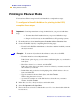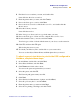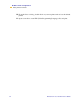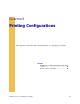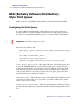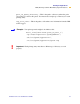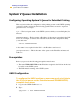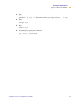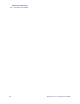Technical information
NetWare Print Configuration
Printing in PServer Mode
PrintServer II User and Reference Guide 73
6 Find the Contexts container you want, and double-click.
It auto-fills into the Context text-box.
7 Enter the printer name you want, and click Create.
8 Next to the Print Queues section, click New.
9 Next to the Context text-box, click the Directory Tree, and double-click the
Browse arrow.
10 Select the Context you want.
It auto-fills the text-box.
11 In the Print Queue Name text-box, type in the name you want.
12 Next to the Print Queue Volume text-box, click the Directory Tree icon.
13 Double-click the Volu me you want, and click Create.
Your Print Queue Name is listed with the name of your Context as the extension.
14 Click OK, and then click OK again.
Wait for the print server to reset.
15 To refresh your Directory Tree, double-click on your context twice.
You now see the Object, Printer Name, and Print Queue that you created.
7RDWWDFKDJHQHULFWH[WGULYHUWRSULQWWRWKH36,,FRQILJXUHGLQ
1HW:DUHFRPSOHWHWKHVHVWHSV
1 On Add Printer double-click, and click Next.
2 Select Network Printer, and click Next.
3 Click Browse and click on the context.
You can see the queue and printer that you created.
4 Select the queue, and click OK.
The Network path (queue name) auto-fills.
5 Click Next.
6 Select Generic for Manufacturer of printer, and click Next.
7 Select Keep Existing Driver, and click Next.
8 Enter the printer name you want and click Next.
9 Select No for printing a Test Page, and click Finish.