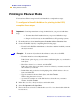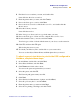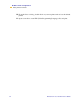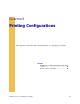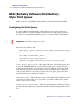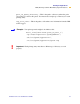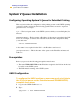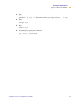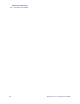Technical information
72 PrintServer II User and Reference Guide
NetWare Print Configuration
Printing in PServer Mode
3ULQWLQJLQ36HUYHU0RGH
You must have Zebra’s snap-in for Novell installed to complete these steps.
7RFRQILJXUHLQ1RYHOO¶V1HW:DUHIRUSULQWLQJWRWKH36,,
FRPSOHWHWKHVHVWHSV
1 From the task bar, select Start>Programs>ZebraNet Utilities>ZebraNet View.
2 Create a ZebraNet object by completing the following steps:
• From Novell’s NetWare Administrator, select the container in which you want
the object created.
• From the menu bar, select
Object>Create.
If the Create option is gray, you do not have sufficient rights, or you selected a
leaf object.
• Find Zebra Print Server, select it, and click OK.
If the class of the object you want to create is not listed, you cannot create it in
the container you selected.
• Define filter and sort devices for displaying a list of PSII devices to choose
from, and click OK.
• Type in a name for the new PSII object, and click Create.
Wait for the print server to reset.
• (optional) To rename one of the PSII devices, select the one you want to
rename, and click Create.
3 In the Directory Tree, find your object, and double-click.
4 Select Assignments>Assign>New.
5 Next to the Context text-box, click the Directory Tree icon, then double-click the
browse arrow.
!
Important • Some important items to keep in mind before you proceed with these
steps:
You must have PSII installed before you proceed with these steps.
Snap-in for Novell only works with Windows 9X operating systems.
Example • To create an object that is subordinate to sales, choose SALES.