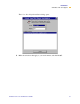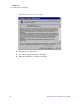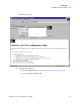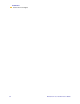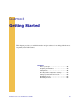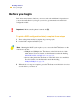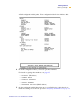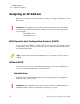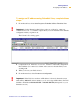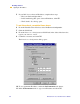Technical information
Getting Started
Assigning an IP Address
PrintServer II User and Reference Guide 39
7RDVVLJQDQ,3DGGUHVVXVLQJ=HEUD1HW9LHZFRPSOHWHWKHVH
VWHSV
1 From the task bar, select Start>Programs>ZebraNet Utilities>ZebraNet View.
The ZebraNet View dialog opens:
2 Compare the H/W Address or Serial Number on the PSII configuration
label with the H/W Address column on the screen to find the PSII you are
working with.
3 When you locate your PSII, select it.
4 From the menu bar, select PrintServer>Configuration.
!
Important • On the illustration that follows, take note of the H/W address
column and Serial # column. Compare what you see in ZebraNet View with the
configuration label you printed out.
!
Important • If the PSII does not have an IP address, it shows in the main screen
with an IP of 0.0.0.0. If, after 2 minutes, you do not assign an IP Address, the PSII
defaults to IP Address 192.168.254.254 or 198.102.102.254 (this depends on your
firmware version).