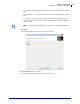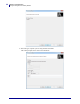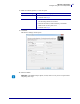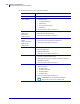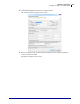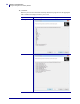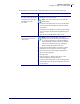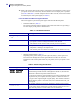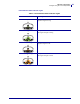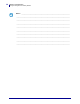Specifications
Table Of Contents
- About This Document
- Printer Setup
- Wireless Configuration
- 105SL and 105SLPlus
- HC100
- PAX4 Series
- S4M
- Xi Series and RXi Series
- Z Series and RZ Series
- ZE500 Series
- ZT200 Series
- ZT400 Series
- Select a Site for the Printer
- ZT400 Series General Specifications
- ZT400 Series Compliance Information
- FCC Compliance Statement
- M6e-Micro RFID Radio Installation Instructions
- FCC Radiation Exposure Statement
- Canadian DOC Compliance Statement
- Industry Canada (IC) Warning
- Brasil — Aviso da Anatel
- European Regulatory Information
- Japan Restricted Frequencies
- Taiwan Restricted Frequencies
- Korean Compliance Statement
- NCC
- Mexico — NOM-121-SCT1-2009
- WLAN Radio Specification
- Bluetooth 2.1 + EDR Radio Specification
- RFID Radio Specification
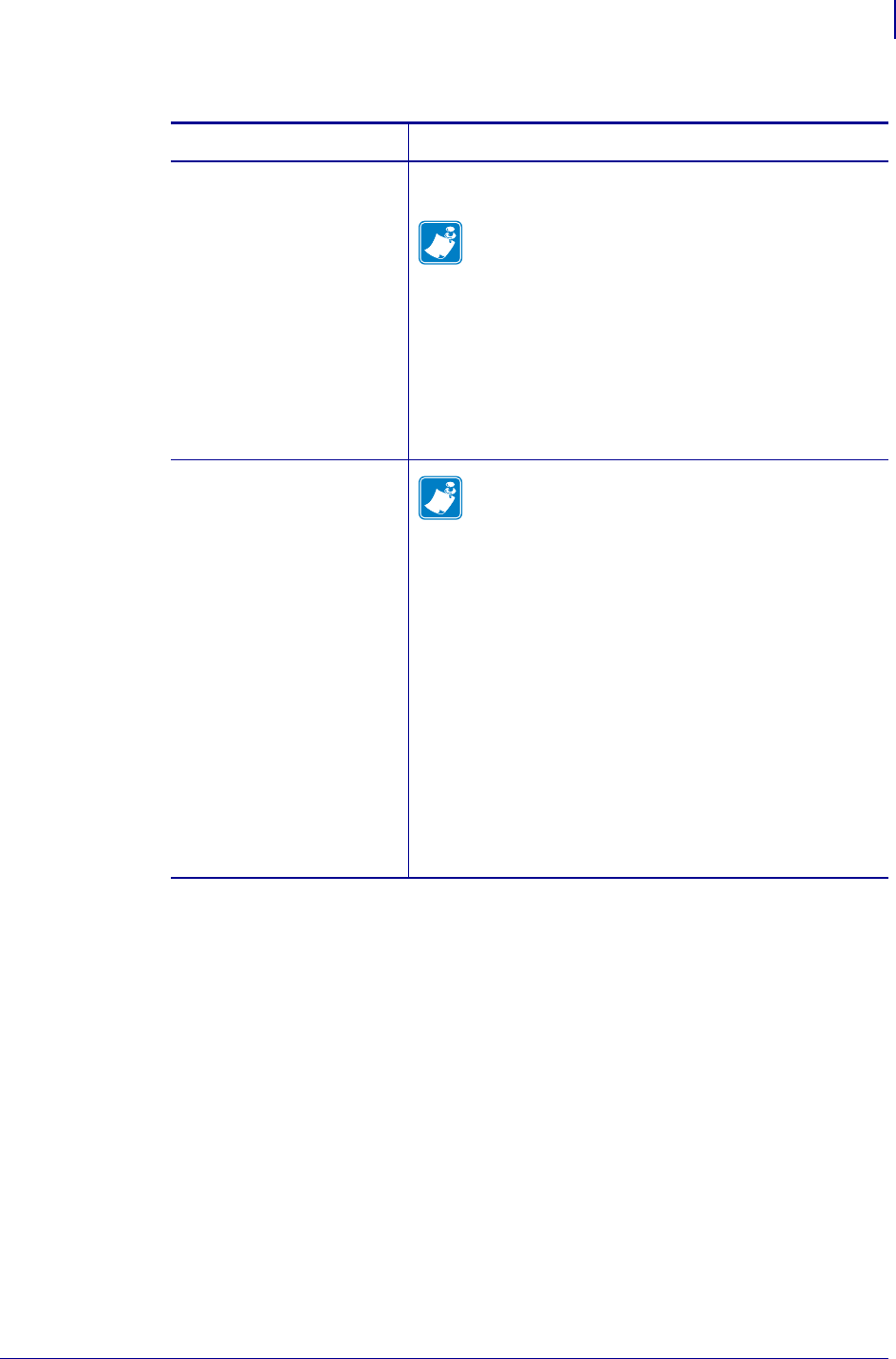
27
Wireless Configuration
Configure Using the Connectivity Wizard
12/10/2013 P1050133-005
15. Determine if you will send the script immediately, or save it for use at a later time.
To... Then...
Complete setup by sending
the ZPL script to the printer
through the port selected at
the beginning of this
procedure
a. Verify that the printer is connected to the computer
through the port you selected.
Note • For serial connections, use a serial null
modem cable.
b. If you have not already done so, turn on (I) the printer.
c. On the Review and Send ZPL for Wireless window,
click
Finish.
The printer sends the ZPL script to the printer through
the selected port. The Wireless Setup Wizard screen
closes.
d. Turn the printer off (O) and then back on (I).
Save the ZPL script to a file
for later use or for use on
other printers
Note • You can send the ZPL script file to
multiple printers that use the same configuration,
or you can send the file to a printer that had the
network settings restored to the factory defaults.
This saves you from having to go through the
Wireless Setup Wizard more than once.
a. On the Review and Send ZPL for Wireless window,
highlight the script, right-click, and select
Copy.
b. Open a text editor, such as Notepad, and paste the
script into the application.
c. Save the script.
d. In the Connectivity Wizard, click Cancel to exit
without sending the script at this time.
e. If you have not already done so, turn on (I) the printer.
f. Send the ZPL file to the printer through the connection
of your choice.