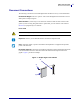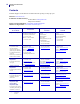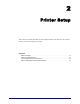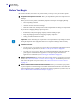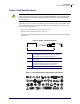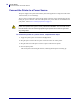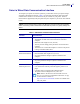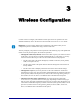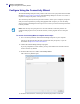Specifications
Table Of Contents
- About This Document
- Printer Setup
- Wireless Configuration
- 105SL and 105SLPlus
- HC100
- PAX4 Series
- S4M
- Xi Series and RXi Series
- Z Series and RZ Series
- ZE500 Series
- ZT200 Series
- ZT400 Series
- Select a Site for the Printer
- ZT400 Series General Specifications
- ZT400 Series Compliance Information
- FCC Compliance Statement
- M6e-Micro RFID Radio Installation Instructions
- FCC Radiation Exposure Statement
- Canadian DOC Compliance Statement
- Industry Canada (IC) Warning
- Brasil — Aviso da Anatel
- European Regulatory Information
- Japan Restricted Frequencies
- Taiwan Restricted Frequencies
- Korean Compliance Statement
- NCC
- Mexico — NOM-121-SCT1-2009
- WLAN Radio Specification
- Bluetooth 2.1 + EDR Radio Specification
- RFID Radio Specification

Wireless Configuration
Configure Using the Connectivity Wizard
20
P1050133-005 12/10/2013
Configure Using the Connectivity Wizard
The ZebraNet Bridge Enterprise utility resides on the User CD for your printer and is available
through http://www.zebra.com/software. ZebraNet Bridge Enterprise version 1.2.5 or later is
required to configure the printer correctly for use.
The Connectivity Wizard, which is part of this software, allows you to configure your printer
easily for wireless operation by writing the appropriate ZPL script for you. Use this utility
when you are first installing the wireless print server or after you set the network options back
to factory defaults.
To use the Connectivity Wizard, complete these steps:
1. If it is not already installed, install ZebraNet Bridge Enterprise on your computer.
You can get the program from the user CD that came with your printer, or you can
download it at http://www.zebra.com/software.
2. Launch the ZebraNet Bridge Enterprise program.
If you are prompted for a serial number, you may click
Cancel. You will still be able to
use the Connectivity Wizard.
3. From the Menu bar, select Tools > Connectivity Wizard.
The Connectivity Wizard opens.
4. From the Choose Port list, select the port to which your printer is connected.
Note • You can only set up one print server at a time with the Connectivity Wizard. To
configure multiple print servers (wired and wireless), run the program once for each print
server.